How to Enable Rich Address Bar Autocompletion Suggestions in Google Chrome
Yesterday, Google has released Chrome 85, the newest stable browser version. It has a number of new features to check, including Tabs Grouping, the ability to edit and download the edited PDFs with forms, it also allows generating a QR code for the page you currently browsing, and more. Additionally, it comes with a new hidden feature, Rich Address Bar Autocompletion Suggestions, that add extra information to the address bar (omnibox). Here is how to enable it.
Advertisеment
As of this writing, Google Chrome is the most popular web browser which exists for all major platforms like Windows, Android and Linux. It comes with a powerful rendering engine which supports all modern web standards.
Google Chrome comes with a number of useful options which are experimental. They are not supposed to be used by regular users but enthusiasts and testers can easily turn them on. These experimental features can significantly improve the user experience of the Chrome browser by enabling extra functionality. To enable or disable an experimental feature, you can use hidden options called 'flags'. Rich Address Bar Autocompletion Suggestions is also hidden behind a flag.
Rich Omnibox Autocompletion Suggestions
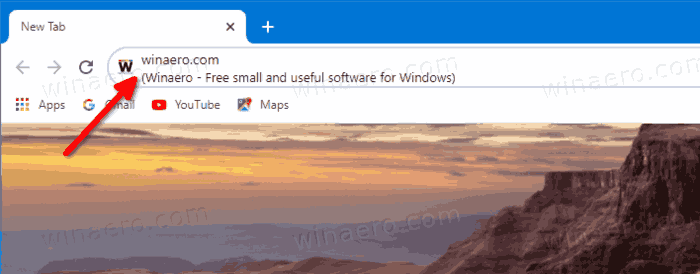
Google is working on improving the Omnibox suggestions for a long time. The Rich Search Suggestions feature made its first appearance in the browser quite a long time ago. However, only Chrome 85 comes with a working implementation. As noticed by MSFTNEXT, Chrome 85 is the first stable version that is able to show website titles for pages you browsed or are going to browse. When you start typing a URL, a two-line suggestion will appear that contains the web page caption below the URL line. It is not enabled by default, but can be configured with a flag.
To Enable Rich Address Bar Autocompletion Suggestions in Google Chrome,
- Open the Google Chrome browser.
- Type the following text in the address bar:
chrome://flags/#omnibox-rich-autocompletion. - Select one of the options from the drop-down list next to the Omnibox Rich Autocompletion.
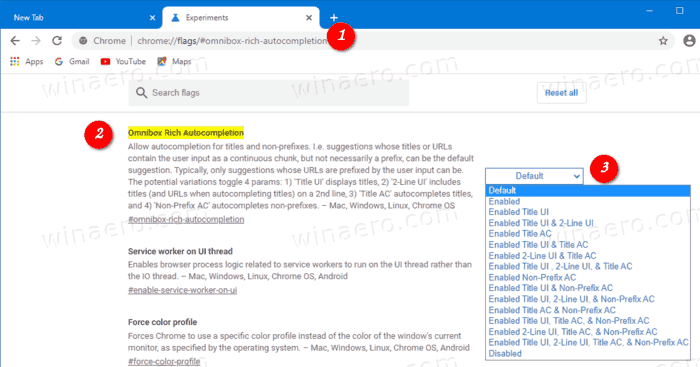
- The option
Enabled Title UI, Title AC, & Non-Prefix ACwill give you the page URL and its title in the line. - The option
Enabled Title UI, 2-Line UI, Title AC, and Non-Prefix ACwill provide a two-line autocomplete suggestion with the URL and title one below the other. - Restart the browser if prompted.

You will get the following UI:
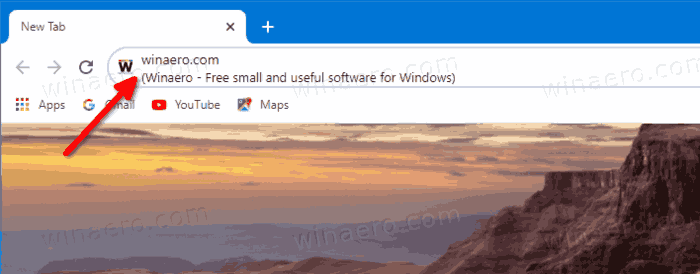
The available options are:
- Default
- Enabled
- Enabled Title UI
- Enabled Title UI & 2-Line UI
- Enabled Title AC
- Enabled Title UI & Title AC
- Enabled 2-Line UI & Title AC
- Enabled Title UI, 2-Line UI, & Title AC
- Enabled Non-Prefix AC
- Enabled Title UI & Non-Prefix AC
- Enabled Title UI, 2-Line UI, & Non-Prefix AC
- Enabled Title AC & Non-Prefix AC
- Enabled Title UI, Title AC, & Non-Prefix AC
- Enabled 2-Line UI, Title AC, & Non-Prefix AC
- Enabled Title UI, 2-Line UI, Title AC, & Non-Prefix AC
- Disabled
In Chrome 85, the value Default equals to Disabled. Try to set the other options to see what features they provide and pick the option that works best for you.
Support us
Winaero greatly relies on your support. You can help the site keep bringing you interesting and useful content and software by using these options:
