With release of Google Chrome 75, the browser features a new Reader Mode option. Reader Mode simplifies web pages by removing most of the clutter. Here is how to enable it.
Advertisеment
When enabled, the Reader Mode feature strips out unnecessary elements from the opened web page, reflows the text and turns it into a cleaner looking text document without ads, menus and scripts, so the user can focus on reading the text content. It also renders the text on the page with a new font and formatting.
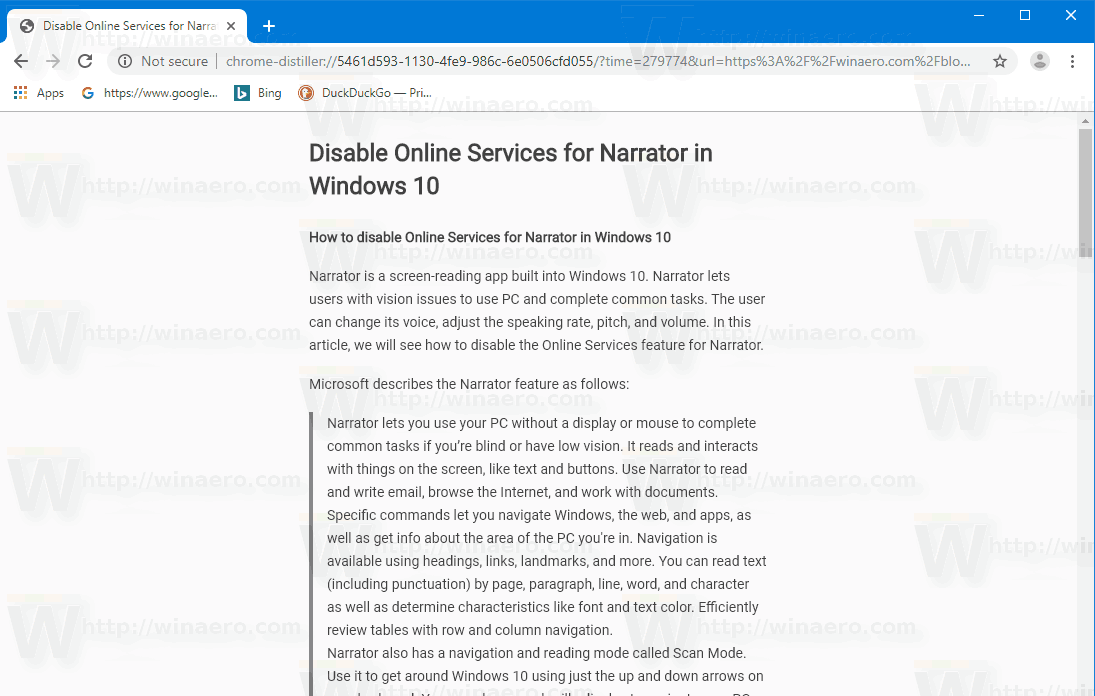
Google Chrome comes with a number of useful options which are experimental. They are not supposed to be used by regular users but enthusiasts and testers can easily turn them on. These experimental features can significantly improve the user experience of the Chrome browser by enabling additional functionality. To enable or disable an experimental feature, you can use hidden options called 'flags'.
Google Chrome 75 comes a new flag that can be used to enable the Reader mode feature. Here is how to enable it.
To Enable Reader Mode Distill page in Google Chrome, do the following.
- Open Google Chrome.
- Type the following text into the address bar:
chrome://flags/#enable-reader-mode. This will open the flags page directly with the relevant setting. - Set the 'Enable Reader Mode'option to Enabled.
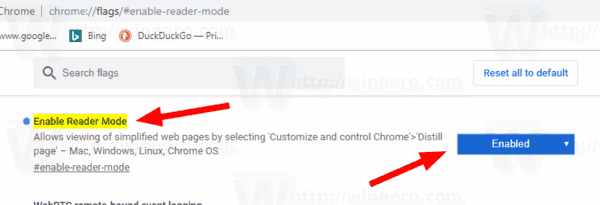
- Restart Google Chrome by closing it manually or you can also use the Relaunch button which will appear at the very bottom of the page.

You are done. The feature is now enabled. To try it in action, go to Menu > Distill page.
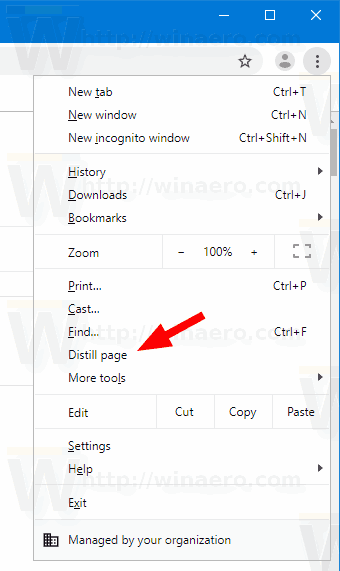
To disable it later, open the flag page and set the option to Default or Disabled.
That's it.
Articles of interest:
- Remove Individual Autocomplete Suggestions in Google Chrome
- Turn On or Off Query in Omnibox in Google Chrome
- Change New Tab Button Position in Google Chrome
- Disable New Rounded UI in Chrome 69
- Enable Native Titlebar in Google Chrome in Windows 10
- Enable Picture-in-Picture mode in Google Chrome
- Enable Material Design Refresh in Google Chrome
- Enable Emoji Picker in Google Chrome 68 and above
- Enable Lazy Loading in Google Chrome
- Permanently Mute Site in Google Chrome
- Customize New Tab Page in Google Chrome
- Disable Not Secure Badge for HTTP Web Sites in Google Chrome
- Make Google Chrome Show HTTP and WWW parts of URL
Support us
Winaero greatly relies on your support. You can help the site keep bringing you interesting and useful content and software by using these options:
