Microsoft Edge is the default web browser app in Windows 10. It's a Universal (UWP) app which has extension support, a fast rendering engine and a simplified user interface. With recent Windows 10 versions, you can turn on Line Focus for the Reading View in the Edge browser. Let's see how it can be done.
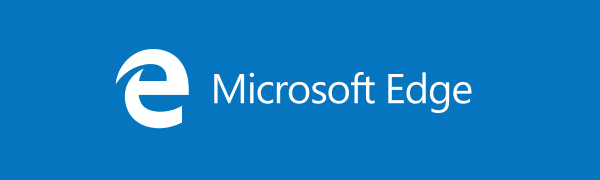
Microsoft Edge comes with Reader mode, which might be familiar to Firefox and Vivaldi users. When enabled, it strips out unnecessary elements from the opened web page, reflows the text and turns it into a cleaner looking text document without ads, menus and scripts, so the user can focus on reading the text content. Edge also renders the text on the page with a new font and formatting in Reader mode.
Advertisеment
Starting with Windows 10 build 17711, Microsoft Edge has a new Line Focus feature that improves Reader mode by highlighting one, three, or five lines.
To enable Line Focus in Microsoft Edge in Windows 10, do the following.
- Open the desired web site in Microsoft Edge.
- Enable the Reading View feature.
- Click on the Learning tools icon.
- Now, click on the Reading preferences icon.
- Finally, turn on Line focus. It is disabled by default.
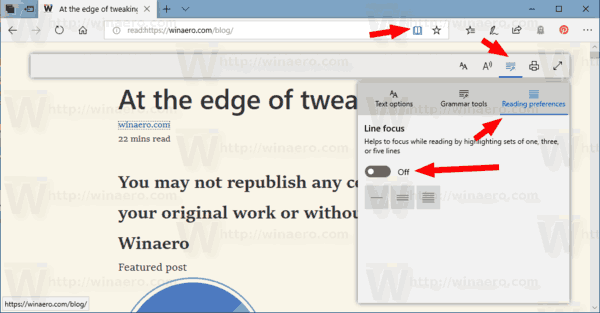
- Below the toggle switch option, select one, three, or five lines you want to highlight in the reading view.
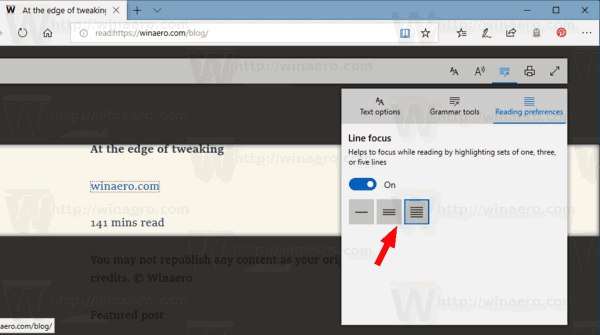
The Line focus feature is now enabled.
Edge got a lot of changes with recent releases of Windows 10. The browser now has extension support, EPUB support, a built-in PDF reader, the ability to export passwords and favorites and a number of other useful functions like the ability to go Full screen with a single key stroke. In Windows 10 Creators Update, Edge got support for tab groups (Set Tabs Aside). In Windows 10 Fall Creators Update, the browser has been updated with Fluent Design.
Another great feature of the Microsoft Edge web browser is the ability to print web pages without ads, extra decorations and styles. Check out the following article.
Print Web Pages Clutter-Free in Microsoft Edge
Finally, you can make Microsoft Edge read the contents of a PDF, EPUB file, or a web page using the built-in Read Aloud feature of the browser.
The browser allows making specific extensions available in InPrivate windows. This can be done for each extension individually.
That's it.
Support us
Winaero greatly relies on your support. You can help the site keep bringing you interesting and useful content and software by using these options:
