How to Enable Global Media Controls in Google Chrome
Starting in Google Chrome 77, you can now enable Global Media Controls in the stable branch of the browser. Earlier, this interesting feature was limited to the Canary branch of Chrome. Let's see how to activate it.
Advertisеment
Recently Google has started working on the 'Global Media Controls' feature. Chrome includes an experimental feature that shows a popup that is similar to the one that appears when you press multimedia keys on your keyboard.
When enabled, the feature adds a new button to the browser toolbar. Clicking on that button opens a flyout that lists your current media sessions (e.g. YouTube videos playing in browser tabs) along with play/pause and rewind buttons.
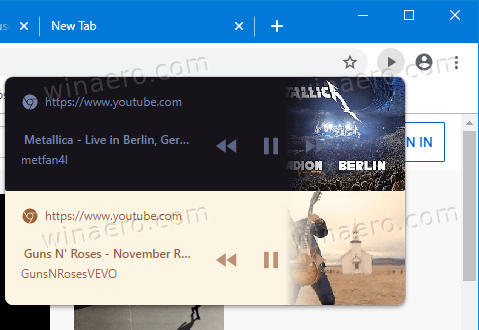
This allows you to quickly access and control the media stream without switching to its tab. The Global Media Controls feature can be activated with a flag.
Google Chrome comes with a number of useful options which are experimental. They are not supposed to be used by regular users but enthusiasts and testers can easily turn them on. These experimental features can significantly improve the user experience of the Chrome browser by enabling additional functionality. To enable or disable an experimental feature, you can use hidden options called 'flags'.
To Enable Global Media Controls in Google Chrome,
- Update your Google Chrome browser to version 77.
- Open Google Chrome and type the following in the address bar:
chrome://flags/#global-media-controls. - Select Enable from the drop-down list next to the 'Global Media Controls' line.
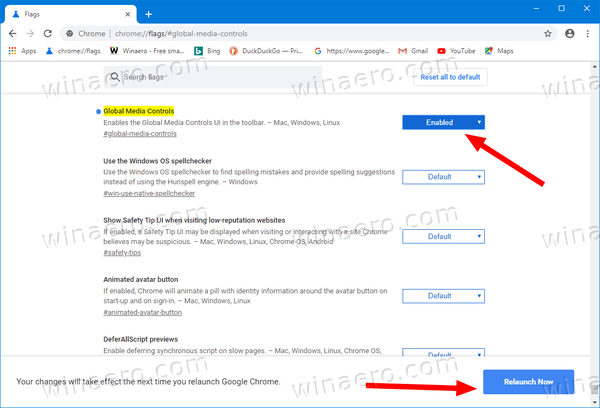
- Restart the browser once prompted.
You are done! Now, open a one or a few YouTube videos. You will see a new 'playback' button on the toolbar. 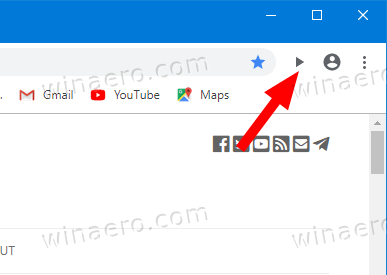
Click on that button to access the list of your playing media streams.
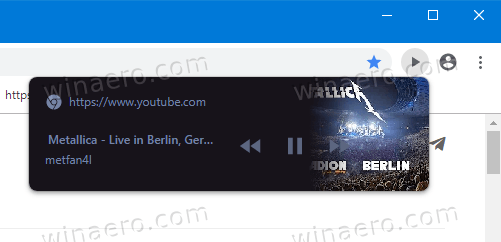
To disable it later, open the flag page and change the option from Enabled back to Default.
That's it.
Articles of interest:
- Enable Dark Mode for Any Site In Google Chrome
- Enable Volume Control and Media Key Handling in Google Chrome
- Enable Reader Mode Distill page in Google Chrome
- Remove Individual Autocomplete Suggestions in Google Chrome
- Turn On or Off Query in Omnibox in Google Chrome
- Change New Tab Button Position in Google Chrome
- Disable New Rounded UI in Chrome 69
- Enable Native Titlebar in Google Chrome in Windows 10
- Enable Picture-in-Picture mode in Google Chrome
- Enable Material Design Refresh in Google Chrome
- Enable Emoji Picker in Google Chrome 68 and above
- Enable Lazy Loading in Google Chrome
- Permanently Mute Site in Google Chrome
- Customize New Tab Page in Google Chrome
- Disable Not Secure Badge for HTTP Web Sites in Google Chrome
- Make Google Chrome Show HTTP and WWW parts of URL
Thanks to Leo.
Support us
Winaero greatly relies on your support. You can help the site keep bringing you interesting and useful content and software by using these options:
