Windows 10 comes with a new default browser, Microsoft Edge. It's a Universal app which has extension support, a fast rendering engine and a simplified user interface. The user interface unfortunately does not have a Favorites bar enabled by default. In this article, we will see how to enable this bar.
Advertisеment
When enabled, the Favorites bar shows links to web sites you have bookmarked. This is very useful, because you can open the site or page you have bookmarked with a single click. It won't be necessary to open the Favorites hub and find the link in the list.
The Favorites bar is not enabled in the Edge browser. It is hidden. Often, users who have switched to Edge from Internet Explorer or other browsers do not have an idea that the browser has such a bar, because Edge looks very simple and not so feature-rich. You need to change one of the options in the browser's settings.
To enable the Favorites bar in Microsoft Edge, do the following.
- Open Edge and click the Settings button with the three dots.
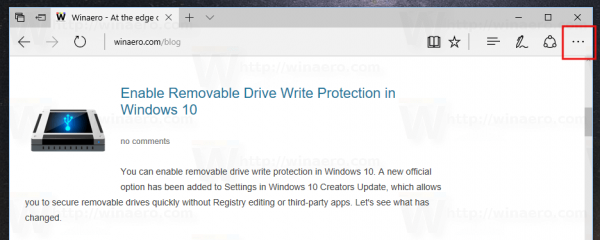
- In the Settings pane, click on the Settings item.
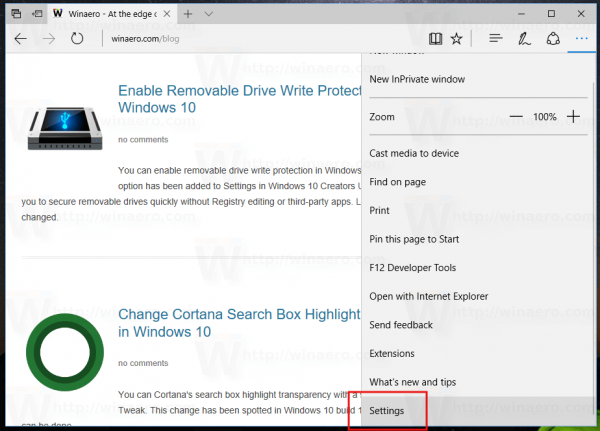
- In Settings, scroll down to the Favorites bar section and turn on the option Show the favorites bar. See the screenshot below:
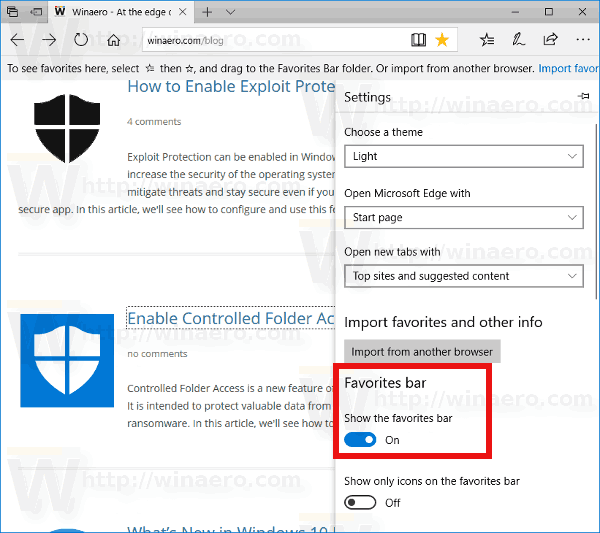
This makes the Favorites bar visible. Now, you can add something there. Open the Favorites hub and re-arrange your bookmarks. You will see the folder called "Favorites bar" as shown below.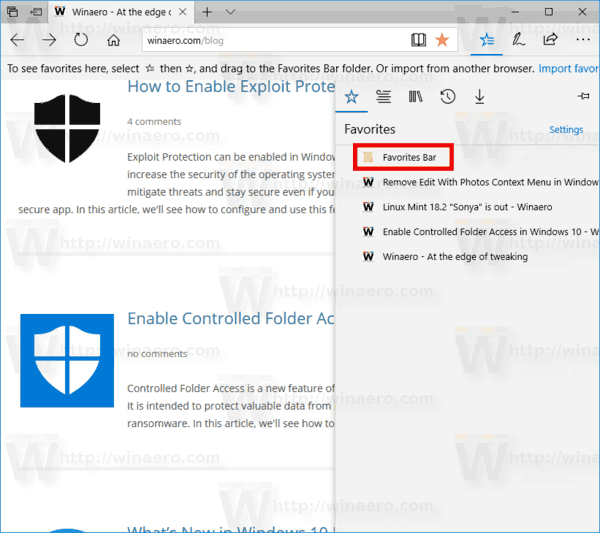
Drag the desired bookmarks from the list in that folder. The browser will display them in the Favorites bar, so you can access them instantly.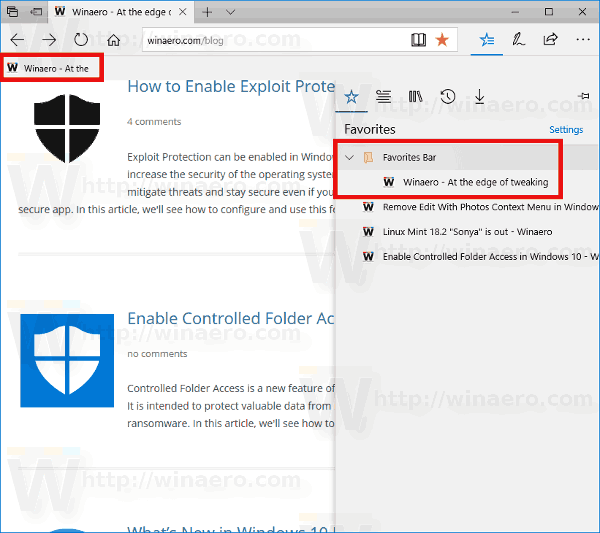
Tip: See how to export Favorites to a file in Edge.
Edge has been slowly gaining features ever since it debuted in Windows 10 RTM Build 10240. Microsoft released Edge as the successor to Internet Explorer to provide a smoother experience and modern web standards support. While it started as a barebones app, it already got a lot of useful features like extensions, EPUB support, Set Tabs Aside (Tab Groups), Tab Previews, and a dark theme. In more recent releases of Windows 10, it is also protected by Windows Defender Application Guard.
Support us
Winaero greatly relies on your support. You can help the site keep bringing you interesting and useful content and software by using these options:
