How to Enable the Extensions Menu Button in Microsoft Edge Chromium
In the latest Canary Edge, you can now enable the brand new 'Extensions' menu which adds a button to the toolbar. The menu hosts all the installed browser extensions for faster access. Also, it allows having a clean toolbar, which is a long awaited feature for many users.
Advertisеment
Here's how it looks:
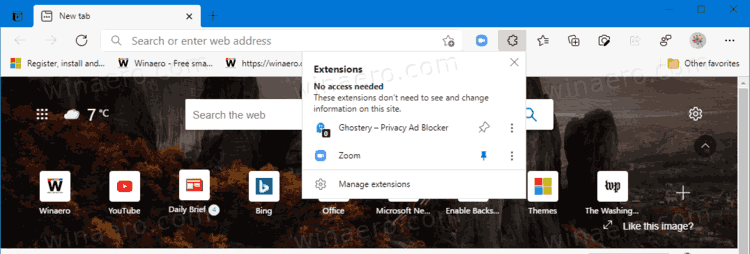
The menu contains the Manage extensions link for convenience.
Once menu enabled, you can show or hide extension buttons from the toolbar. The menu has a pin icon that appears when you hover over with the mouse pointer the extension item in the menu. Click on it to pin the extension to the toolbar (see the screenshot).
![]()
Click on it once again to unpin it. Also, you can right-click on the extension button in the toolbar and select Hide from toolbar to do the same.
![]()
Let's see how to enable the Extension Menu Button in Microsoft Edge Chromium.
To Enable the Extensions Menu Button in Microsoft Edge Chromium,
- Close Microsoft Edge.
- Right-click the Edge Canary shortcut and select Properties from the context menu.
- Add
--enable-features=ExtensionsToolbarMenuafter themsedge.exeportion in the shortcut target box.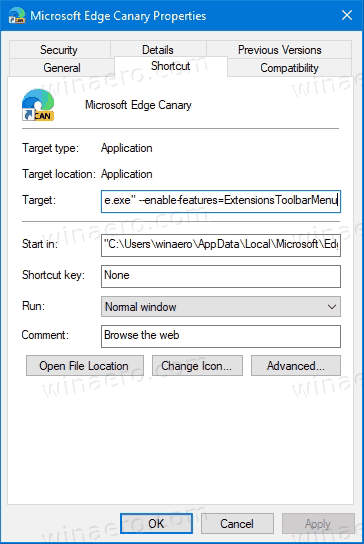
- Launch Edge using the modified shortcut.
You are done.
Microsoft is also developing a newer version of the Extension menu, internally named "Extension Hub". It comes with a different style of the menu that fits the modern design of the Edge browser.
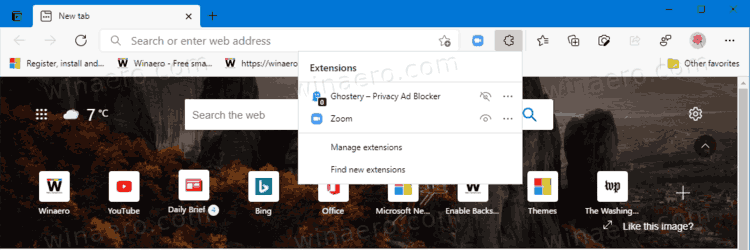
Besides the new look, the modern Extension Hub allows you to hide or show the "extensions" button from the toolbar. It is a nice addition, and also an extra reason for Microsoft to implement this newer menu.
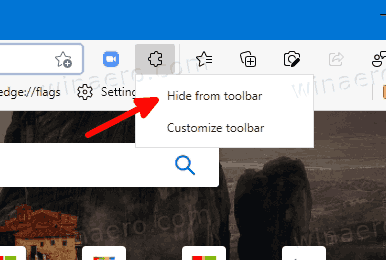
Let's see how to enable it. I've got it working in the latest Canary build of the browser.
- Right-click the Edge desktop shortcut.
- Select Properties from the context menu.
- Add
--enable-features=msExtensionsHubaftermsedge.exein the Target box.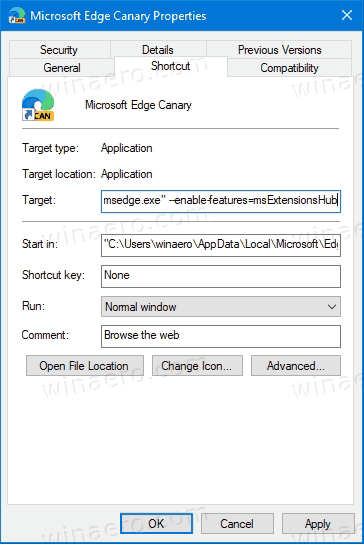
- Finally, close Edge if you have it running, and start it using the modified shortcut.
You have enabled the new Extension menu in Microsoft Edge.
Finally, if you already have such menu in the browser by default, and you don't like it, you can disable it using the same method. All you need to do is to add the appropriate option to the Edge shortcut. Let's see how to disable the Extensions menu button in Microsoft Edge.
Disable the Extensions Menu Button in Microsoft Edge
- Right-click on the Edge shortcut.
- Select Properties from the context menu.
- To disable the modern Extension hub menu, add
--disable-features=msExtensionsHubaftermsedge.exein the Target box.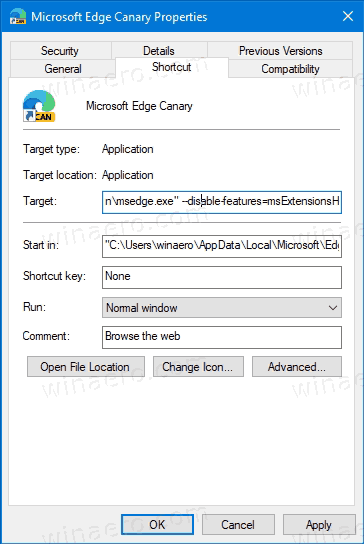
- To disable the older version of the Extension menu button, add
--disable-features=ExtensionsToolbarMenu. - Relaunch the browser using the modified shortcut.
You are done.
Bonus tip: It is easy to combine multiple --enable- and --disable-features by specifying them separated by a comma, like this: --disable-features = feature1,feature2,feature3. More details can be found in this post.
That's all about the subject.
Support us
Winaero greatly relies on your support. You can help the site keep bringing you interesting and useful content and software by using these options:

I’m running Edge Dev 80.0.328.4 and the extensions menu button has disappeared for some reason. This is true on several computers I use.
Have you noticed this too?
It looks like it’s back in canary 80.0.337.0 though.
Thanks and Best Regards,
Don Washburn
Cedar Rapids, Iowa USA