Here's how to enable Dark Mode in Microsoft Edge Chromium. The browser supports the built-in dark theme of Windows 10 natively. You can configure this interesting feature in browser's settings. Here's how to activate it.
Advertisеment
Microsoft Edge is now a Chromium-based browser, similar to Google Chrome. While the browsers share the underlying code base, they come with a different set of features. In Edge, Microsoft has replaced all Google's services with its own alternatives. There is Bing instead of Google search, Microsoft Translator instead of the Google Translate service, and so on. The new tab page in Edge displays news from MSN, includes a weather forecast for your location, and it is also customizable for your needs.
Besides the above, Microsoft Edge comes with pretty unique features. There is an excellent Read Aloud option for the built-in reader mode, vertical tabs, beautiful accent colors, and much more stuff you won't in Google Chrome.
Like any other modern app, Microsoft Edge supports the native Dark theme. Initially hidden behind a flag, it has eventually got a GUI option in Settings. With Edge build 90.0.807.0, Microsoft updated the appearance of the option by adding the previews of available modes.
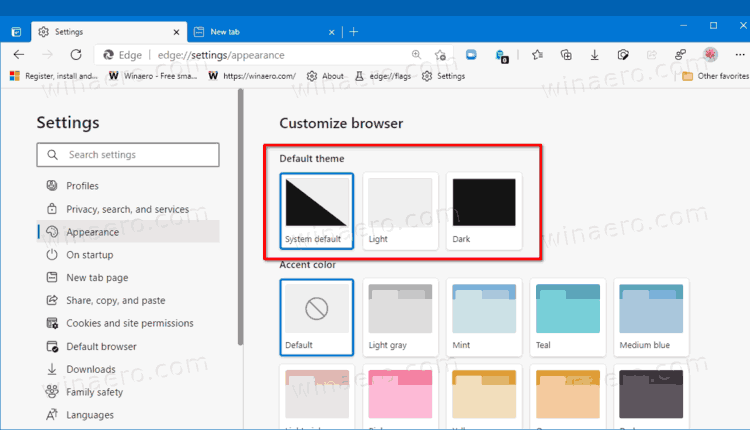
This post will show you how to enable Dark Mode in Microsoft Edge Chromium.
To Enable Dark Mode in Microsoft Edge Chromium
- Open Microsoft Edge.
- Click on the menu item in the toolbar, or press Alt + F, and select Settings.
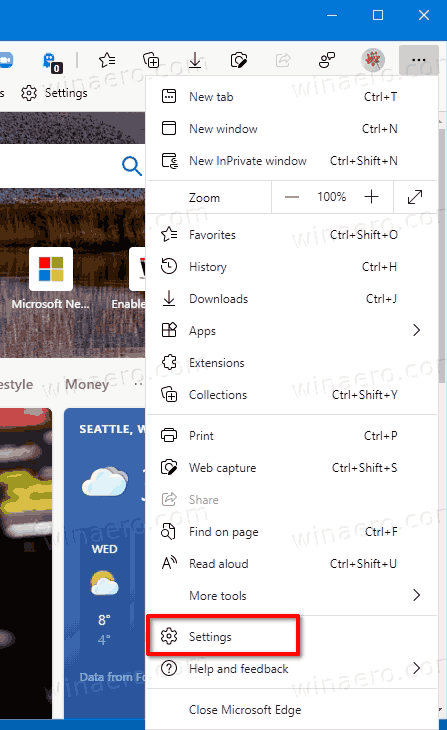
- Click Appearance on the left in Settings.
- Under Default theme on the right, select Dark.
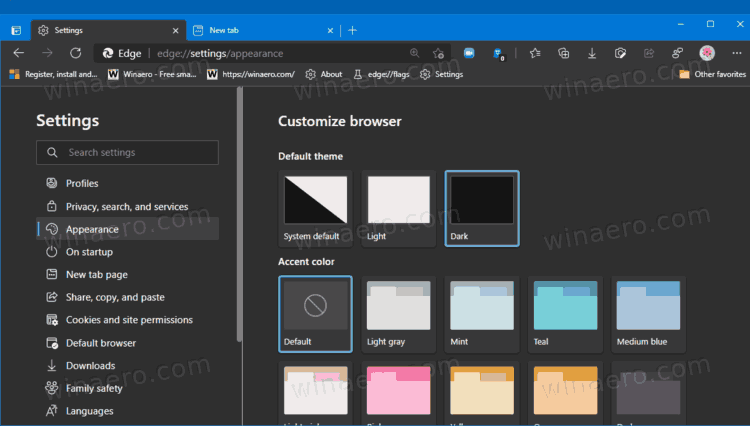
- Also, you can also set the System Default option to make Edge follow the app theme of Windows 10 (dark or light).
- You can now close the Settings tab of Edge.
You are done.
Finally, if you are using an older build of Microsoft Edge, then the option looks like a drop-down menu without previews, but it does the same.
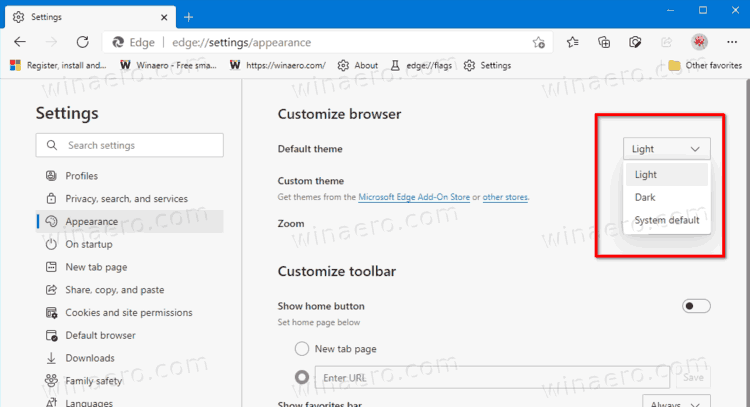
It is worth mentioning that the System Default theme option is enabled by default. In this mode, Edge follows the app theme set in Windows 10 color options in Personalization. This way, if you enable the dark theme in Windows 10, then Microsoft Edge will automatically apply dark mode, and it will do the same for the light theme. Here's how you can test it.
How to test Automatic theme change in Microsoft Edge
- Open Settings.
- Navigate to Personalization > Colors.
- On the right, choose the desired color set under the Choose your color drop down. Set it to Dark.
- Alternatively, select the Custom option, so you will be able to set your default App Mode to Dark.
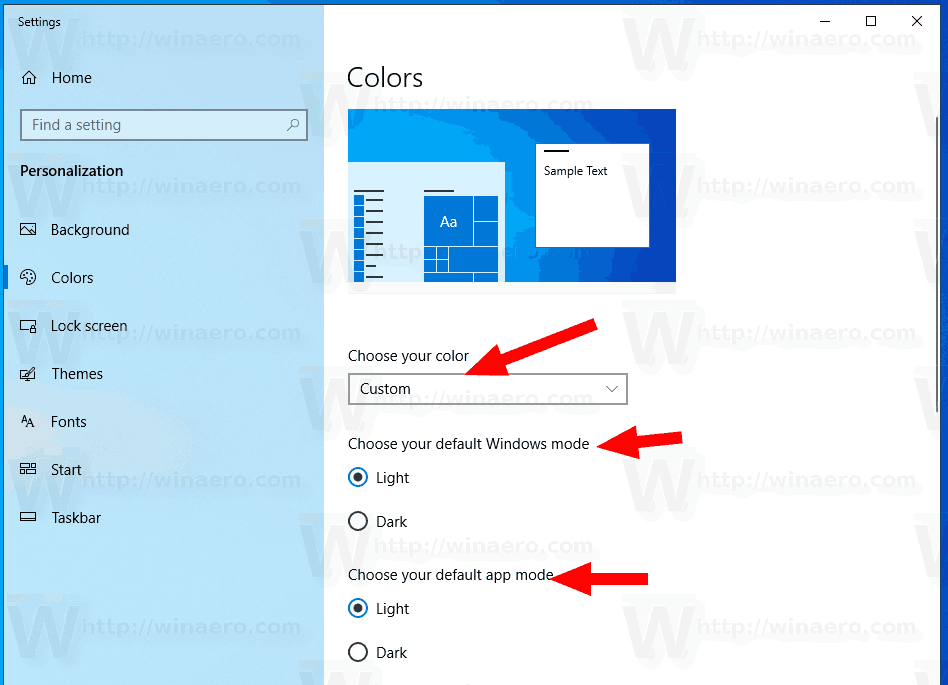
- When the default Edge theme is set to System Default, it will automatically change to dark.
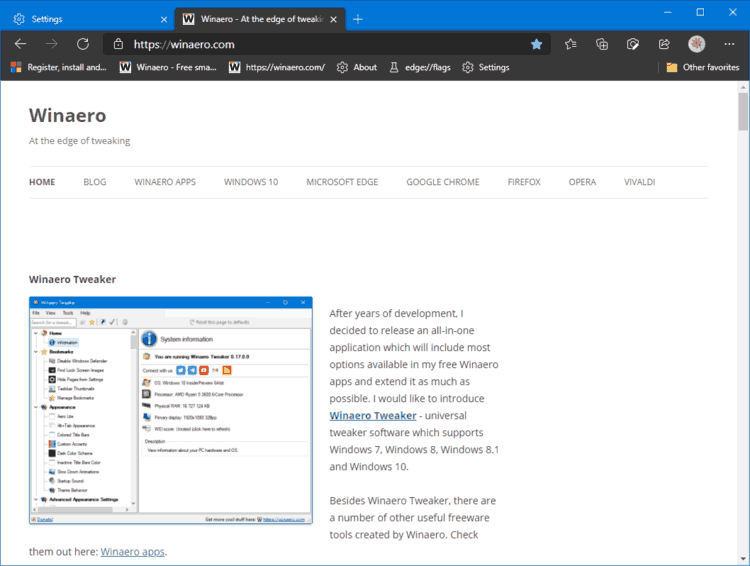
Additionally, you can check out the following video. It shows how the System Default theme works in action.
That's it.
Support us
Winaero greatly relies on your support. You can help the site keep bringing you interesting and useful content and software by using these options:

Just thought I would add to this, typing
edge://flags/#edge-follow-os-theme
takes you directly to the option instead of having to scroll and search for it