Windows 10 allows you to enable a Night Light mode (previously known as Blue Light) to reduce eye strain. When enabled, it makes the screen color gamma more comfortable for your eyes at night by reducing blue light. Colors become more warm and the backlight will be dimmed, so it eye fatigue will be less. Let's see how to configure this useful feature.
Advertisеment
There are two ways to enable and disable the Blue Light reduction feature in Windows 10. One is a Quick Action button in the Action Center. The other one is the Settings app. In Settings, there are more options which you can tweak. The Quick Access button is useful for fast access this feature.
Enable Night Light in Windows 10
Open the Action Center using one of the following ways:
- Click on the Action Center icon in the taskbar.
- Press Win + A. See the ultimate list of all Windows keyboard shortcuts with Win keys.
This will open the Action Center pane.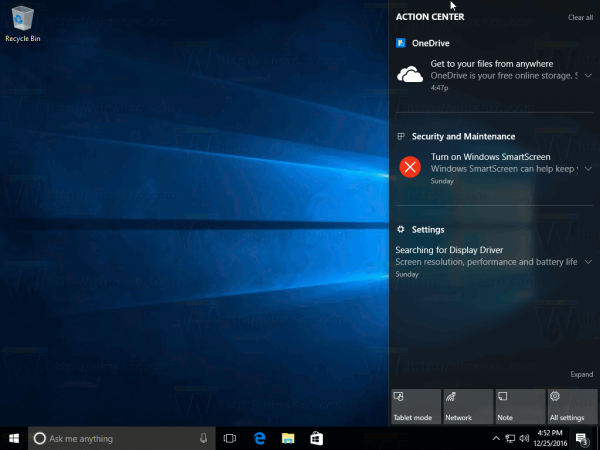
Once you click it, you will find the Night Light button: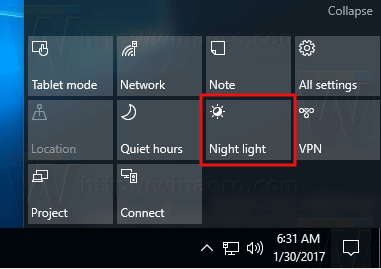
Click it to enable the feature. The button will have a blue background. This indicates that you have successfully enabled Night Light.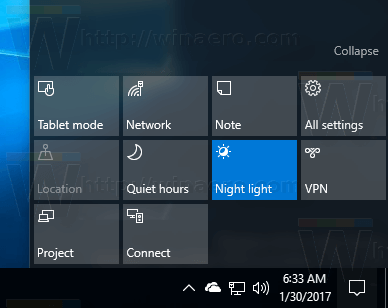
Now, let's see how to tweak this feature.
Enable Night Light in Windows 10 using Settings
Night Light can be enabled and configured using the Settings app. It has a number of additional options there.
- Open Settings.
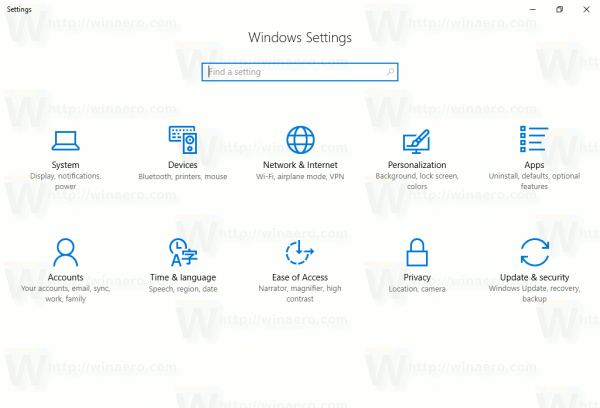
- Go to System - Display.
- Turn on the switch "Night Light" as shown below:
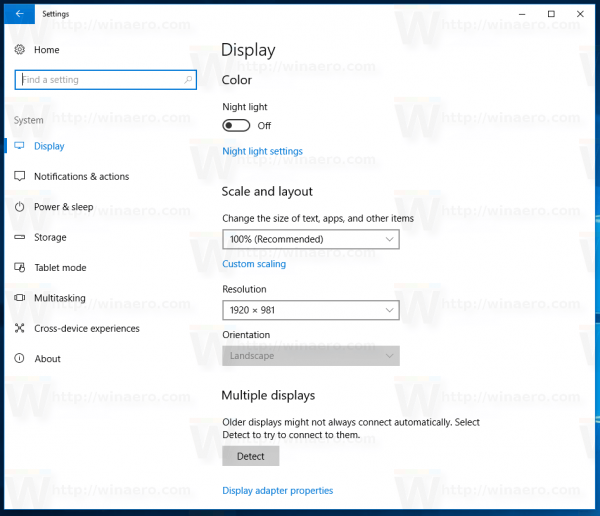

- Click the Night light settings link.
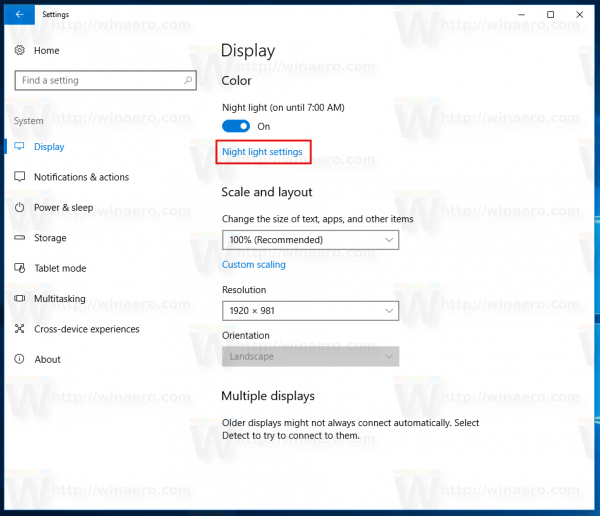 The following page will be opened:
The following page will be opened: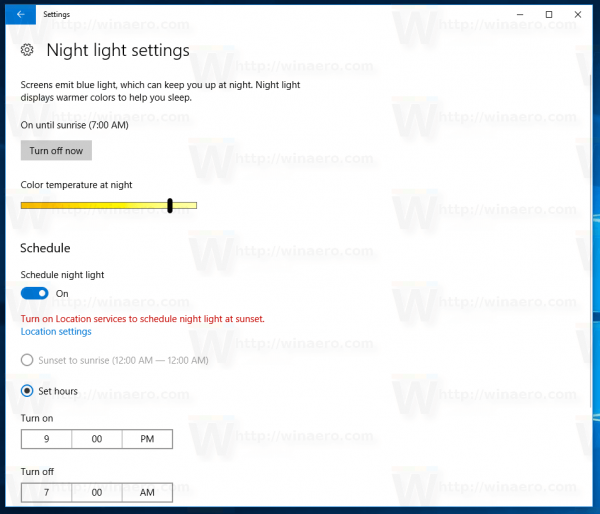
There, you can adjust the color temperature at night and schedule hours when the night light color reduction feature is automatically turned on.
The Night Light feature is very useful for people how have to use their devices during the night or in the dark. It really helps to reduce eye strain.
Support us
Winaero greatly relies on your support. You can help the site keep bringing you interesting and useful content and software by using these options:


I love this feature.
It is actually kinda weird how I installed flux just a few days ago and now they implement this feature.
Hope this isnt as heavy as flux tho
Can i get in latest insider preview?
You can’t. The feature will arrive to the fast ring in 2017.
This is indeed a very useful feature – f.lux user here. Thanks for letting us know.
I am also a f.lux user. Have it installed on my Windows 10 Tablet.
Can this be toggled on and off with cmd/powershell?
I have not tried.
I am sure it is possible. The question is will it be applied instantly? I have no idea yet.
I’m confused, I have a Windows 10 Surface Book that is kept up to date, but I don’t see this option in my display settings or action center pane? How come I don’t have it? :(
Hello Lisa.
You don’t have this option because it is available in Windows 10 Creators Update.
Windows 10 Creators Update is the next version of Windows 10. It will released in April 2017.
Currently, Windows 10 Creators Update is available for Windows Insiders.
I enabled this feature ( I am an insider) and now I cant disable it. The option is greyed out and I can’t adjust any of the settings. Anybody else have this issue?
I too have this problem. It is not greyed out, but I can’t disable it either. It keeps turn on by itself…
Do you have any tips Sergey? Thanks…
me too, it’s totally grey
It happens to me to from time to time but I simple reboot will almost always fix this.
Thankyou for you support.
I did it through Quick Action button.
You are welcome!
hello dear
my win is 10 pro but I don’t active night mod ,light control ,and focus night .
how make it please help me