One of the new features of the Microsoft Edge browser introduced in Windows 10 "Fall Creators Update" is the ability to edit the URL of any item you have added to Favorites. This change is very minor, but very useful for all users of Microsoft Edge. Let's see how to use this feature.
Advertisеment
Microsoft Edge is the default web browser app in Windows 10. It's a Universal (UWP) app which has extension support, a fast rendering engine and a simplified user interface. Edge got a lot of changes with recent releases of Windows 10. The browser now has extension support, EPUB support, a built-in PDF reader, the ability to export passwords and favorites and a number of other useful functions like the ability to go full screen with a single key stroke.
Starting with Windows 10 build 16226, which represents Fall Creators Update, it is possible to change the URL of pages you have added to Favorites. Here is how it can be done.
In Edge, there are two places where you can edit the URL of the bookmarked page: the Favorites bar which can be enabled, and the Favorites pane. We'll review both methods.
To edit URL in Favorites in Microsoft Edge, do the following.
- Open Microsoft Edge.
- Click on the Hub button on the toolbar. It is the left-most button with the star overlay icon over three horizontal lines.
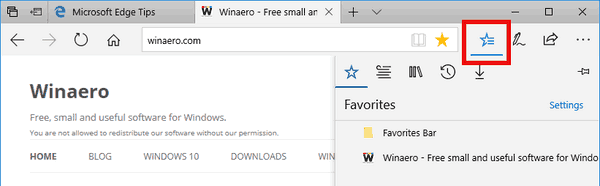
- You will see a list of pages and sites you've added to bookmarks. Right click on the desired item to modify it. In the context menu, select Edit URL.
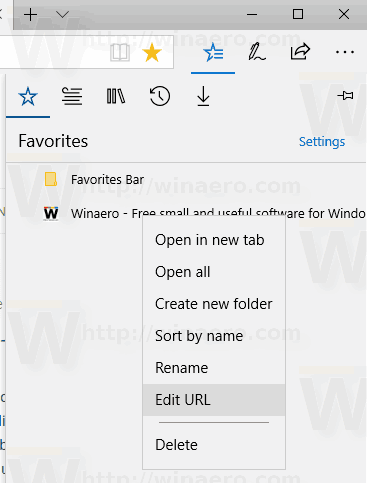
- Edit the URL of the item to change it. Press the Enter key to confirm the change.
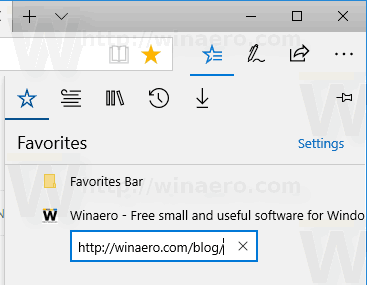
The same can be done for the Favorites bar. Right click on the desired item in the Favorites bar of Microsoft Edge and select the Edit URL item from the context menu. Then follow the instructions mentioned above.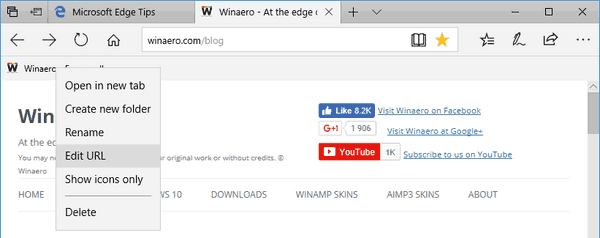
That's it.
Support us
Winaero greatly relies on your support. You can help the site keep bringing you interesting and useful content and software by using these options:

This does not work any more. They have removed the right click option of ‘Edit URL’.
Starting with which build?
Yeah, no longer able to Edit URL in a stored Favorite in Edge. What an unwieldy bag of junk this browser is.
I just want to edit the url, not delete it and re-add. Why did they remove this feature?
OMG after 4 or how many years they add feature to edit URL … this is TRUE Windows 10 “Fall Creators Update” :-)))
Found this 3rd party tool that does the job Microsoft was not capable to do: http://www.emmet-gray.com/Articles/EdgeManage.html. I’m stuck in a corporate environment myself so updating windows is not an option but fortunately enough I can still install tools.
Same here, EdgeManage was what saved my headache as well.