If you have a desktop PC or a laptop with a touch screen, you might prefer using it exclusively with a mouse and a keyboard. Many users do not want to touch their large screen at all because it leaves fingerprints and smudges on the display. Others do not find using a touch screen comfortable if the display is vertical and at a distance as is the case of a desktop or laptop PC. Well, the good news is you can disable the touch features in software so it becomes a regular display. If you are curious how to disable the touch screen in Windows 10 and Windows 8, read the rest of this article.
Advertisеment
Windows 10 and Windows 8 does not provide any option in the Settings app to disable touch screen input. However, it is possible to disable it using Device Manager. You need not make any Registry tweaks or use third party tools. Here are step-by-step instructions:
How to disable touch screen in Windows 10 and Windows 8
- Open the Power User (Win + X) menu: just press Win + X shortcut keys together on the keyboard. I recommend you to look at our tutorial here: Use Win+X menu to manage tasks in Windows 10 faster.
Tip: Here is the ultimate list of all Windows keyboard shortcuts with Win keys. - Pick Device Manager from the Win + X menu to start it.
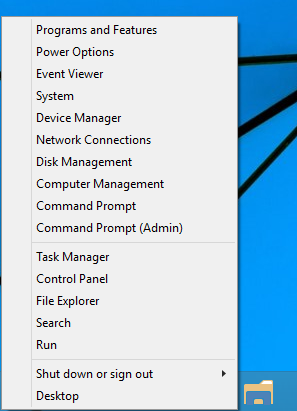
- Expand the 'Human Interface Devices' category and look for a device with the words "touch screen" in its name. In most cases, it will be "HID-compliant touch screen":
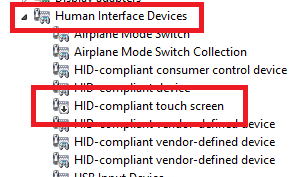
- Right click the device you located and pick "Disable" from its context menu.
That's it. Your touch screen will be disabled in Windows 10 and Windows 8. To enable it back, just enable the disabled device again from its context menu in Device Manager. The changes will take effect instantly, no reboot is required.
Support us
Winaero greatly relies on your support. You can help the site keep bringing you interesting and useful content and software by using these options:

Thanks! This has helped SO MUCH!
Hey! I just installed windows 10 with the free upgrade, but my touch screen stop working in some apps like my browser and spotify, I don’t know how to fix it :(
please help.. I just upgrade my windows 8.1 to windows 10, but my touch screen is not working.. i have no idea how to fix it..
I’m having a similar issue after downloading Windows 10. My touch screen appears to be only working partially – I cannot scroll as I could before. However, I can highlight and select items… Weird.
me too. my laptop is ghost touch
Thank you so much :D
Thank you so much for this!! I just bought a new laptop with Windows 10 and touch screen and I kept getting random mouse clicks. It was super distracting. I just disabled the touch screen and I’m all set now. No web site explains it better than this article. Thank you!
this is a big mistake of updating to windows 10 totally wasted for the consumers of all brand laptops and i cant actually logout my f.king facebook to this upgrade….
did not work but thank you for the help..
how do U keep the screen keyboard AND disable touchscreen
You cannot do this, as you would need to have the touchscreen enabled in order to ‘touch’ the keys on the on-screen keyboard.
My screen is cracked on my laptop so i needed to disable the touch screen capability and i was able to do so. However, everytime I restart my laptop the touch screen capability is on again, how can I change that. (i have tried disabling and also uninstalling it from the “Device Manager”)
Hello
It’s possible to do it more simply, probably by some shortcut. I know that is, because my 3 years old son did it.
Unfortunatelly, I have no idea how…
:)
I followed these steps to disable my touch screen, which it now states that it is currently disabled. However, my touch screen is still working. Now what?
I should add that it worked when I initially followed these steps…..until i restarted my computer. Then the touch screen started working again but still says it is currently disabled.
Thanks. It helped a lot. :)
Best way I found is using a little app called TouchDisable. just double click the notification icon to disable or enable the touch screen.
Simplest way is to use a nifty little app called TouchDisable found here zardssoft.96.lt