How to Disable Tab Previews (Tab Hover Cards) in Google Chrome
Starting in Google Chrome 78, the browser includes new tab tooltips. They now include the full page title and its URL address. In the future, the tooltips will also include a thumbnail preview image of the page opened in the tab. If you are not happy with this change, here is how to revert it and restore the classic tab tooltips.
Advertisеment
As of this writing, Google Chrome is the most popular web browser which exists for all major platforms like Windows, Android and Linux. It comes with a powerful rendering engine which supports all modern web standards.
Chrome 78 comes with new tooltip appearance for tabs. Now it looks like a flyout that includes the full page title and URL.
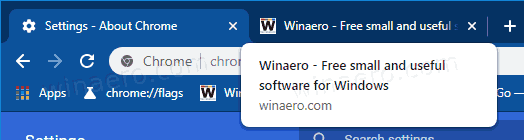
If you want to disable them and restore the classic look of tooltips, you need to disable them with a flag.
Google Chrome comes with a number of useful options which are experimental. They are not supposed to be used by regular users but enthusiasts and testers can easily turn them on. These experimental features can significantly improve the user experience of the Chrome browser by enabling additional functionality. To enable or disable an experimental feature, you can use hidden options called 'flags'.
To Disable Tab Hover Cards Previews in Google Chrome,
- Open the Google Chrome browser and type the following text in the address bar:
chrome://flags/#tab-hover-cards
This will open the flags page directly with the relevant setting.
- Select the option Disable from the drop-down list next to the 'Tab Hover Cards' line.
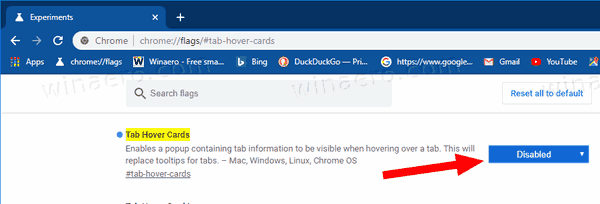
- Restart Google Chrome by closing it manually or you can also use the Relaunch button which will appear at the very bottom of the page.

- You are done. This will restore the classic tab tooltips.
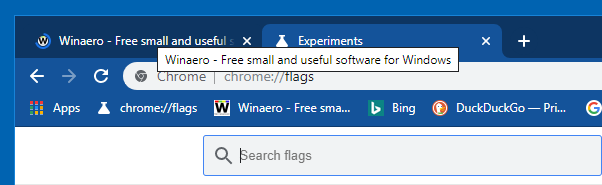
Tip: Instead of disable the Tab Hover Cards feature, you can enable the flag chrome://flags/#tab-hover-card-images, so the tooltips will have a nice thumbnail preview in addition to the text information about the open page. See the following screenshot:
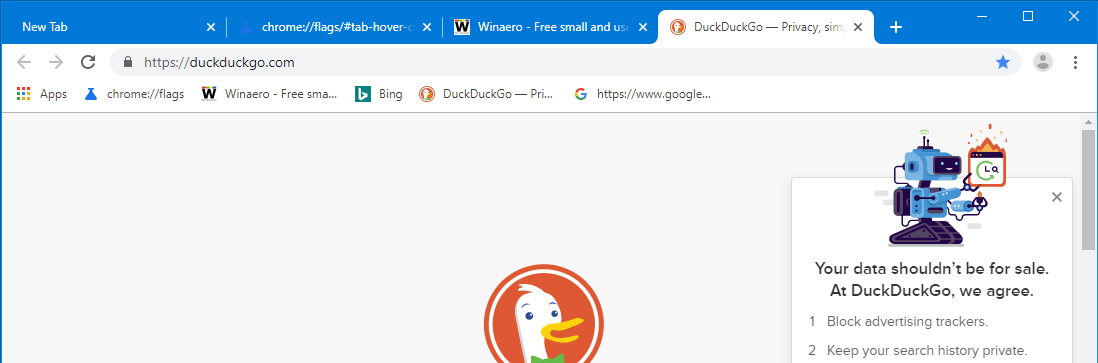
The procedure is covered in detail in the following blog post: Google Chrome Features Tab Hover Cards, Extensions Menu
Other useful tips and trick for Google Chrome 78:
- Create Google Chrome Incognito Mode Shortcut
- Enable Color and Theme for New Tab Page in Google Chrome
- Enable Global Media Controls in Google Chrome
That's it.
Articles of interest:
- Create Google Chrome Incognito Mode Shortcut
- Force Enable Guest Mode in Google Chrome
- Start Google Chrome Always in Guest Mode
- Enable Color and Theme for New Tab Page in Google Chrome
- Enable Global Media Controls in Google Chrome
- Enable Dark Mode for Any Site In Google Chrome
- Enable Volume Control and Media Key Handling in Google Chrome
- Enable Reader Mode Distill page in Google Chrome
- Remove Individual Autocomplete Suggestions in Google Chrome
- Turn On or Off Query in Omnibox in Google Chrome
- Change New Tab Button Position in Google Chrome
- Disable New Rounded UI in Chrome 69
- Enable Native Titlebar in Google Chrome in Windows 10
- Enable Picture-in-Picture mode in Google Chrome
- Enable Material Design Refresh in Google Chrome
- Enable Emoji Picker in Google Chrome 68 and above
- Enable Lazy Loading in Google Chrome
- Permanently Mute Site in Google Chrome
- Customize New Tab Page in Google Chrome
- Disable Not Secure Badge for HTTP Web Sites in Google Chrome
- Make Google Chrome Show HTTP and WWW parts of URL
Support us
Winaero greatly relies on your support. You can help the site keep bringing you interesting and useful content and software by using these options:

thanks
Thanks for this, my chrome recently updated and I had to get rid of that ugly hover cards that is too huge.
Google were never good innovators, never were good inventors and most definitelly never were good UI/UX designers! And this is yet another proof of it.
TRUTH!
*koff*koff*MaterialDesign*koff*
Thanks
Thank you for the help, why fix something isn’t broken? I love Chrome because the design is clean no added garbage and they added this by default, not good.
Thanks! This was really annoying.
This does not work. All it does is give you a smaller pop up.
Ehw. It gives you a classic Windows tooltip instead of the big toast.
It is STILL there though. Show me how to get rid f that and I will be happy. I never had any kind of pop up like this before. I do not need or want it in any shape or form. Meanwhile, I made sure to submit my feedback on this issue to Google.
Same. I submitted feedback to Google as well. I doubt much will come of it but gotta try. I despise “helpful” annoyances like these that can’t be turned off or disabled. I don’t need or want a freaking tab or page preview and I don’t need hovering boxes cluttering up my screen and blocking information I’d actually like to see.
Thank you so much <3
Yeah wtf luckily we can get rid of that ugly crap. I first thought i must have installed a extension which is showing these tooltips. It’s so unbelievable ugly I couldn’t imagine it’s a chrome feature.
Thanks you so much. I like to use chrome so much but this was so disturbing again thanks for the help.
YES this works, but how do you get rid of ALL tooltips (including the classic tab tooltips)?
For Brave Dev browser doesn’t have “chrome://flags/#tab-hover-cards” except Brave browser dose have “chrome://flags/#tab-hover-cards”. Thats strange and suppose to be disable for Brave dev. Come on.
This does not work, no such option is on the page given. Please update.