PulseAudio is a special software in Linux which acts as the proxy between applications that play sounds and Linux kernel components like ALSA or OSS. Many users prefer the pure ALSA experience. If a distro you are using, or specifically, your desktop environment depends on PulseAudio, it can be hard to uninstall it without breaking your sound capabilities. Instead, you can disable it for your user account, without affecting other users on your Linux PC.
Advertisеment
Most modern desktop environments depend on PulseAudio. The two main desktop environments of the popular Linux Mint distro, MATE and Cinnamon, depend on PulseAudio and will lose their extra features if it is disabled. For example, in Cinnamon, you won't be able to use the sound flyout with the player app's audio-related controls. Also, the sound volume icon will disappear from the system tray area of the panel (taskbar).
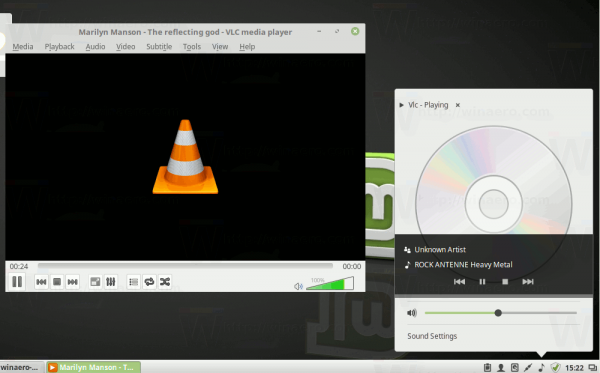
If you decide to disable PulseAudio for your user account, consider installing a substitute like the volumeicon app to have the sound tray icon.![]()
It is worth mentioning that other desktop environments like XFCE4 can work problem-free with or without PulseAudio.
Disable PulseAudio Per User in Linux
Do it as follows.
- Open your favorite terminal app. My favorites are uxterm and especially xfce4-terminal.
- Type the following command:
mkdir -p $HOME/.config/systemd/user
This will create the required directory in your user profile.
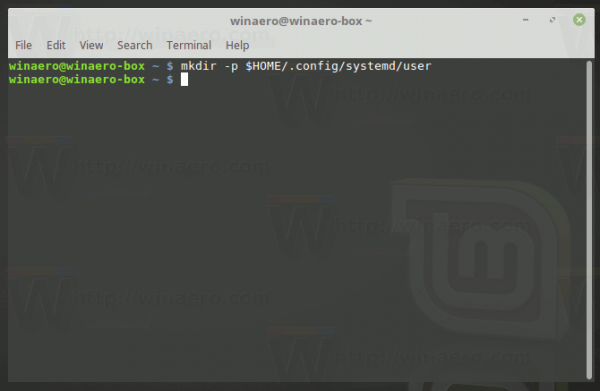
- Alternatively, you can create the folder above using your favorite file manager. Enable the option to show hidden files and go to folder /home/your user name/.config. There, create folders systemd/user if they don't exist.
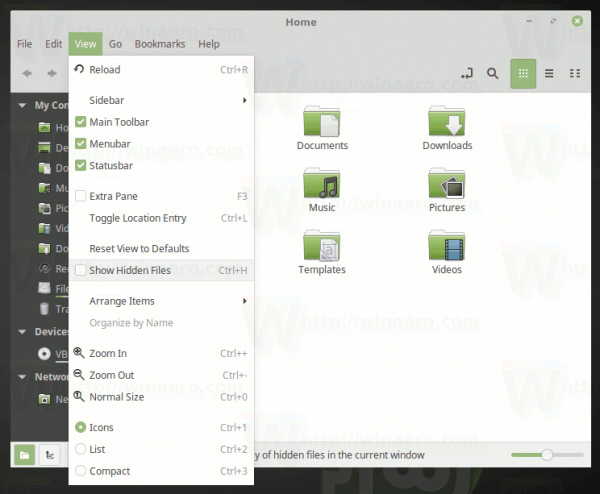

- Now, in the terminal app, type the following command:
systemctl --user mask pulseaudio.socket
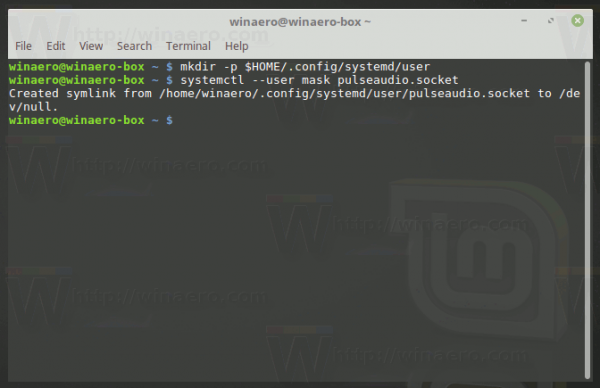 Alternatively, you can type the command
Alternatively, you can type the commandln -s /dev/null /home/your user name/.config/systemd/user/pulseaudio.socket
- Restart your Linux distro.
This will disable the PulseAudio service for your user account. If some day, you decide to restore the defaults, type the following in Terminal:
systemctl --user unmask pulseaudio.socket
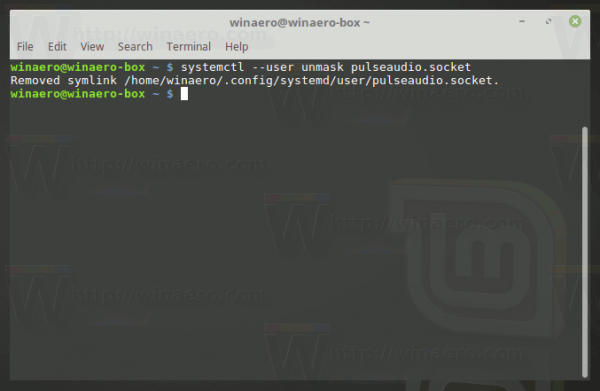 This will re-enable PulseAudio. Alternatively, you can re-enable it with the command
This will re-enable PulseAudio. Alternatively, you can re-enable it with the command
rm /home/your user name/.config/systemd/user/pulseaudio.socket
That's it.
Support us
Winaero greatly relies on your support. You can help the site keep bringing you interesting and useful content and software by using these options:

This article needs an addition about alternative mixers for pure ALSA.
alsamixer (and its GTK version) is far enough.