Windows 10 includes a new Mail app which is simplistic and allows you to send and receive e-mail from multiple accounts. By default, it shows messages in your inbox folder grouped by conversations. Messages with the same subject appear grouped together in the message list. Some users find this view inconvenient and want to disable it. Let's see how it can be done.
Advertisеment
Windows 10 comes with a Universal app, "Mail". The app is intended to provide basic email functionality to Windows 10 users. It supports multiple accounts, comes with preset settings to quickly add mail accounts from popular services, and includes all the essential functionality to read, send and receive emails.
Tip: One of the features of the Mail app in Windows 10 is the ability to customize the app's background image. See the following article:
Change Mail App Background to Custom Color in Windows 10
If you are unhappy with message grouping in the Mail app in Windows 10, it can be quickly disabled.
To Disable Message Grouping in Windows 10 Mail, do the following.
- Open the Mail app. You can find it in the Start menu. Tip: Save your time and use the alphabet navigation to quickly get to the Mail app.
- In the Mail app, click the gear icon to open its Settings pane. See the screenshot below.
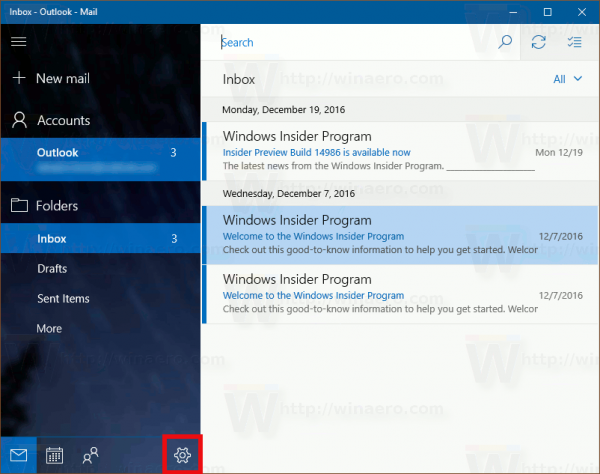
- In Settings, click on Message list.
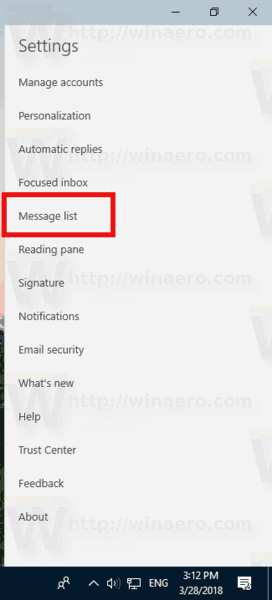
- On the next page, go to the Organization section.
- Turn on the option Individual messages under the label How do you want your messages to be organized?
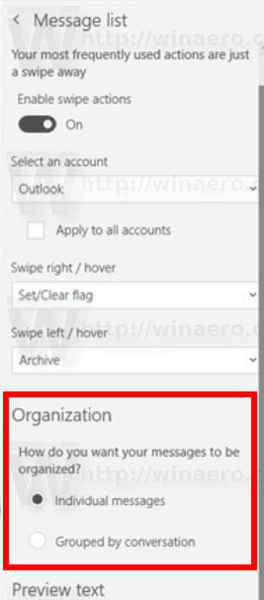
Note: In some versions of the Mail app, the required option appears as a toggle switch under the Conversation section. You need to disable the option Show messages arranged by conversation as shown in the screenshot.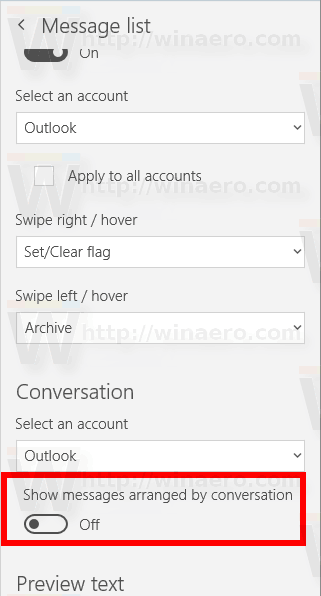
This will disable message grouping in the Windows 10 Mail app.
To restore the default look of your message list, enable the option Show messages arranged by conversation, or switch the Organization option back to Grouped by conversation, depending on what you have in your version of the Mail app.
Support us
Winaero greatly relies on your support. You can help the site keep bringing you interesting and useful content and software by using these options:
