Contacts privacy settings is part of the Settings application which allows you to customize your contacts access permissions for apps and users. Recent Windows 10 builds can be configured to allow or deny access to the contact details for your installed apps and the operating system itself. Only if allowed, the OS and installed apps will be able to use your contacts and their data.
Advertisеment
Starting with Windows 10 build 17063, the OS has got a number of new options under Privacy. These include the ability to control usage permissions for your Library/data folders, microphone, calendar, user account info, file system, location, and more. One of the new options allows managing access permissions for the contacts and their data. The user can revoke access completely for certain apps or the entire OS.
When you disable contacts access for the entire operating system, it will be automatically disabled for all apps as well. When enabled, it will allow users to disable contacts access permissions for individual apps.
Windows 10 comes with a built-in People app which is a powerful address book with social features. It allows you to stay in touch with all your friends, family, colleagues, and acquaintances in one place. You can add your contacts and keep in touch with friends and family
Let's see how to manage app access to your contact list.
To disable access to contacts in Windows 10, do the following.
- Open the Settings app.
- Go to Privacy - Contacts.
- On the right, click on the button Change. See the screenshot.
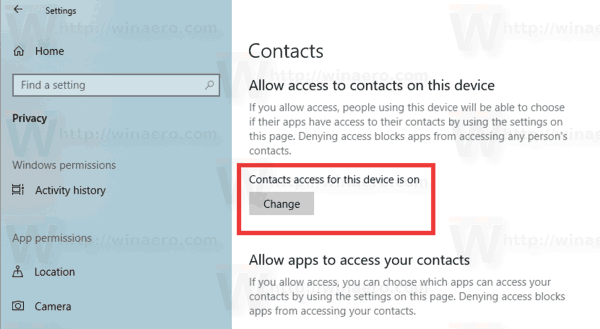
- In the next dialog, turn off the toggle option.
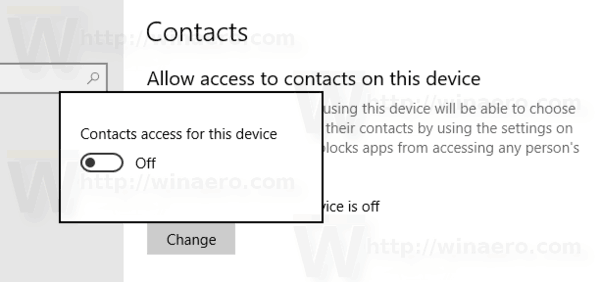
This will disable access to your contacts in Windows 10 for the operating system and apps. Windows 10 won't be able to use it any more. None of your installed apps will be able to process its data.
Instead, you might want customize contacts access permissions for individual apps.
Disable app access to contacts in Windows 10
Note: This assumes that you've enabled access to your contacts data using the option described above. So, users will be able to disable or enable contacts access for the installed apps.
There is a special toggle option which allows quickly disabling or enabling contact access for all apps at once. Unlike the option described above, it won't block the operating system from using your contact list data.
To disable app access to contacts In Windows 10, do the following.
- Open the Settings app.
- Go to Privacy - Contacts.
- On the right, disable the toggle switch under Allow app access to your contacts. When access is allowed for the operating system as described above, all apps get access permissions by default.
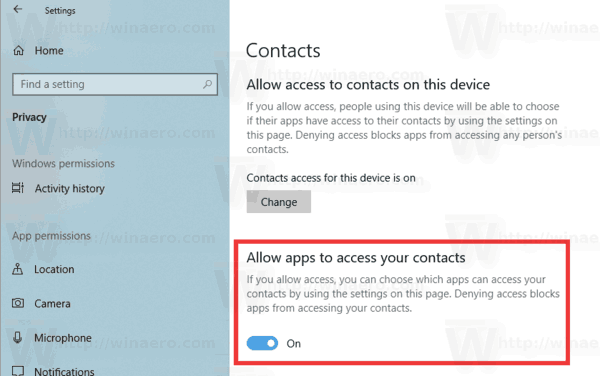
- In the list below, you can control contact access for certain apps individually. Every listed app has its own toggle option which you can enable or disable.
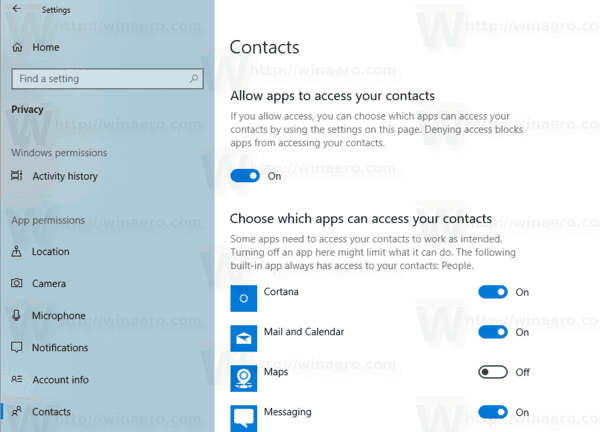
You are done.
Articles of interest:
- How to View App Permissions in Windows 10
- How To Pin Contacts To Taskbar In Windows 10
- Pin More Than 3 Contacts to Taskbar in Windows 10
That's it.
Support us
Winaero greatly relies on your support. You can help the site keep bringing you interesting and useful content and software by using these options:

How can I hide contacts from an app that requires access to them, in order to run – but shoudn’t need them, in order to do so (i.e., sort of like data mining or an invasion of privacy) – on windows / desktop? (I’m not talking about on an android or cell phone).