Windows 10 is able to show ads in certain Store apps. The ads platform is tightly integrated with the OS. For every user, Microsoft assigns a unique identificator to track your activity in the Microsoft Store and on UWP apps to target you with relevant ads.
Advertisеment
If you are not happy with targeted ads, you can turn off a special option in Settings, so they will become less relevant. This won't change the number of ads you see, but you will be less tracked.
There are a number of methods you can use to disable this option. Let's see how it can be done.
To disable Advertising ID for Relevant Ads in Windows 10, do the following.
- Open the Settings app.

- Go to Privacy -> General.
- On the right, turn off the toggle option under Let apps use advertising ID to make ads more interesting to you based on your app activity.
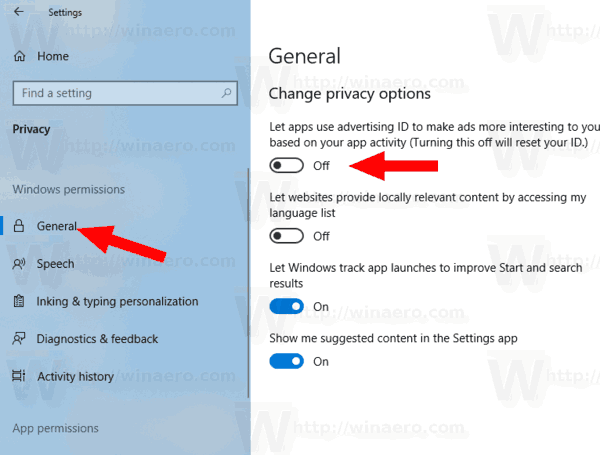
- The feature is now disabled. Also, this will reset your advertising ID.
Alternatively, you can apply a Registry tweak.
Disable Advertising ID for Relevant Ads with a Registry tweak
- Download the following ZIP archive: Download ZIP archive.
- Extract its contents to any folder. You can place the files directly to the Desktop.
- Unblock the files.
- Double click on the Disable Advertising ID for Relevant Ads.reg file to merge it.

- To undo the change when needed, use the provided file Enable Advertising ID for Relevant Ads.reg.
You are done!
The Registry files above modify the Registry branch
HKEY_CURRENT_USER\Software\Microsoft\Windows\CurrentVersion\AdvertisingInfo
Tip: See how to go to a Registry key with one click.
They change the 32-bit DWORD value named Enabled.
- Enabled = 1 - the feature is enabled.
- Enabled = 0 - the feature is disabled.
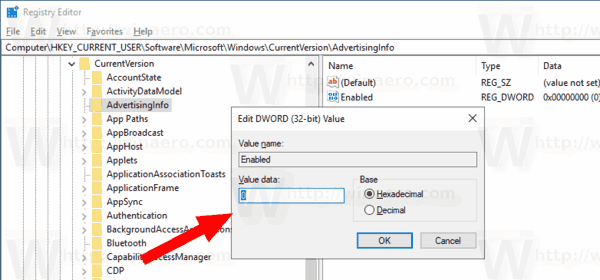
Note: Even if you are running 64-bit Windows you must still create a 32-bit DWORD value.
Finally, you can disable the Advertising ID option using the privacy page of the Windows Setup program when installing the OS from scratch.
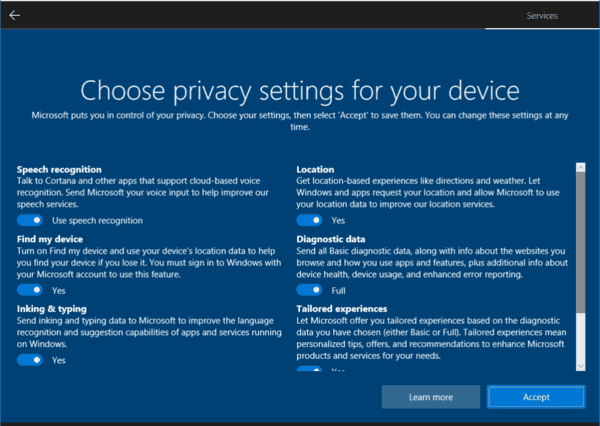
That's it.
Starting with Windows 10 build 17063, the OS has got a number of new options under Privacy. These include the ability to control usage permissions for your Library/data folders, microphone, calendar, user account info, file system, location, contacts, call history, email, messaging, and more. Check them out.
Support us
Winaero greatly relies on your support. You can help the site keep bringing you interesting and useful content and software by using these options:

changing this key doesn’t do anything on my Windows 10 PC.
build 1709