Windows 10 comes with a nice feature to create a system sleep diagnostics report. Using the data provided in that report, you can get a lot of useful information about intervals when the system was idle for the last three days, and learn how the operating system entered the sleep state.
Advertisеment
The System Sleep Diagnostics report can be created using the built-in utility, powercfg.exe. It creates a report of intervals when the user was not present at the system, over the course of last three days and if the system went to sleep during that period. The command output is an HTML file which can be saved to the current folder or to a user-specified location.
By default, the report will be created using the data over the last three days. The user can override this period and increase the amount of days to be analyzed.
Create System Sleep Diagnostics Report in Windows 10
The syntax of the command is as follows:
powercfg /SystemSleepDiagnostics
This will create the HTML report file using default settings.
powercfg /SystemSleepDiagnostics /XML
This will create the report file in an XML format.
powercfg /SystemSleepDiagnostics /OUTPUT "filename"
The output switch allows you to specify a custom location for the report file.
powercfg /SystemSleepDiagnostics /DIRATION days
The duration switch allows you to specify the number of days to analyze for the report.
You can combine the switches above. You need to execute the command from an elevated command prompt as shown below.
- Open a new elevated command prompt instance.
- I will create the report for the last 20 days. Also, I will redirect the output file to my Desktop folder. The command should be as follows:
powercfg /SystemSleepDiagnostics /DURATION 20 /OUTPUT "%USERPROFILE%\Desktop\report.html"
You should get the output like this: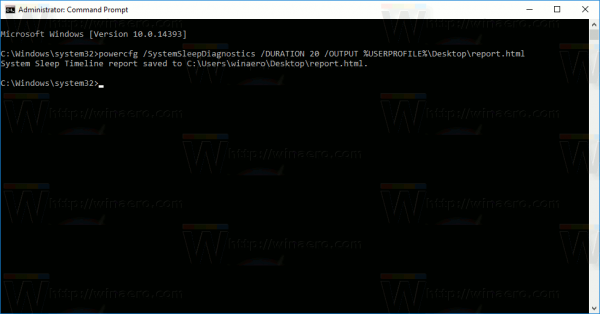
The report is specially useful for analyzing intervals when you went away from your PC and the machine might not have slept when you expected it to.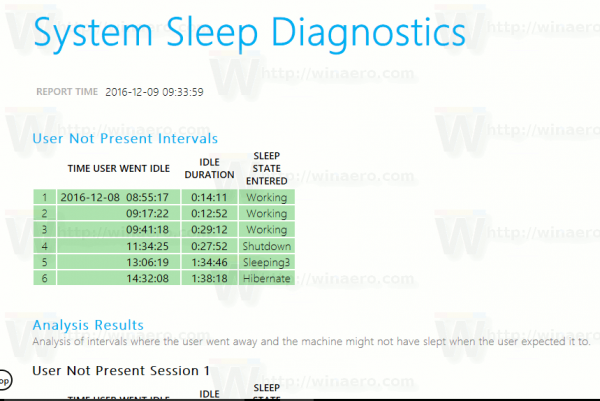
Other useful reports you can create using powercfg are:
Support us
Winaero greatly relies on your support. You can help the site keep bringing you interesting and useful content and software by using these options:
