Starting with Windows 10 Fall Creators Update, it is easy to copy the URL of a page opened in Microsoft Edge. Thanks to the updated browser, the touch screen users can also do this quickly with one click. Let's see how it can be done.
Advertisеment
Windows 10 Fall Creators Update adds a lot of changes to Microsoft Edge. The browser now has extension support, EPUB support, the ability to export passwords and favorites and a number of other useful functions. The ability to copy the URL of an opened page in Edge was one of the most wanted features for those who use Windows 10 on a device with a touch screen. Windows 10 build 16215 comes with a new Sharing pane feature called Copy Link.
To copy a link in Edge in Windows 10, do the following.
- Open Microsoft Edge.
- Go to the desired web site.
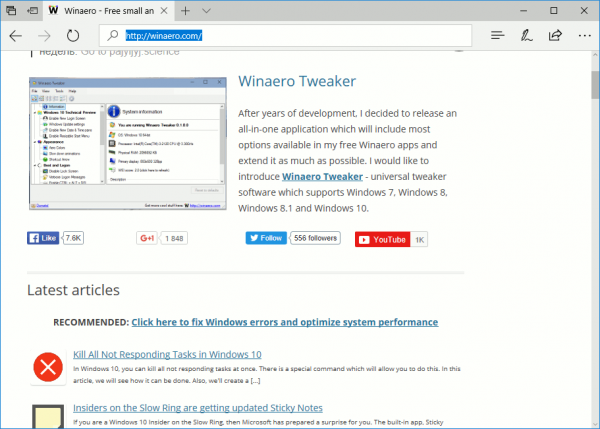
- Click the Share button which is located on the right of the address bar.
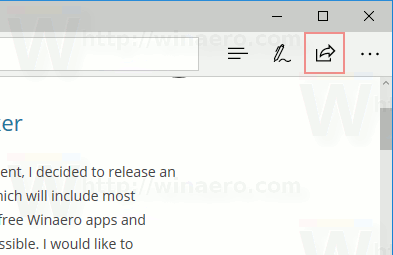 Note: The Share button is available in Windows 10 Creators Update starting with Windows 10 build 15042.
Note: The Share button is available in Windows 10 Creators Update starting with Windows 10 build 15042. - The Share pane will be opened. There, click on the Copy Link icon to copy the URL of the opened page to your clipboard, so you easily can paste it into your app of choice.
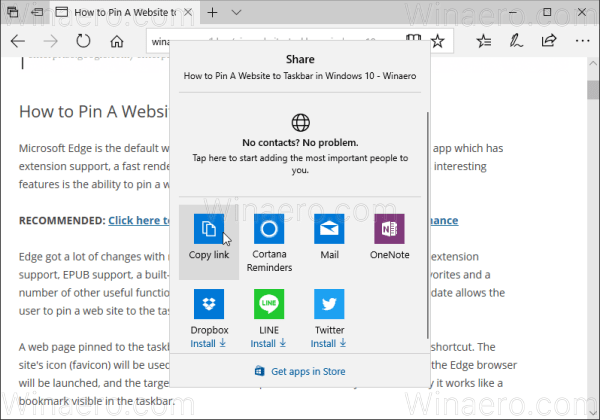
This is very useful when you are using Windows 10 on a tablet PC and no physical keyboard is attached.
Tip: If you are not happy to see app suggestions in the Share pane, here is how you can disable them:
Disable Suggested Apps in the Share Pane in Windows 10
Note: Some apps require a Microsoft Account to provide the sharing ability.
Edge has been slowly gaining features ever since it debuted in Windows 10 RTM Build 10240. It's a Universal app which has extension support, a fast rendering engine and a simplified user interface. Microsoft released Edge as the successor to Internet Explorer to provide a smoother experience and modern web standards support. While it started as a barebones app, it already got a lot of useful features like extensions, EPUB support, Set Tabs Aside (Tab Groups), Tab Previews, and a dark theme.
Support us
Winaero greatly relies on your support. You can help the site keep bringing you interesting and useful content and software by using these options:

I click on copy link, how do I paste it on another web site
Ctrl+V