Many users find it hard to install updates from the command line which come in the form of CAB files. They prefer a context menu to install *.cab updates directly with one click. It is easy to achieve this with a simple Registry tweak Here is how it can be done.
Advertisеment
Some Windows 10 updates are redistributed in the CAB archive format. For example, cumulative updates released for Windows 10 are CAB files. The recently released Windows 10 build 14393.3 is a good example (see the direct links section).
To add an "Install" command to the context menu of CAB files in Windows 10, you need to do the following.
- Open Registry Editor.
- Go to the following Registry key:
HKEY_CLASSES_ROOT\CABFolder\Shell
Tip: You can access any desired Registry key with one click.
- Create a new subkey here named "runas". You will get
HKEY_CLASSES_ROOT\CABFolder\shell\runas
- Under the runas subkey, set the (Default) value's data to "Install this update":
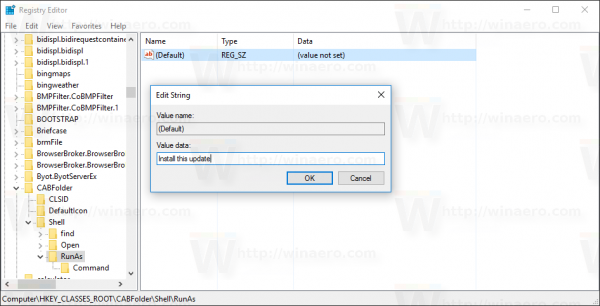
- Under the runas subkey, create a new string value named HasLUAShield. Don't set its value data, leave it empty. This value is only required to add the UAC icon to the context menu item you are creating. You should get it as follows:
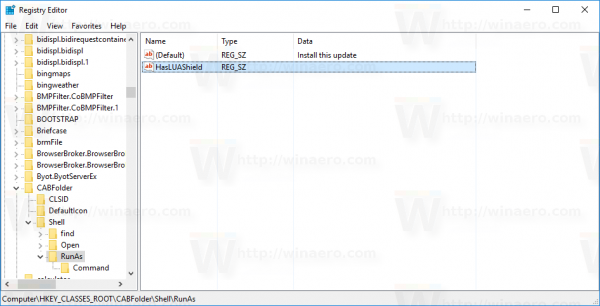
- Under the runas subkey, create a new subkey called "command". You will get the following path:
HKEY_CLASSES_ROOT\CABFolder\shell\runas\command
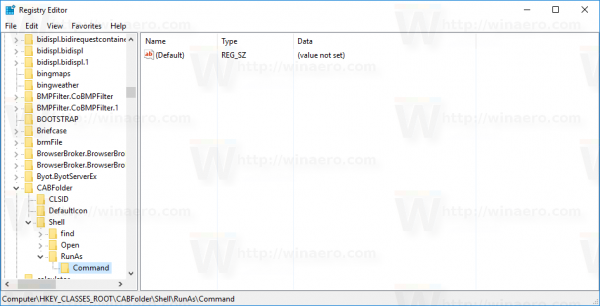
Set the default value data of the command subkey to the following text:cmd /k dism /online /add-package /packagepath:"%1"
Now right click any *.cab file to test the context menu item: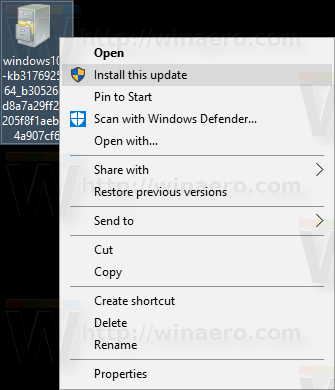
A UAC prompt will appear when you click "Install this update".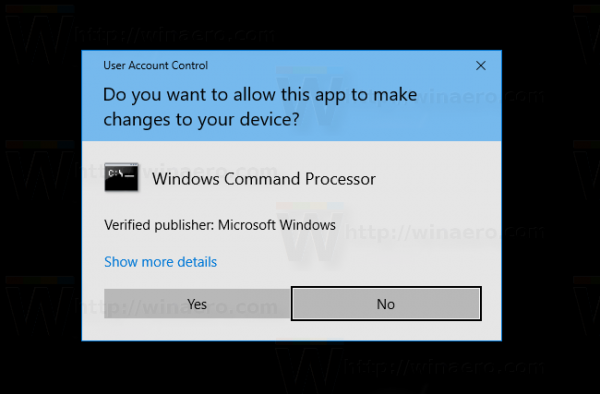
If you click "Yes", it will open a new command prompt window and install the update you selected in File Explorer. It will remain opened until you close it, so you will not miss any notification which appear from the setup package. Also, see the following article: How to install CAB and MSU updates in Windows 10.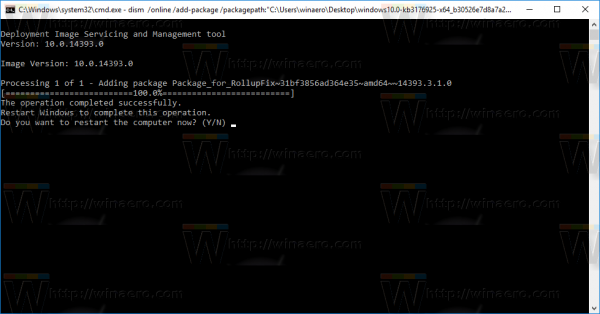
You are done. To undo this change, delete the mentioned "runas" subkey.
To save your time, you can use Winaero Tweaker:
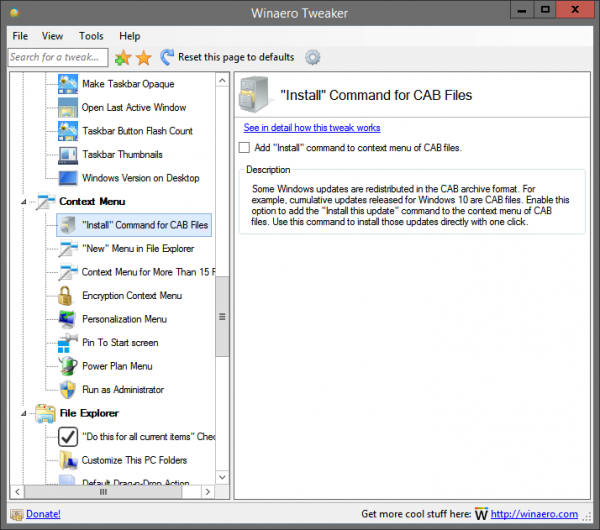 It will provide the same functionality with one click. Get it here: Winaero Tweaker.
It will provide the same functionality with one click. Get it here: Winaero Tweaker.
I prepared ready to use Registry files which you can open to merge them into the Registry. You can download them here:
That's it.
Support us
Winaero greatly relies on your support. You can help the site keep bringing you interesting and useful content and software by using these options:
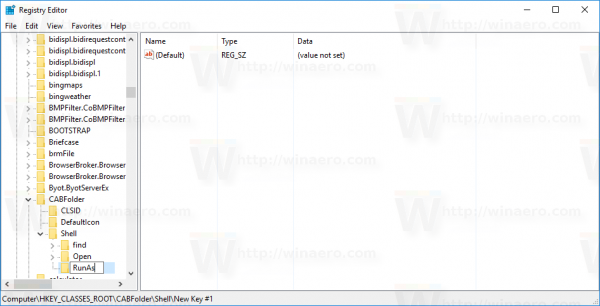
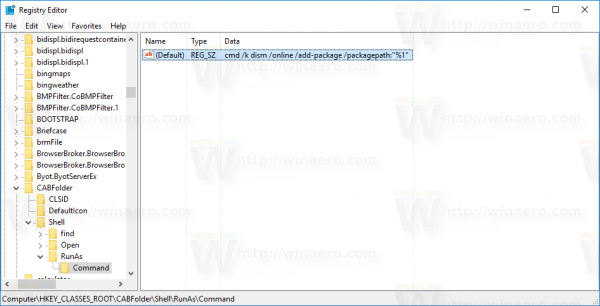
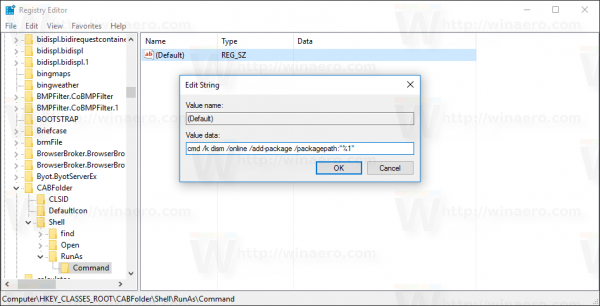

cheers, mate :)
As promised.
wow,,,,,,,,great
Does not work I don’t know why , I used your reg data and no right click options created
This is strange, because I “captured” these files from my working context menu.
Means I created everything manually, checked that it works and then exported into the reg file.
Also, I checked it in my Windows 8 machine and it there the context menu also works like a charm.
Are you sure you imported the right file successfully?
Hi sergey I tried it again On new formatted windows 10 and this time worked thank you , maybe ther was something in my old system
Great.
in my case, I removed the checkbox from the associations CAB in WinRAR – worked
Is it possible to make an analogous tweak for uninstall updates via cab files? I have tried to create the context menu entry, but then I realise the RunAs subkey in the registry is required, which, unfortunately is already occupied. Any help?
Well, you need to implemented the command like “wusa /uninstall /kb:”
I have no idea how it can be used in the context menu with cam files.
It requires to extract the KB number from the cab file name.
And if you renamed the cab file, it will fail.
Couldn’t you go to Installed Updates in Control Panel and uninstall the KB from there?
Windows 10 Pro 32-bit Version 1607 Build 1493.187
1) I used Winaero Tweaker to check “Add Install command to context menu of CAB files”, but it didn’t add it!
2) I used REGEDIT to add the key described in this article, but it was already there, exactly as described in the article above — so apparently WT did make the registry changes.
3) I then rebooted, but the Install command still does NOT appear in the context menu of CAB files
Windows 10 Pro 64-bit Version 1607 Build 1493.187
Same as for the 32-bit version!
Windows 10 Home 64-bit Version 1607 Build 1493.187
The registry change works, and “Install” IS added to the context men of CAB files/
WHY??
checked
Addendum:
Following the suggestion of “Alex” above: I don’t have WINRAR, but I do have WINZIP, which is installed on the W10 Pro systems, but not on the W10 Home system. When I removed it’s file association for .CAB files, the “Install” option now appears in the context menu, as desired.
I think I should add this to the article.
It might be useful for other users.
or associate .cab file with EXPLORER , it work for me , MY OS version is WINDOWS 8 64
Command works for Windows 10 CAB updates, doesn’t work for Office 2016 CAB updates: Command Prompt returns error 0x80070002 (file not found) and asks to examine dism.log.
Research returned:
“After a deep research, I found that Install Updates Offline can only install Windows OS updates because of its DISM roots. I am afraid updating office product offline is not supported by the dism command line.”
https://social.technet.microsoft.com/Forums/office/en-US/683d7d72-b296-419f-b585-becd5d99b37f/dism-offline-update-error-0x80070002?forum=w7itproinstall
This doesn’t seem to work for Windows 10 Fall Creators Update. I tried 3 methods. Adding the details manually in the registry, using the reg file you provided, and using Winaero Tweaker 0.8.0.0. It appears in the registry but I don’t get the option to install .cab file from right click menu.
Never mind. I found out it was winrar causing the problem.
Here’s my suggestion:
Add the runas key to WinRAR’s entry in HKCR
and for good measure, in case you remove WinRAR, add it to CABFolder’s too..
I tested it.. it works.. and you can keep WinRAR installed.
Oh, btw, my suggestion is also a great way to avoid M$ stealing associations and contexts menus. Just edit THEIR app’s keys :P