The user agent of a web browser is a string value which identifies that browser and provides certain system details to servers hosting the websites you visit. Changing the user agent string can be useful in certain scenarios when some web site's functionality is locked down to the specific platform and you need to bypass the restriction. It's not required to mention that changing the user agent can be useful for web developers. In today's article, we will learn how to change the user agent string in the popular Opera browser.
Advertisеment
Traditionally, the user agent string is used by web developers to optimize their web apps for different devices. This allows developers to differentiate various device classes like tablets, phones, Desktop PCs and laptops, and more. The user agent string can provide web servers some details about the user's operating system, and the browser version.
Opera is a Chromium-based web browser. Its origins can be found in Norway, now it is owned by a Chinese company. Prior to version 12, the browser had its own rendering engine, Presto, which was ditched in favor of Blink.
To change User Agent in Opera, do the following.
- Open the Opera browser.
- Press the Ctrl + Shift + I keys to open its Developer Tools. It is also accessible under Opera Menu - Developer - Developer Tools.
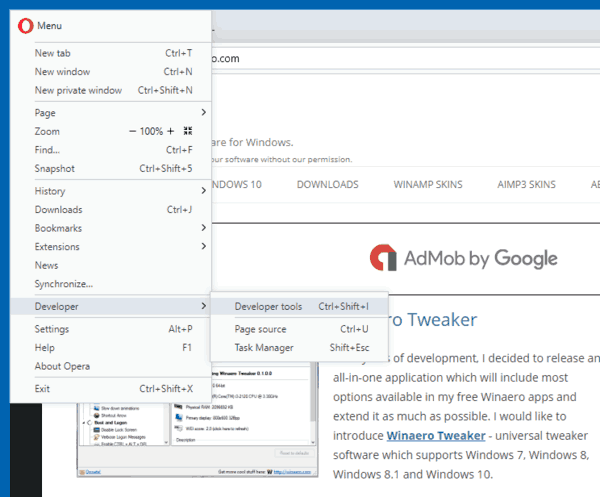
- In Developer Tools, click on the menu button with three vertical dots.
- In the menu, choose More tools - Network conditions.
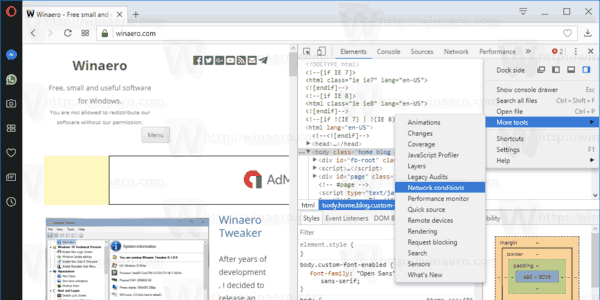
- Go to the Network conditions tab and disable the option Select automatically.
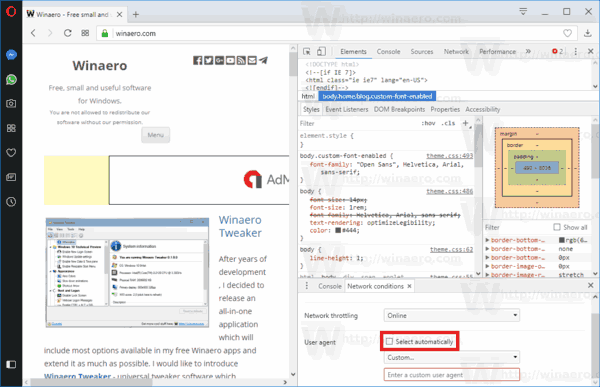
- Click on the Custom list and choose the desired browser to emulate. Alternatively, you can enter a custom user agent value using the text box below the list.
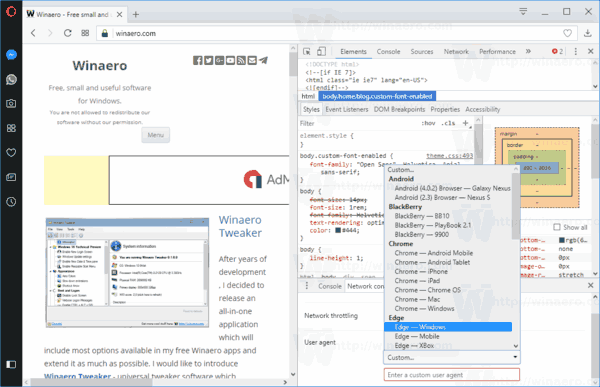
The list includes various versions of Internet Explorer, Edge, Opera, Safari, Firefox, and Chrome. Also, you can choose between Desktop and Mobile versions of the browsers.
Using the built-in Developer Tools option, you can restore the default value of the user agent in the Opera browser any time.
Tip: If you are switching the user agent in Opera frequently, you can save a lot of time and use the following extension:
It will allow you to switch the user agent string by right-clicking on a web page.
Related articles:
- Change the User Agent in Internet Explorer 11
- How To Change User Agent in Microsoft Edge
- How To Change User Agent in Google Chrome
Support us
Winaero greatly relies on your support. You can help the site keep bringing you interesting and useful content and software by using these options:

How to save that? When I press x (for exit) i try to check online for my browser id it does not change.
Install some extension that will do the trick for you. For example, ‘User Agent Switcher’
Apparently the User Agent UI has changed for Opera 95:
Replace step 5 with:
Uncheck “Use browser default” under “User agent”
Replace step 6 with:
Click on the “Firefox – Windows” list …
Step 7: It is not clear if this is necessary but to be safe
click on the “User agent client hints” drop down UI menu,
scroll down to the bottom and click on “Update”.
“User agent updated” should appear