Microsoft Edge is the default web browser app in Windows 10. It's a Universal (UWP) app which has extension support, a fast rendering engine and a simplified user interface. In Windows 10 April 2018 Update, you can change the page theme for Reading View in Microsoft Edge to make it more personal and beautiful. Here is how.
Advertisеment
Microsoft Edge comes with Reader mode, which might be familiar to Firefox and Vivaldi users. When enabled, it strips out unnecessary elements from the opened web page, reflows the text and turns it into a cleaner looking text document without ads, menus and scripts, so the user can focus on reading the text content. Edge also renders the text on the page with a new font and formatting in Reader mode.
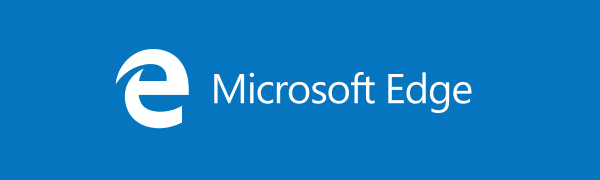
With Reading View, Microsoft Edge provides a new, consistent, more powerful experience across all your documents, whether they’re EPUB or PDF books, documents, or web pages. The feature utilizes Fluent Design System elements like motion and Acrylic material to provide a fluid, delightful experience that keeps the focus on the page. The user can change the reading view style and font size according his or her preferences. Also, it is possible to customize the appearance of Reading View by using its themes.
To change the Reading View theme in Microsoft Edge, do the following.
- Open the desired web site in Microsoft Edge.
- Enable the Reading View feature.
- Click on the Learning tools icon.
- Now, click on the Text options icon.
- Under Page themes, select any theme your like. This will change the background color of the Reading View.
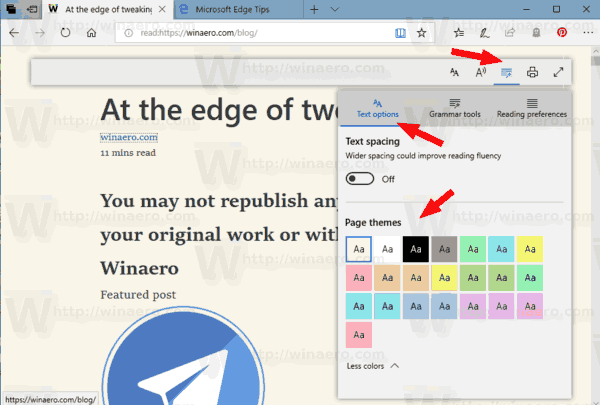
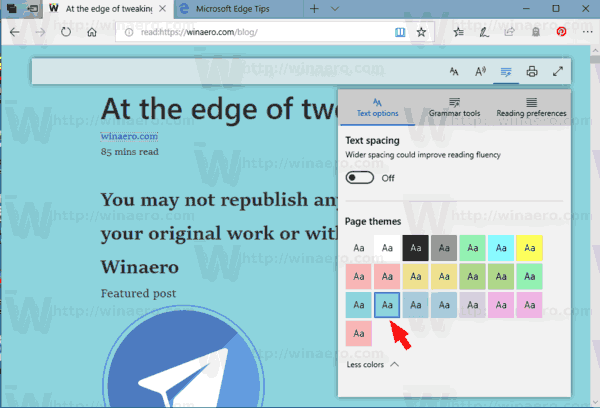
That's it.
Related articles:
- How To Install and Use Grammar Tools in Microsoft Edge
- Enable Line Focus in Microsoft Edge in Windows 10
- Print Web Pages Clutter-Free in Microsoft Edge
- Run Microsoft Edge in Private Mode
- Read Aloud in Microsoft Edge on Windows 10
- Set Tabs Aside in Microsoft Edge (Tab Groups)
- How to Enable Full Screen Mode in Edge
- Export Favorites to a File in Edge
- How To Disable PDF Reader in Microsoft Edge
- How To Annotate EPUB Books in Microsoft Edge
Support us
Winaero greatly relies on your support. You can help the site keep bringing you interesting and useful content and software by using these options:
