The Quick Access location is a new folder in Windows 10's File Explorer. It is where Explorer opens by default instead of This PC. Quick Access shows recent files and frequent folders in a single view. You can also pin various locations inside Quick Access. The thing you cannot do is change the icon of a pinned folder. Windows 10 does not allow you to customize it using the GUI, but you can do a simple trick to bypass this limitation.
Windows 10 is using the default yellow folder icon for folders pinned to Quick Access. It looks as follows:
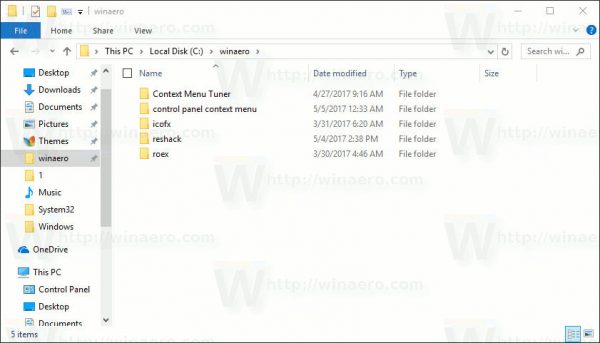
If you are not happy with the default icon used for that folder, there is a way to change it to any icon you want. Here is how.
Change Pinned Folder Icon in Quick Access in Windows 10
You cannot change the icon for your pinned folders directly. But you can unpin a folder, change its icon in Properties and pin it back to Quick Access. Then the custom icon will be used. Here is how.
- If a folder is already pinned to Quick Access, then unpin it.
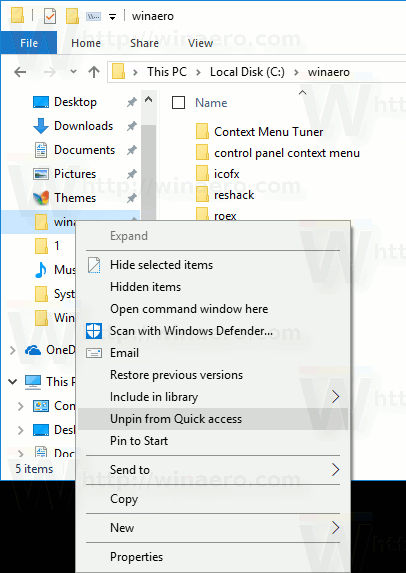
- In File Explorer, right-click on your folder and select Properties in the context menu.
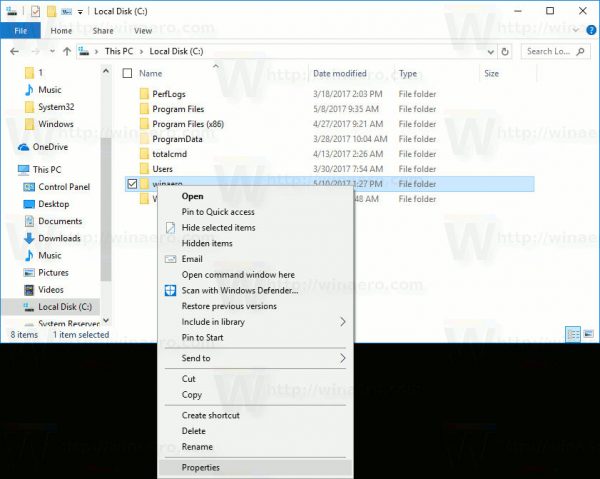
- The Properties window will appear on the screen.
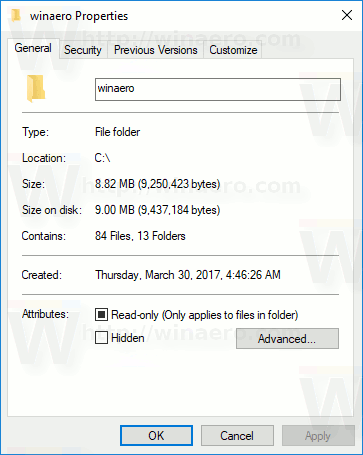 There, go to the Customize tab.
There, go to the Customize tab.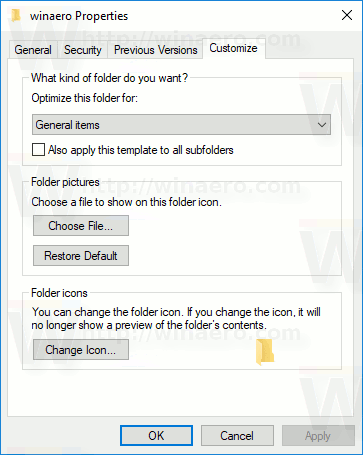
- Click on the button "Change icon..." and select a new icon for your folder.
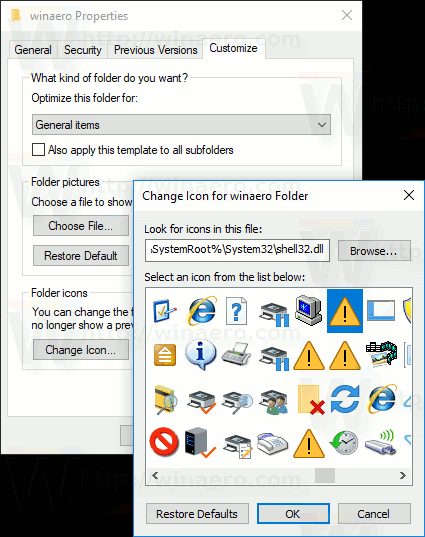
- Now pin your folder to Quick Access.
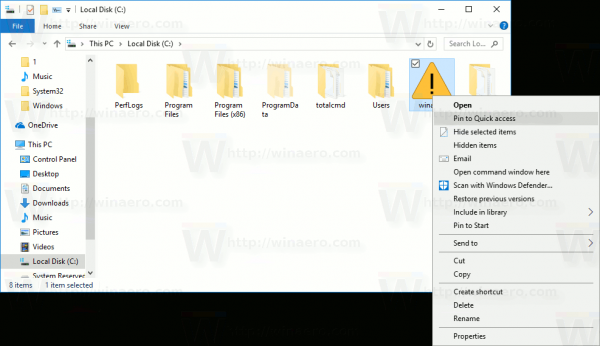
Voila, the File Explorer app will use your custom icon instead of the default one.
Before: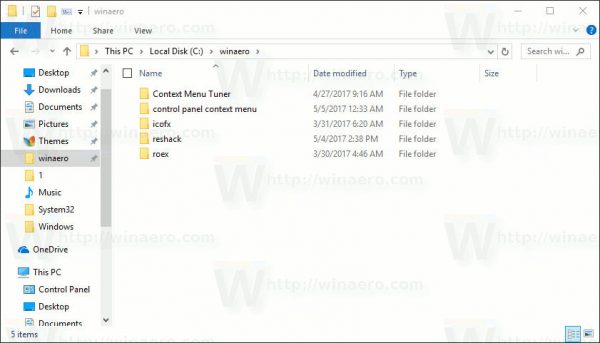 After:
After:
![]()
That's it.
Now read the following articles:
- Rename the Quick Access folder in Windows 10
- Change the Quick Access icon in File Explorer in Windows 10
Support us
Winaero greatly relies on your support. You can help the site keep bringing you interesting and useful content and software by using these options:

Ma questo è possibile farlo solo con cartelle “normali” cioè non di sistema?
Io avevo già provato a farlo con varie cartelle e avevo verificato che effettivamente questo procedimento funziona, ma non con le icone delle cartelle pictures, download, desktop, font, documents, anche se stranamente ha funzionato con l’icona della cartella music, che è stato possibile cambiare.
Come posso modificare le icone delle cartelle di sistema?
This was extremely helpful and easy to follow. Thank you so much! :D
Wow, easy, and it works! Thank you <3