Recent Windows 10 builds come with a new "Region & Language" page in the Settings app. It completely replaces the classic "Language" applet of Control Panel, which is removed starting with Windows 10 Build 17063. The new page allows users to change the display language, text-to-speech, speech recognition, and handwriting options. Here is how to change hotkeys to switch keyboard layout in Windows 10 because the UI for it has changed.
Advertisеment
If you upgraded to Windows 10 Build 17074, its new language options can look strange to you. Unlike previous releases, it does not include the Language settings UI in the Control Panel. Now you have to use Settings to configure language settings in Windows 10.
By default, Windows 10 comes with two predefined keyboard shortcuts to switch layouts: one of them is the old, familiar Alt + Shift key combination and the other is Win + Space key combination. However, some users also changed the key sequence to Ctrl + Shift or the Grave accent (`), located below Esc. Because of redesigned settings, it may not be so obvious how to change this hotkey.
As of this writing, Windows 10 Build 17074 is most recent release of the OS. It doesn't offer any Settings page which could allow you to change the hotkeys for the input language. Instead, it offers a link which opens the classic Control Panel applet. Ironically, this applet is not accessible from the classic Control Panel any more! The situation should be changed with the final release version of Windows 10 version 1803. Here are a couple of workarounds we found that you can use in the mean time to change the hotkeys to switch keyboard layout in Windows 10 Builds 17063 and above.
To change hotkeys to switch keyboard layout in Windows 10, do the following.
- Open Settings.
- Go to Time & language - Keyboard.
- Click on the Advanced keyboard settings link.
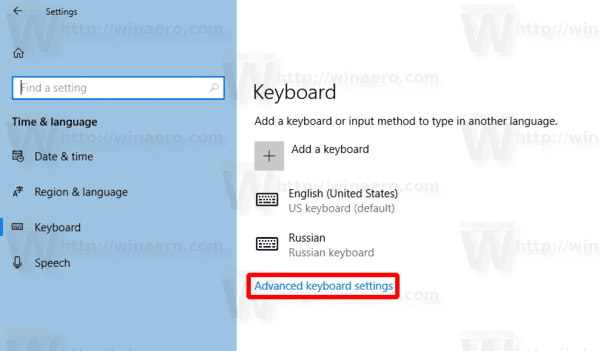
Update: Starting with build 17083, the Advanced Options link was moved to Devices - Typing. The Keyboard page was eliminated.
- There, click on the link Language bar options.
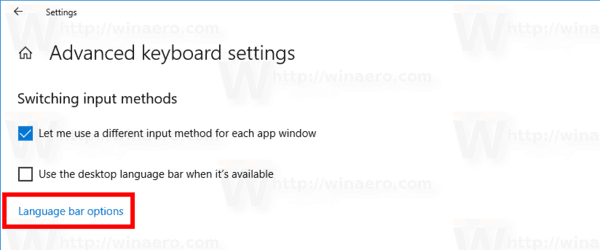
- This will open the familiar dialog "Text Services and Input Languages".
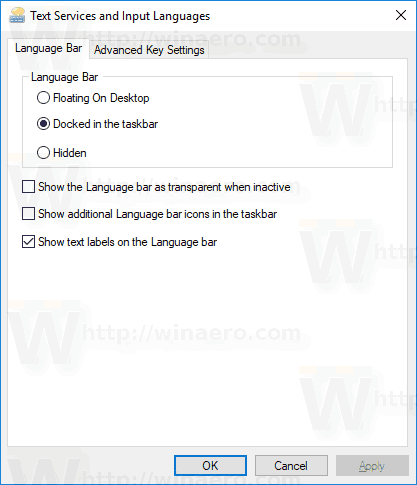 Tip: This dialog can be opened directly with the following command:
Tip: This dialog can be opened directly with the following command:Rundll32 Shell32.dll,Control_RunDLL input.dll,,{C07337D3-DB2C-4D0B-9A93-B722A6C106E2} - Switch to the Advanced Key Settings tab.
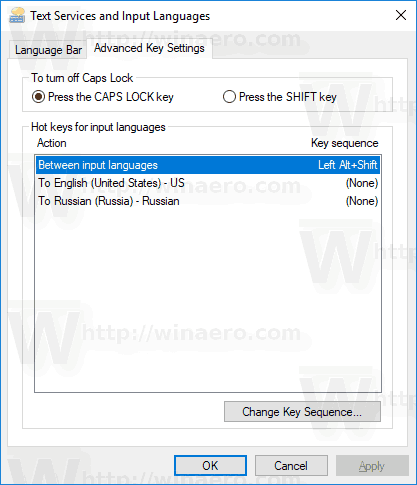
- Select Between input languages in the list.
- Click on the button Change key sequence, select the new key, and click OK.
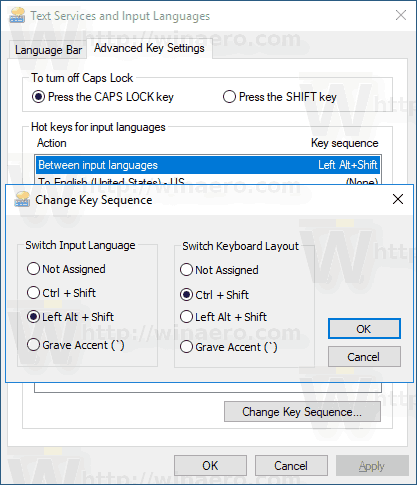
You are done.
An alternative way you can use is a simple Registry tweak.
Change hotkeys with a Registry tweak
- Open the Registry Editor app.
- Go to the following Registry key.
Computer\HKEY_CURRENT_USER\Keyboard Layout\Toggle
See how to go to a Registry key with one click.
- On the right, modify or create a new string (REG_SZ) value named Hotkey.
- Set it to one of the following values:
1 - Key Sequence enabled; use LEFT ALT+SHIFT to switch between locales.
2 - Key Sequence enabled; use CTRL+SHIFT to switch between locales.
3 - Key Sequences disabled.
4 - The grave accent key (`), located below Esc toggles input locales. - To make the changes done by the Registry tweak take effect, you need to sign out and sign in to your user account.
You are done.
If you are running the stable version of Windows 10, refer to the following article:
How to configure language settings in Windows 10
The method described in the mentioned article works in all previously released Windows 10 versions and builds prior to Windows 10 Build 17063.
Support us
Winaero greatly relies on your support. You can help the site keep bringing you interesting and useful content and software by using these options:

Hi.
There is no info here (HKEY_CURRENT_USER\Keyboard Layout\Toggle) about a particular language hotkey.
On your screenshot it states “To English — (None)”
Where do I find it? I want a .reg file to set those hotkeys.
WORKED AS F^^^ !!!! WORKING LIKE A GLOVE NOT WITH THE DIRECT COMMAND BUT WITH THE STEPS. I GOT WIN 10 OCTOBER UPDATE AND THIS IS 100%. СПАСИБА ЖИВ БИО И ЖИВЕО
Is there any option/tweak to play sound on layout switching. It’s for disabled peoples. Even to play different sound for different layout.
You can make the process a bit simpler by typing “advanced keyboard settings” in the windows search field. It works the same way, but I find it easier. Thanks for the info.
Many thanks for the helpful information! Especially by the command line to change the function! :)
Thank you for this!
I have a problem. I make hotkeys for changing keyboard, then, when I restart computer, It goes back to “None”. Windows simply forgets I ever did it… Help?
It’s OK from the step no.4, but the way to this step depends on your build. Microsoft developers think that it’s fun to change menu items names, their order, modify a bit functionality… :o)
Is there any way to set input language on NEW CUSTOM hotkeys , not the ones from list like Ctrl + 0 or so ??
Where are these located in registry ?
It’s empty in this direction
HKEY_CURRENT_USER\Keyboard Layout\Toggle
Thank you so much for this! This was driving me crazy because I ctrl+tab and ctrl+shift+tab so frequently, and I have two keyboard layouts. I don’t think it’s hyperbolic for me to say that this has changed my life!
Not what I was after.
I can change input languages using the hotkey(s) as described in this article. However, for a language I also have multiple keyboard layouts (japanese laptop with UK external keyboard). Languages get switched with Alt-Shift and/or Windows-Space.
Keyboard layout gets switched with Ctrl-Shift (which I use a lot while programming). Needless to say this is causing a lot of grief. On another laptop, Keyboard layout is swtiched using Windows-Shift. I can’t figure out how to edit this hotkey! Either the setting used to exist and doesn’t anymore, or I found some registry tweak a long time ago.
However, can’t find it anymore. Every article I’ve found only describes how to switch the language, not the layout.
Hi, I use the option to use a hotkey to switch to a specific keyboard layout. However it seems to reset and forget the setting on every restart. How to fix that? I haven’t found a single person with that issue on the internet.
What’s your Windows version?
if the question is important to you, in order to avoid the rotation of switching layouts, then I can offer the KLA-8565 program
It allows you to configure any language (up to four hot keys, each with 1 of the main layouts). LShift / RShift / LCtrl / RCtrl
Note:
AltGr will then be intercepted (if you change the registry for the program).
If you leave it not intercepted, do not change the registry. The new version will have alternatives.
Example layout (Japanese / Russian / English)
command (shortcut):
KLA_8565.exe /SNDmode=rel /SNDvol=20 /RShift=RU /LCtrl=JP /CapsLCtrl=off
file (KLA_8565.ini):
[DETECT_KEYBOARD_LAYOUT]
EN,0x4090409
RU,0x4190419
JP,0x4110411
[IGNORE_ALT_SPACE_CHANGER]
EN
I’m not sure when this setting changed on my Win10 system but I appreciate the work you put into this article.