As you may already know, Windows 10 includes a special mode for the touch keyboard, which turns it into a handwriting panel. Now it is possible to change its font. Let's see how it can be done.
Advertisеment
Windows 10 includes a touch keyboard for computers and tablets with a touch screen. When you touch any text field on your tablet, the touch keyboard appears on the screen.
There are a number of layouts predefined for the touch keyboard in Windows 10. Besides the default look, you can switch between One-handed, Handwriting, and Full keyboard layouts. See the article How to Change Touch Keyboard Layout in Windows 10
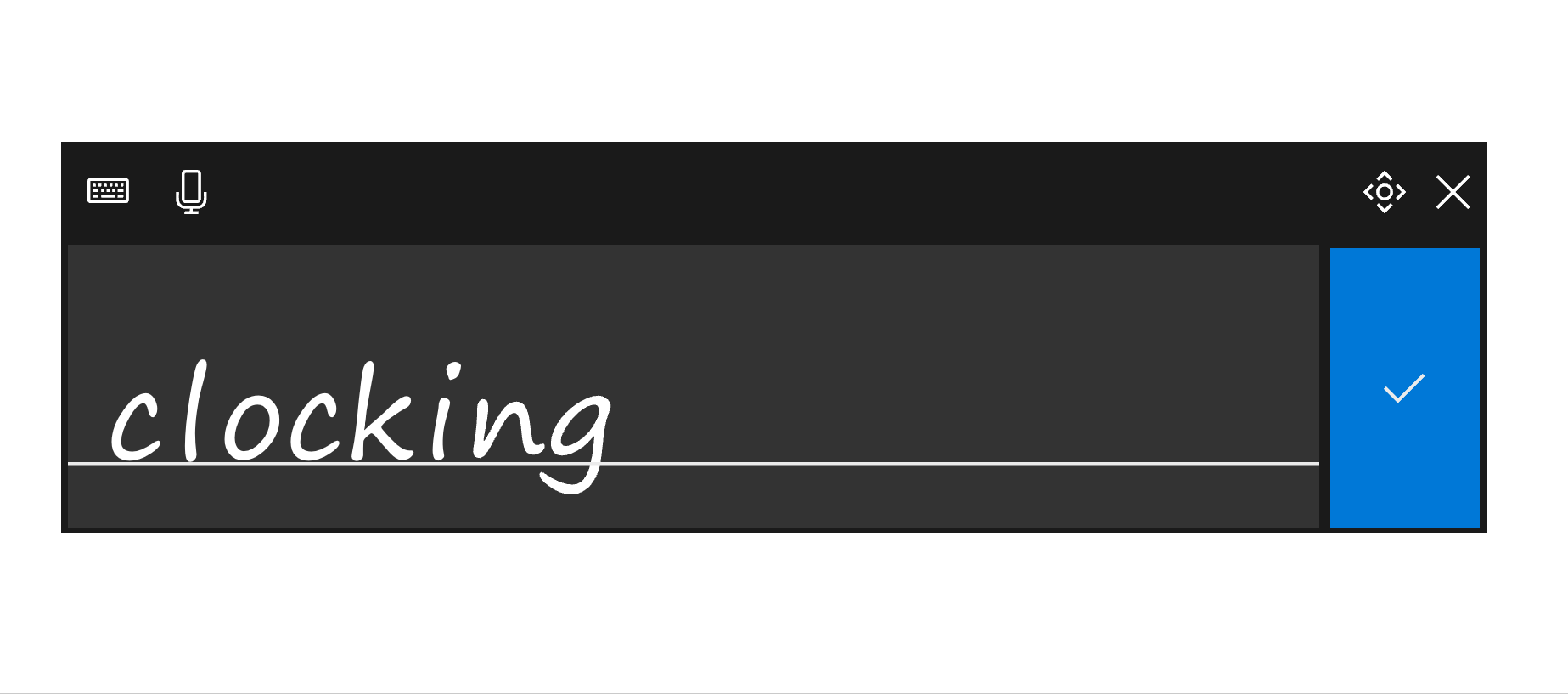
The handwriting panel is useful when your device comes with a pen or stylus. It is able to recognize your input and convert it to text automatically.
The ability to change the handwriting panel font is available starting with Windows 10 Build 17063. The user can choose between Segoe UI, Segoe Print, or Segoe Script. A new option in Settings allows changing the font. Let's see how to use it.
To change the handwriting panel font in Windows 10, do the following.
- Open Settings.
- Go to Devices -> Pen & Windows Ink.
- On the right, select your preferred font from the drop down list under Change the font of the handwriting experience.
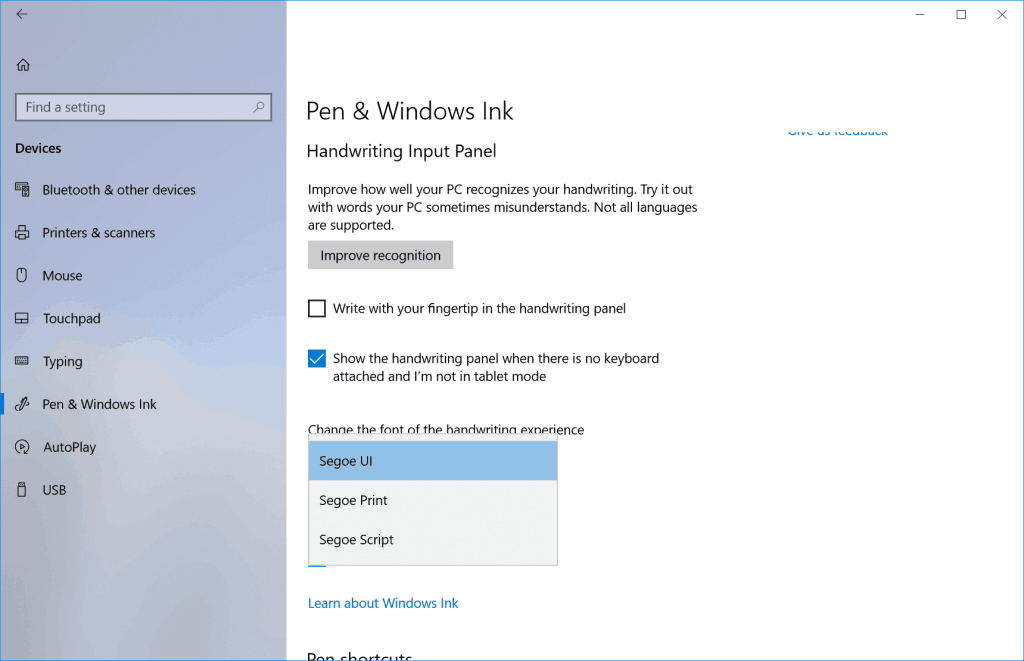
You are done.
If you need to change this option with a Registry tweak, this is also possible. Follow the instructions below.
Change the handwriting panel font with a Registry tweak
- Open the Registry Editor app.
- Go to the following Registry key.
HKEY_CURRENT_USER\Software\Microsoft\TabletTip\1.7
See how to go to a Registry key with one click.
- On the right, change or create a new string value LatinFontName and set it to one of the following values:
- Segoe UI
- Segoe Print
- Segoe Script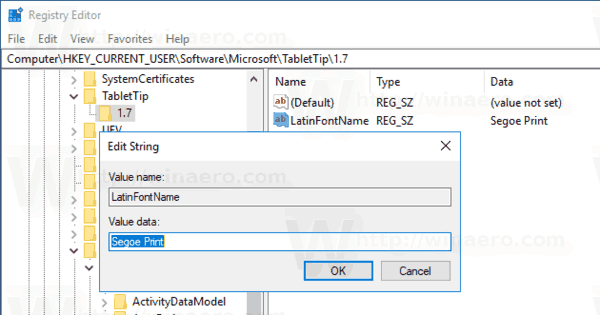
- To make the changes done by the Registry tweak take effect, you need to sign out and sign in again to your user account.
You can download the following ready-to-use Registry files.
They will allow you to apply the desired font with one click.
That's it.
Support us
Winaero greatly relies on your support. You can help the site keep bringing you interesting and useful content and software by using these options:

Does it work, if you set another font in registry than Segoe UI, Segoe Print, or Segoe Script?
I’ve not tried.