By default, Windows 10 does not offer you an option to change a drive's icon. But this limitation can be easily bypassed with a simple Registry tweak. In this article, we will see how to change the icon of a particular drive (partition) or set a new icon for all disk drives at once.
Advertisеment
![]() Let's start with individual drives and partitions. With Registry editing, you can make Windows 10 show a customized icon for a specific partition or disk drive installed in your PC.
Let's start with individual drives and partitions. With Registry editing, you can make Windows 10 show a customized icon for a specific partition or disk drive installed in your PC.
Specific Drive Icon - Change in Windows 10
Do it as follows.
- Open Registry Editor. If you are not familiar with Registry Editor, see this excellent tutorial.
- Go to the following key:
HKEY_LOCAL_MACHINE\SOFTWARE\Microsoft\Windows\CurrentVersion\Explorer\DriveIcons
Tip: You can access any desired Registry key with one click.
Note: If the DriveIcons key does not exist, just create it.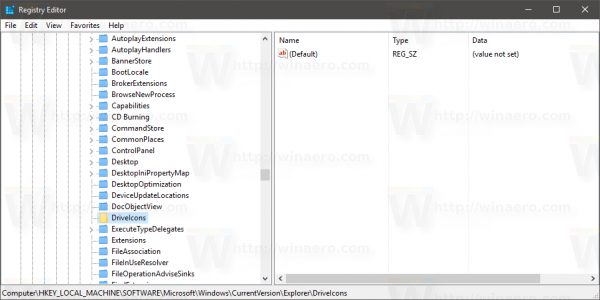
- Under the DriveIcons subkey, create a new subkey and use the drive letter (ex: D ) that you want to change the icon for. See this image:

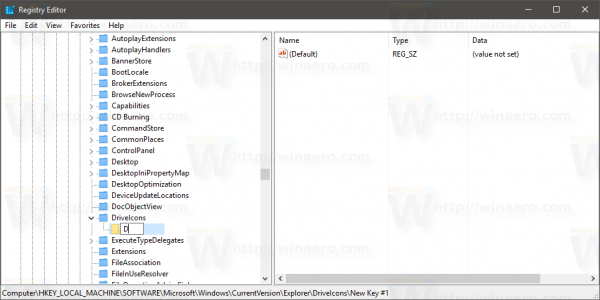
- Under the subkey which represents the drive letter, in my case it is D, create a new subkey and name it DefaultIcon:
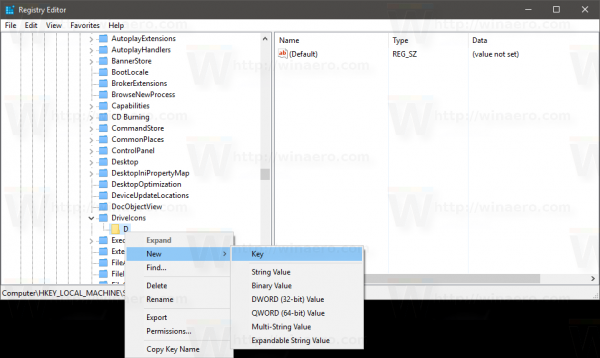
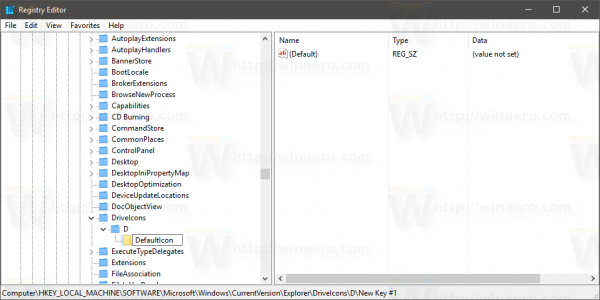
In the right pane of DefaultIcon subkey, modify the (Default) value. Double click it and set its value to the full path to your custom icon file. In my case, I will use the file named "Longhorn Drive.ico" which I have in the C:\icons folder:![]()
![]() Once this is done, re-open the This PC folder to see the changes:
Once this is done, re-open the This PC folder to see the changes:![]()
Repeat this operation for all drives whose icons you need to change.
All Drives Icon (default drive icon) - Change in Windows 10
Again, let's apply a simple tweak to change them.
- Open Registry Editor. If you are not familiar with Registry Editor, see this excellent tutorial.
- Go to the following key:
HKEY_LOCAL_MACHINE\SOFTWARE\Microsoft\Windows\CurrentVersion\Explorer\Shell Icons
Tip: You can access any desired Registry key with one click.
Note: If the Shell Icons key does not exist, just create it.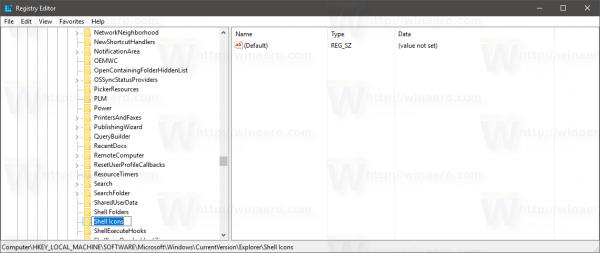
- Create a new string value at the above key called 8 by right clicking in the right pane and choosing New -> Expandable String value.Set its value data to the path of your icon file. I will use the drive icon from Windows Vista, which I placed in c:\icons:
C:\icons\Vista Drive.ico
- Restart Explorer. Alternatively, instead of restarting Explorer.exe, you can also log off and log back in to your Windows 10 user account.
Once restarted, you will see that all drives have got the same icon you specified.![]()
As for the system drive, you still need to specify its icon separately at HKEY_LOCAL_MACHINE\SOFTWARE\Microsoft\Windows\CurrentVersion\Explorer\DriveIcons\C\DefaultIcon subkey as mentioned earlier.
That's it.
Support us
Winaero greatly relies on your support. You can help the site keep bringing you interesting and useful content and software by using these options:

I have hard drive icon. But there is no windows 10 logo on the hard drive. Please help is my system safe?
This is bullshit. You were able to have your flashdrive and sd card icons customized just a few updates ago. What’s going on here? I shouldn’t have to alter a computer’s registry just to enjoy ease of customization with my portable drives! Pictograms are a language in and of themselves and allow you to be able to understand the purpose of an item without having to use letters. And they just look good especially if you download or make some interesting ones.