Probably every Windows 10 user is familiar with its Store. The Store app is from where the user can install and update Universal Windows Platform apps. Universal apps compete with iOS and Android apps in the mobile market. Like Android apps, Windows 10 apps also have permissions to access camera, location and so on. Here is how you can manage them.
Advertisеment
Windows 10 allows the user to control various permissions for installed apps. These include email, call history, messaging, radios, speech, account info, contacts, calendar, camera, microphone and location. It is a good idea to review which permissions are granted to Universal apps you have installed to avoid unexpected data and private information leaks. Here is how it can be done.
Location permissions
Open Settings and go to Privacy -> Location.
Here you can find apps that are permitted to access the location sensors on your Windows 10 device. If you are not sure about some app, you can quickly disable location access for that app by turning off the switch in the app list. Scroll down the Location page until you see the list of apps and revoke location access for the desired app: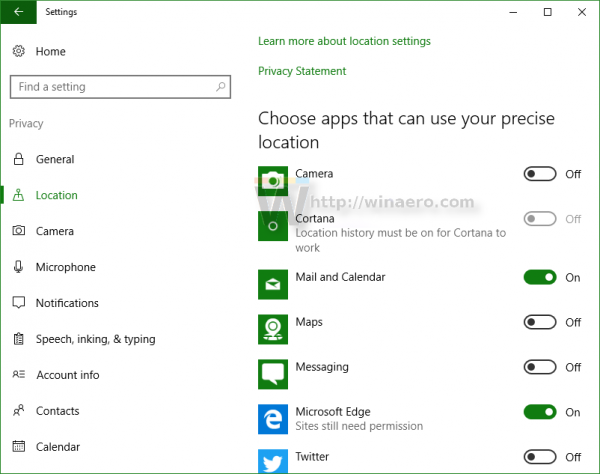
You can also turn off location detection globally. On the top of the Location page, there is a button called "Change". Click it to toggle location access for all apps and services at once: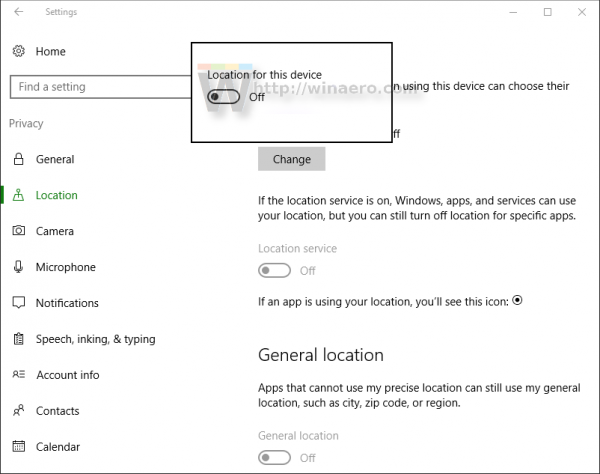
Camera permissions
Various messengers, social network apps and similar applications may have access to the camera on your device. To view which apps have access to the camera, go to Settings -> Privacy -> Camera and adjust permissions on the app list: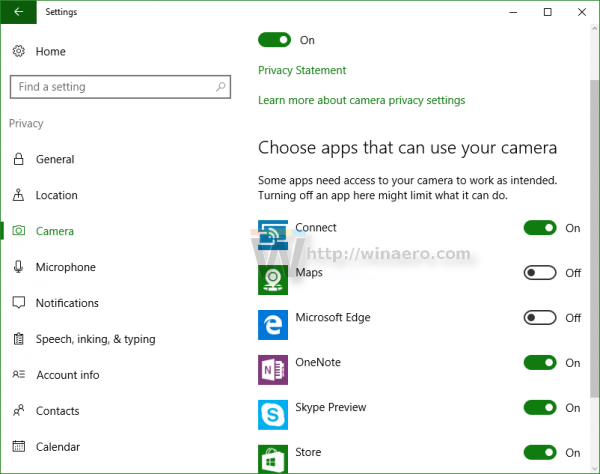
Microphone permissions
Applications which provide various voice services for communication with other people or support voice commands like Cortana may require access to the microphone as well. To view all apps that require access to your microphone, go to Settings -> Privacy -> Microphone and review permissions. Adjust them if you find permissions are not what you want.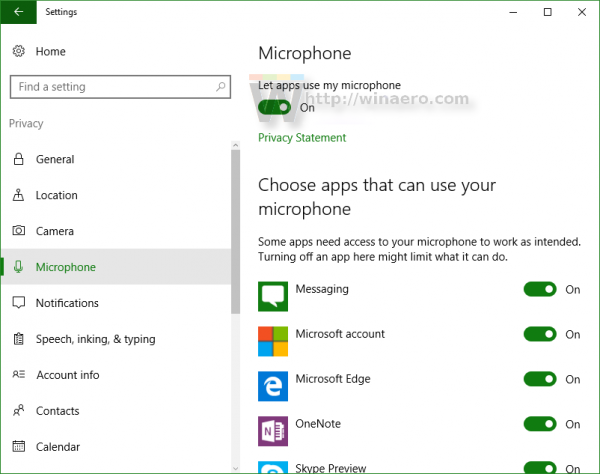
These are just a few examples of the permissions you can grant or revoke. Visit every page available on the left of the Privacy section in the Settings app and review the permissions granted to installed apps to make sure that your device is configured properly from a privacy and safety perspective.
Do you adjust permissions after installing apps in Windows 10? For which apps do you usually revoke permissions?
Support us
Winaero greatly relies on your support. You can help the site keep bringing you interesting and useful content and software by using these options:

It is absolutely ridiculous and idiotic for any software developer or provider NOT to issue us Permission Controls and Restrictions, This is MY computer, MY documents MY photos – some of these files, pictures primarily CANNOT be replaced due to children growing up, deceased family members, friends, etc. Why in the hell would I want an application to delete files, pics, USB data, send messages, make phone calls, etc without my EXPRESS PERMISSION PRIOR TO IT OCCURING? I DON’T TRUST ANYONE enough to give them carte blanche to my PC, Phone and Kindle!!!! This is also an identity theft liability. PLEASE TELL ME WHAT APP OR PROCEDURE I NEED TO OBTAIN AND/OR FOLLOW TO SET MY OWN RESTRICTIONS!!! In other words, H E L P!!!!