By default, Windows 10 assigns a barebones user avatar for every user account with a grey background and the user represented by white curves. Here is how to change your user picture to a custom image.
The user picture will be visible every time you sign in with your Windows 10 account. It is also visible in the Start menu as a tiny round thumbnail.
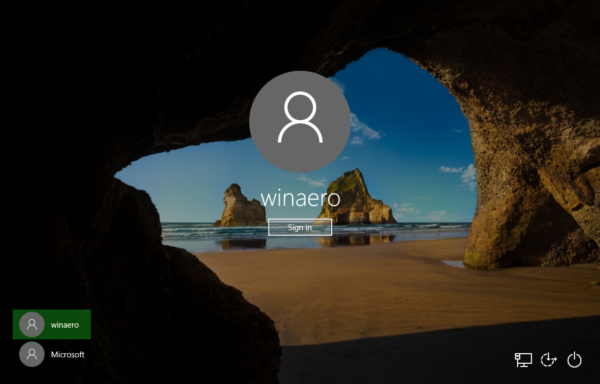
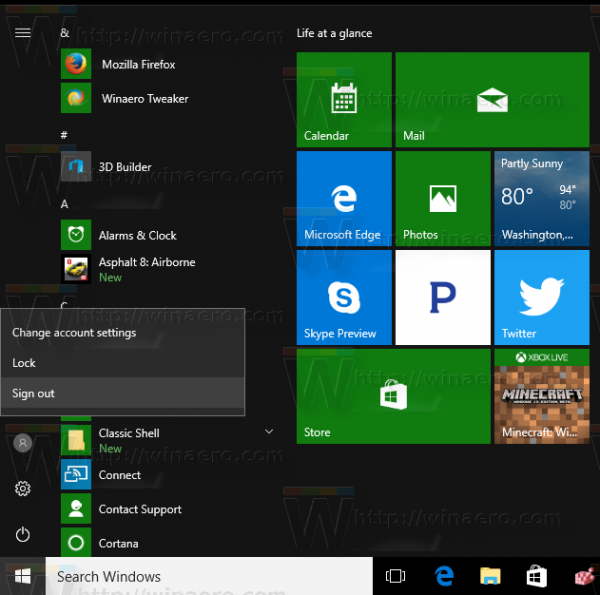
Instead of the default image, you can use your favorite wallpaper or your real photo. If your account is a Microsoft Account, the image you set will be uploaded to Microsoft's servers and used in all their cloud services like OneDrive, Office 365 and so on. By default, it will be synced across all your devices.
To change the account picture in Windows 10, do the following.
- Open the Settings app
- Go to Accounts -> Your Account.
- Click the Browse button under your current user avatar.
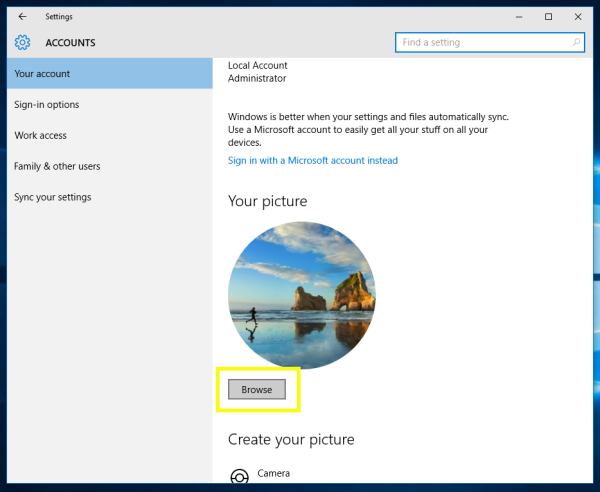
- In the Open dialog which will appear on the screen, browse for an image you want to use and select it in the Open dialog.
- Tip: You can copy the path to your image in advance from File Explorer and paste it inside the Open dialog. This will save your time.
Later, you can restore the default image as described in the article How to restore the default user picture avatar in Windows 10.
If you are using a Microsoft Account, you can edit your user avatar on the following page.
Open the Microsoft Account web site.
Click the Sign-in button and enter your account data.
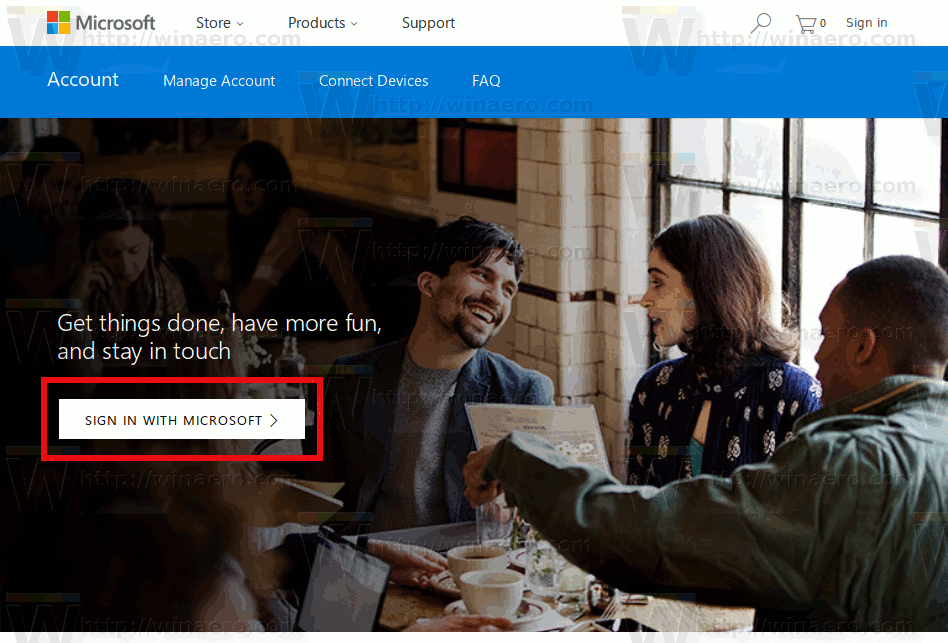
The Microsoft Account profile page will be opened. There, click on your current avatar above your email address on the left to change it: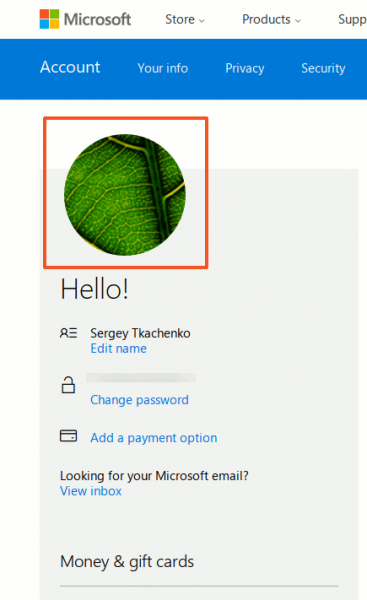
That's it.
Support us
Winaero greatly relies on your support. You can help the site keep bringing you interesting and useful content and software by using these options:

Hello Sergey,
I was trying to delete all the user- and quest-account-pictures, since I do not need them. So as for now all user.png and guest.png files are deleted. When I open Start Menu there is any empty place where the user account picture used to be. And when I start Preferences => Local Account there is an empty space. Hence my procedure went properly and now I am account-picture-free.
But no way!
This huge account picture on the LogIn picture is still there! Nooooooo… I restarted my laptop twice but that thing decided to stay. Be gone!
Do you know how to get rid of that stupid account picture on the LogIn screen (which in my case uses the same picture as the Lock Screen).
Thanks.
Maybe it is hardcoded in the login screen resources and shown by default.
IDK yet, I need to check this.