Many users are concerned about Telemetry and Data Collection services that Microsoft bundles with Windows 10. Some users consider these features as a spying attempt and a reason to not move to Windows 10. Even if Microsoft claims that such big data is only used to improve the user experience, ultimately for the end user, being in control of any data collected is the top priority. After the release of Windows 10, Microsoft released updates for Windows 7 and Windows 8, which increase the data collected by adding more Telemetry entry points to these operating systems. You need to know that the Convenience Rollup for Windows 7 also comes with Telemetry updates bundled.
Advertisеment
If you are not happy with any form of data being collected and sent to Microsoft regardless of what they claim to use it for, you must be informed that the Convenience Rollup for Windows 7 includes KB3068708, KB3075249 & KB3080149 - all 3 updates add more Telemetry and Data Collection features to Windows 7.
To avoid this, you need to turn off the Customer Experience Improvement Program (CEIP) option. When disabled, it prevents Telemetry data from being collected and sent to Microsoft. This can be verified by using SysInternals TCPView which shows no connections to Microsoft's servers on Windows 7 once CEIP was turned off.
Here is how you can disable Customer Experience Improvement Program completely in Windows 7.
- Open Control Panel
- Go to Control Panel\System and Security\Action Center:
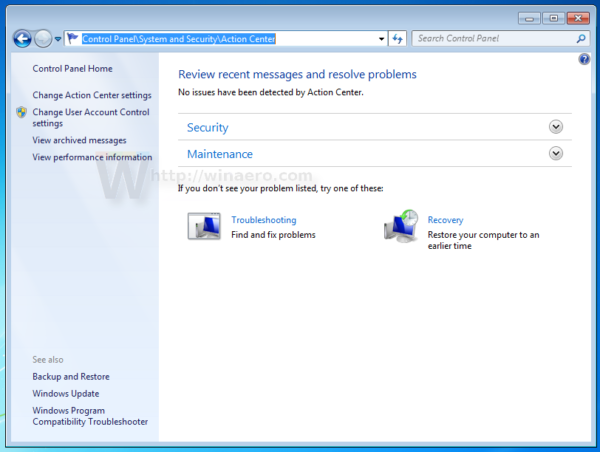
- On the left, click Change Action Center settings.
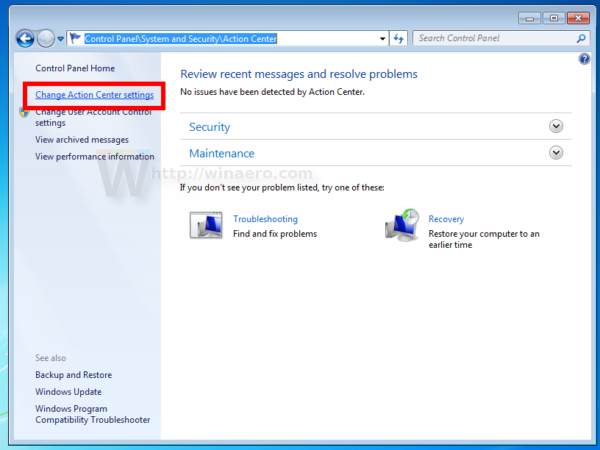
- On the next page, scroll down and click the link Customer Experience Improvement Program settings.
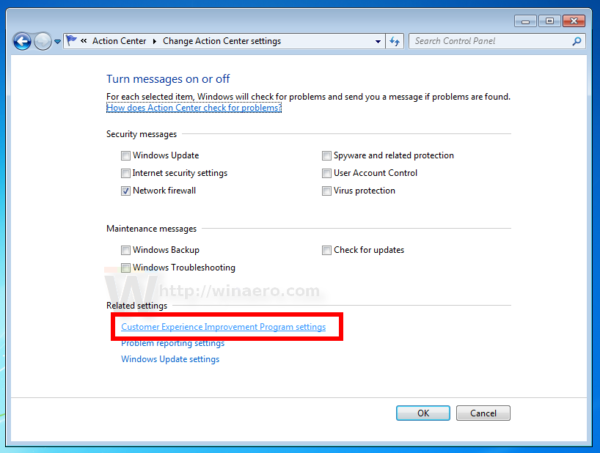
- The following dialog will appear:
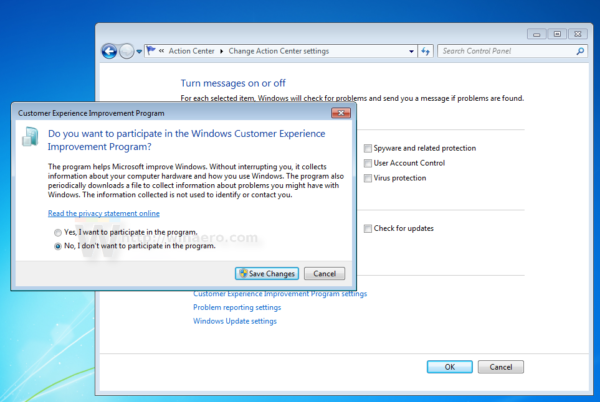
Select the option No, I don't want to participate in the program as shown above, then click the button Save changes.
Additionally, you can disable a few tasks in Task Scheduler.
Go to Control Panel\System and Security\Administrative Tools.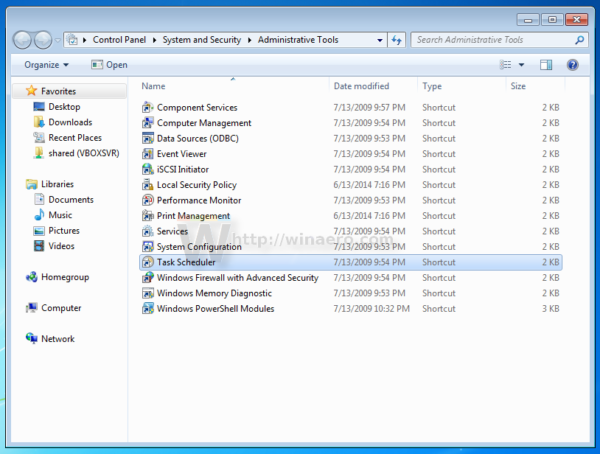
Open the following folder in
Administrative Tools \ Task Scheduler Library \ Microsoft \ Windows nodes \ Application Experience: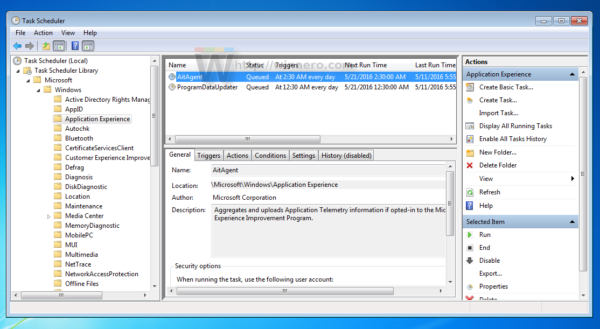
Disable these tasks:
- AITAgent
- ProgramDataUpdater
Just right click each of these tasks and select "Disable" from the context menu as shown below.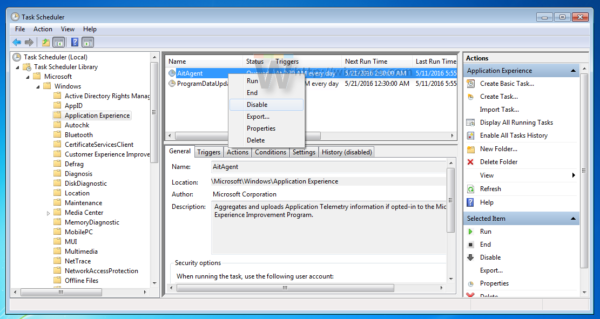
Now, go to the following folder:
Task Scheduler Library \ Microsoft \ Windows \ Customer Experience Improvement Program: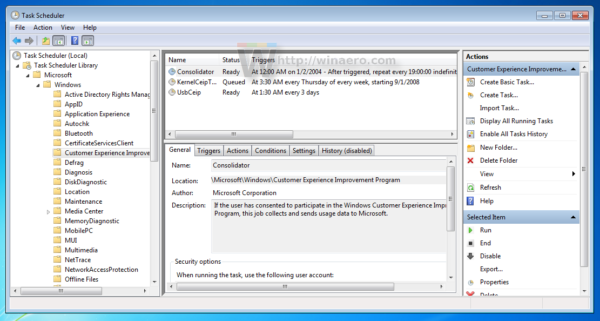
Disable these tasks:
- Consolidator
- KernelCEIPTask
- Use CEIP tasks
After that, the bundled Telemetry feature will not send data to Microsoft, at least as of this writing. That's it.
Support us
Winaero greatly relies on your support. You can help the site keep bringing you interesting and useful content and software by using these options:

I was curious about telemetry updates in this rollup. Sadly its integrated. Thanks a lot for info, Sergey.
Remember also that the service “diagtrack” needs to be deleted to prevent further spying. Can’t remember which update it’s installed with, but the command is as follows;
Open a command prompt with admin rights[Open as Administrator]
Next type in ” SC query diagtrack “[of course without the quotes]
If the response tells you that the service does not exist, you’re golden. If it returns any other response;
Type ” SC delete diagtrack ”
It should give a success response. Restart you system and you’re good.