If you are using the Bash On Ubuntu feature in Windows 10, here is good news for you. To enable it in Windows 10 Fall Creators Update, it is not necessary to turn on the Developer mode any more.
Advertisеment
Previously, you had to enable Developer Mode (Settings -> Update & Security -> For Developers) in order to run Bash & Linux tools on Windows. This restriction has been eliminated. You can now run Bash on Windows without developer mode being enabled. Here is how.
To enable Bash on Ubuntu in Windows 10 Fall Creators Update, do the following.
- Open the Settings app.
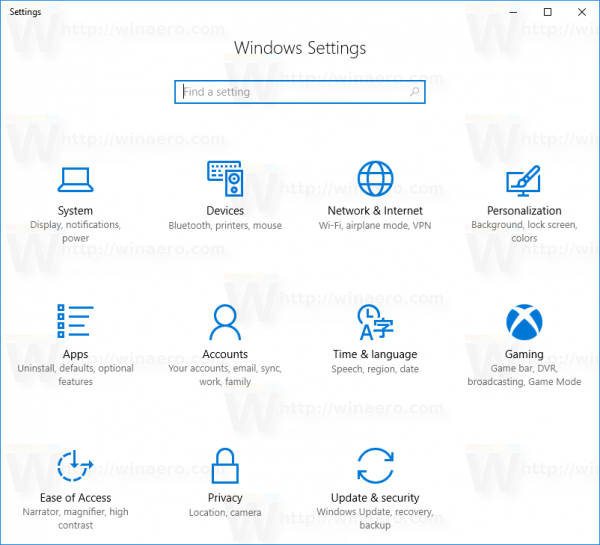
- Go to Apps -> Apps & Features.
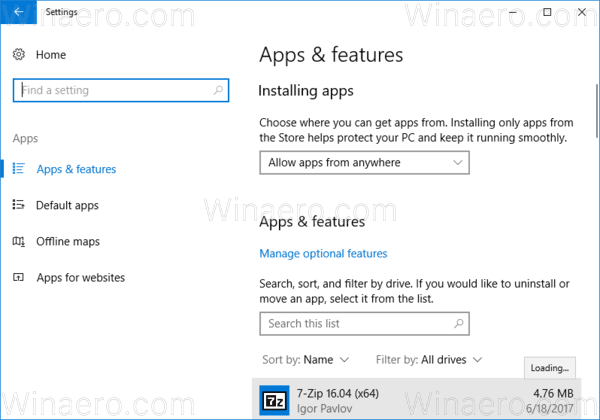
- Scroll down to the Programs and Features link:
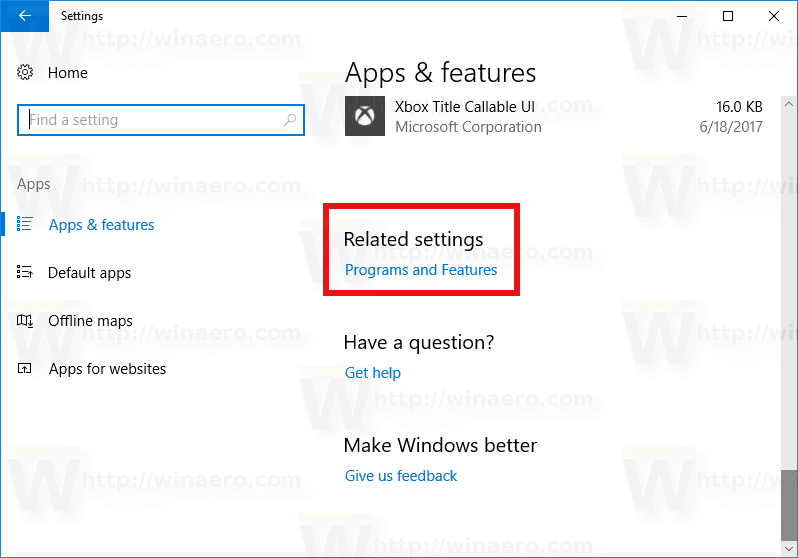
- Click the link. The Programs and Features dialog will be opened.
- On the left, click the link Turn Windows features on or off.
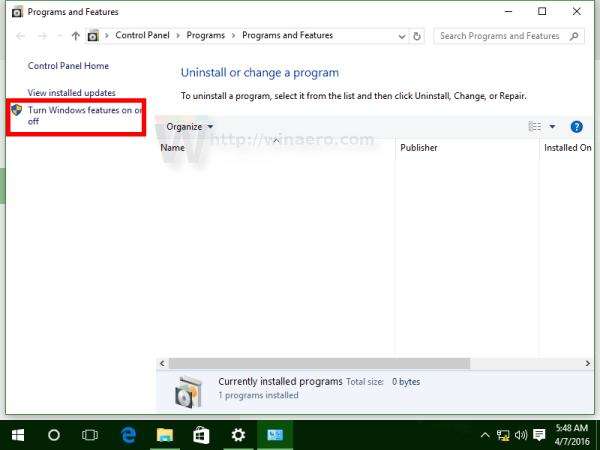
- The dialog Windows Features will appear on the screen. Scroll down to the option named Windows Subsystem for Linux (Beta) and enable it as shown below:
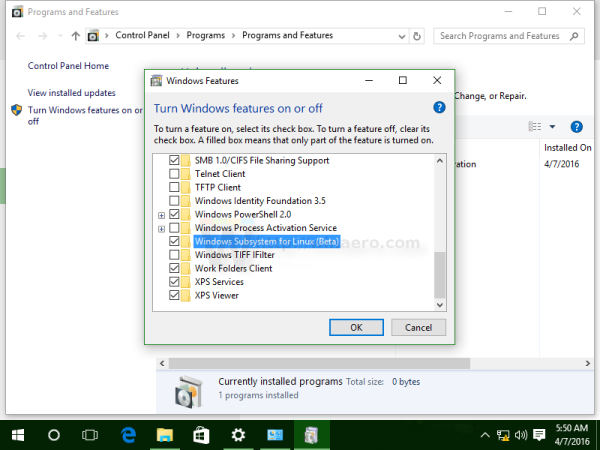
- Click OK to apply the changes you made. Windows will install Ubuntu Bash:
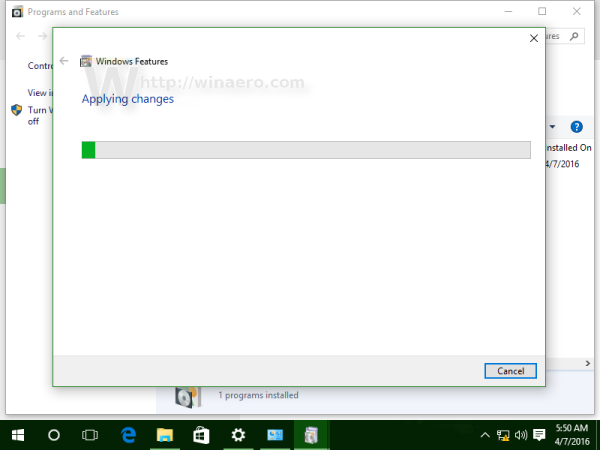
- Reboot the operating system when prompted.
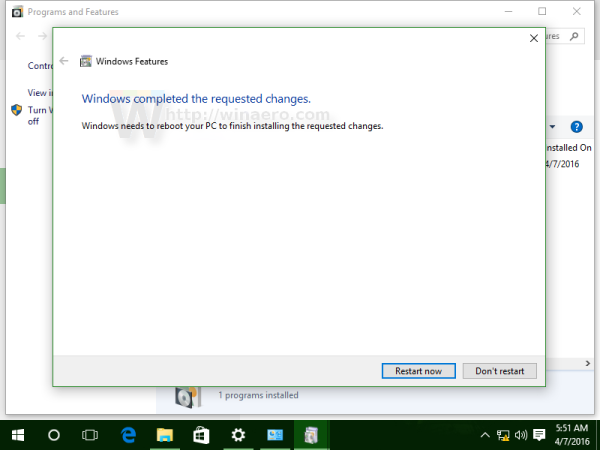
Finally, to try Ubuntu Bash in action, do the following:
- Click the following link:
Bash on Ubuntu in Windows 10 Store (WSL Linux) - Install the provided package.
Note: As of this writing, you have to configure Windows 10 to receive updates from the Fast Ring of the Windows Insider Program. Otherwise, the package is not accessible. This restriction will be removed in September 2017, when Fall Creators Update will be rolled out to the stable branch.
You are done.
You can use a number of regular Linux console apps and commands, or install more apps in the traditional Ubuntu Linux way. For example, I installed one of my favorite file managers, Midnight Commander using the command
apt-get install mc
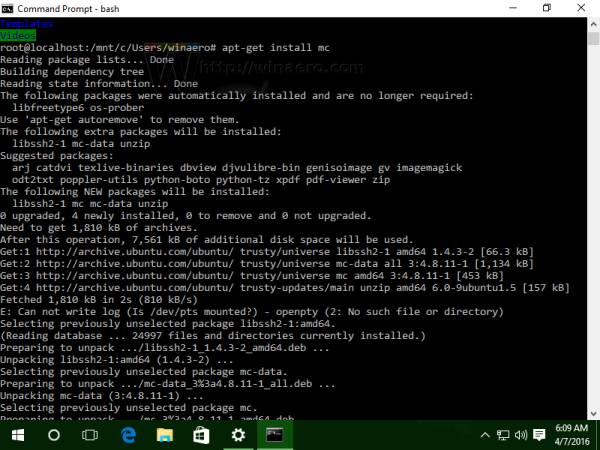
The app works, but its hotkeys do not work properly: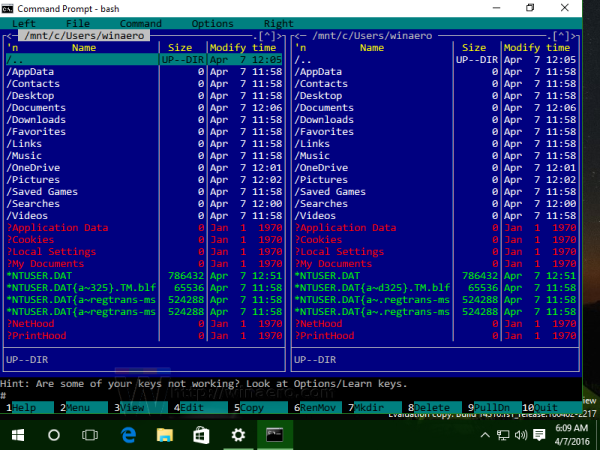
That's it. You have a working Bash console in Windows 10.
Support us
Winaero greatly relies on your support. You can help the site keep bringing you interesting and useful content and software by using these options:
