In XFCE4, which is the desktop environment I prefer for now for my Linux distros, it is possible to have two types of apps menu. The first is the classic one, which shows a drop down list of app categories but has poor customization options. The other, whiskermenu plugin implements a more modern apps menu with a search bar, favorites, customizable appearance and tracking of frequent apps too!
Once you install the whiskermenu plugin and replace your previous apps menu with it in the panel, it will work fine out-of-the-box. Here is how my apps menu looks like: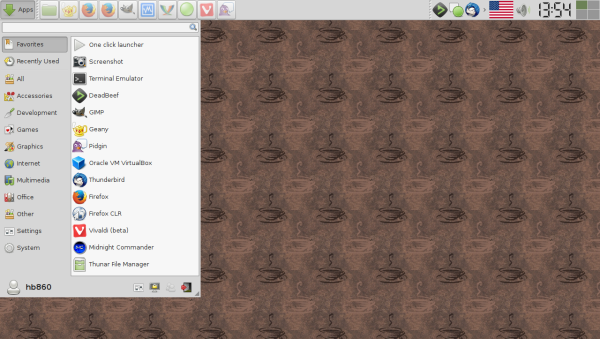
The problem is that the hotkey will remain assigned to the old apps menu. By default, it is Alt + F1. It is a good idea to re-assign it to your new menu.
Here is how to do that.
- Open the apps menu and go to Settings -> Keyboard.
- In the Keyboard dialog, go to the Application Shortcuts tab. Press the button "Add" to add a new command in the list. In the next dialog, type or copy-paste the following:
xfce4-popup-whiskermenumenu
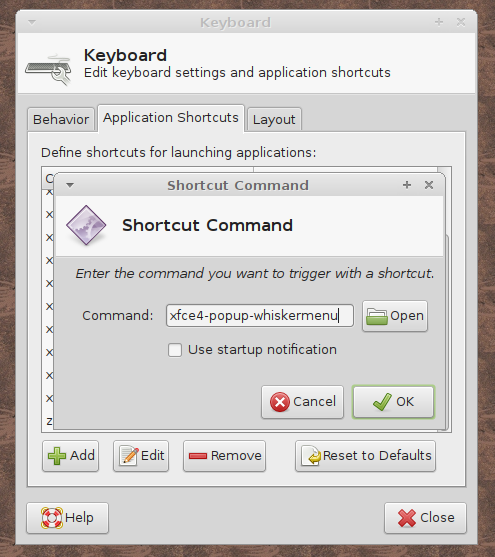
- In the next dialog, press the desired key sequence which will be used to open the menu. You can use the default Alt + F1 or use the Win key (it will appear as "Super_L" in the shortcut list).
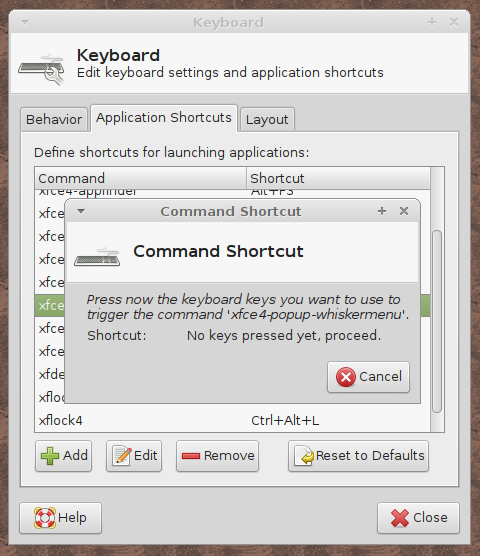
That's it. From now on, both, the panel button and the hotkey will open the whiskermenu plugin's menu.
Support us
Winaero greatly relies on your support. You can help the site keep bringing you interesting and useful content and software by using these options:

How do I install this on Windows?
XFCE4? It is only for Linux.