Windows 10 allows you to enable Night Light mode (previously known as Blue Light) to reduce eye strain. When enabled, it makes the screen color gamma more comfortable for your eyes at night by reducing blue light. Colors become more warm and the backlight will be dimmed, so eye fatigue will be less. Some users are faced with a strange issue where the Night Light doesn't apply to the mouse pointer. Here is a workaround.
Advertisеment
Night Light is a very useful feature for people who have to work on the computer during the night or in the dark. It keeps your eyes relaxed and prevents them from getting strained.
It can be annoying if the mouse pointer remains too bright and unaffected by the Night Light optimization. If you are affected by this issue, you can fix it quickly with a Registry tweak.
- Open the Registry Editor app.
- Go to the following Registry key.
HKEY_CURRENT_USER\Control Panel\Mouse
See how to go to a Registry key with one click.
- On the right, modify the string value MouseTrails. Set its value data to -1.
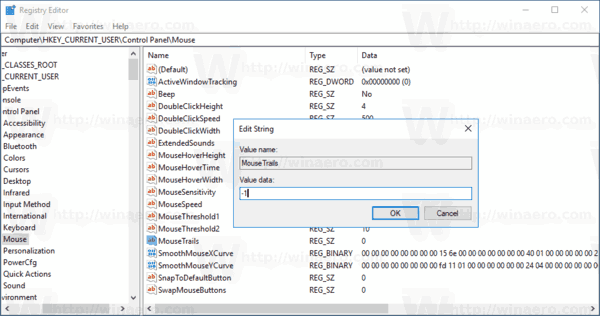
- To make the changes done by the Registry tweak take effect, you need to sign out and sign in to your user account.
If the value data of -1 doesn't work, try setting MouseTrails to 99. This should resolve the issue.
For reference: There are two ways to enable and disable the Night Light feature in Windows 10. One is a Quick Action button in the Action Center. The other one is the Settings app. In Settings, there are more options which you can tweak. The Quick Access button is useful for fast access to this feature.
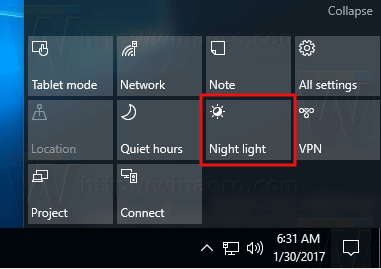
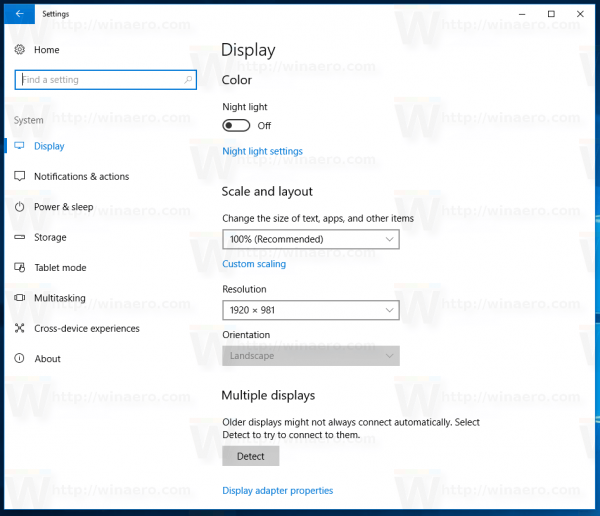
In the Settings app, you can customize the color temperature at night and schedule hours when the night light color reduction feature is automatically turned on. This can be done on the Night List Settings page, as shown below.
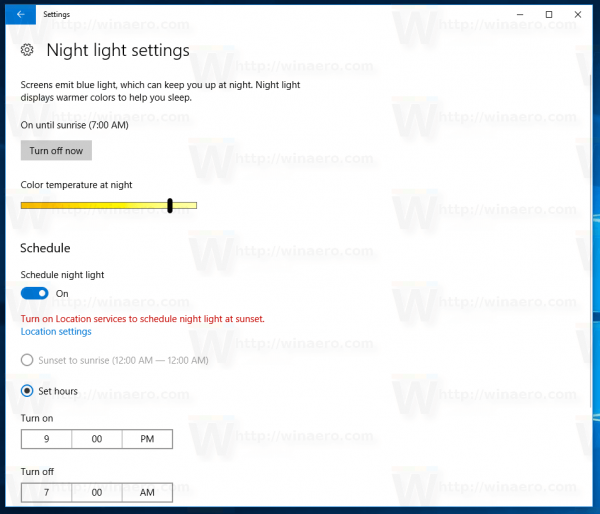
See the following articles:
That's it.
Support us
Winaero greatly relies on your support. You can help the site keep bringing you interesting and useful content and software by using these options:

This works for me after rebooting, but after some updates the value is set back to 0 :(
Only works when mouse trails are enabled.