Tablet Mode is a special touchscreen-oriented mode in Windows 10. When enabled, it changes the behavior of the Start menu and turns it into a fullscreen Start experience. Universal apps also open full screen and desktop apps open maximized in Tablet Mode. By default, the operating system does not show app icons on the taskbar when in Tablet mode. Here is how to make taskbar icons visible.
Advertisеment
With Tablet mode enabled, Windows 10 becomes suitable more for use with a portable tablet or a detachable 2-in-1 PC. With no mouse and physical keyboard, the touch UI takes centerstage and Universal apps, virtual touch keyboard and the virtual touchpad are more active. The desktop can also be no longer used, instead you return to the fullscreen Start user interface with large tiles. Because of these changes, the taskbar does not show running app icons, so you need to use either Start or the task view to switch between apps. But there is a way to enable app icons on the taskbar while in Tablet mode in Windows 10.
![]()
To enable app icons on taskbar in Tablet Mode in Windows 10, do the following.
If you are already in Tablet mode, right-click or tap-and-hold on the taskbar. The context menu will appear (see the screenshot).
There, select the item Show app icons.![]()
The same can be done in Settings.
- Open Settings.
- Go to System - Tablet mode.
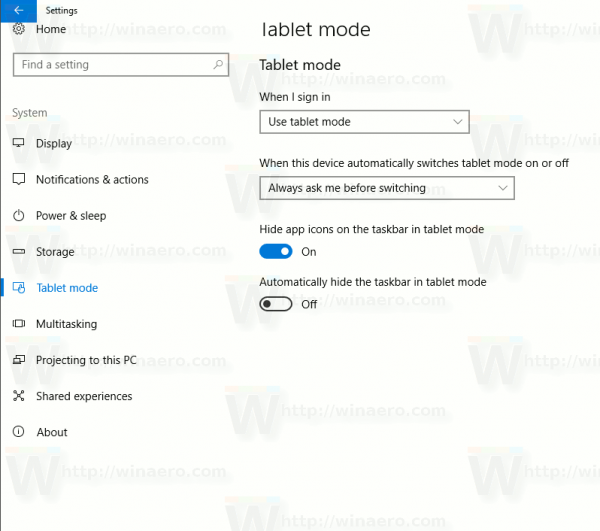
- On the right, turn off the option Hide app icons on the taskbar in tablet mode.
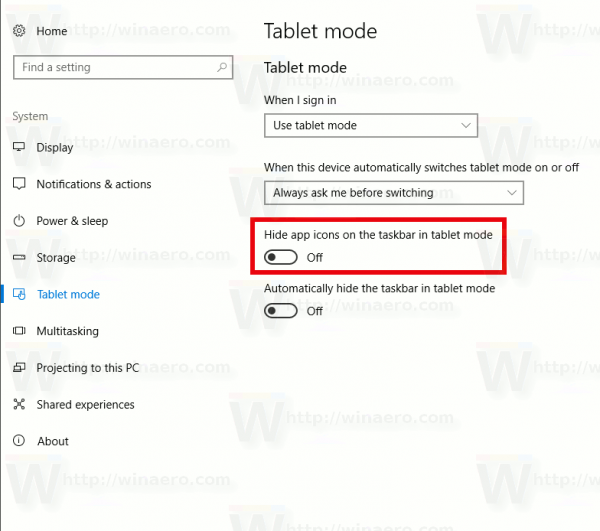
Alternatively, you can change this option with a Registry tweak.
- Open Registry Editor (see how).
- Navigate to the following Registry key:
HKEY_CURRENT_USER\SOFTWARE\Microsoft\Windows\CurrentVersion\Explorer\Advanced
- On the right, create or modify the 32-bit DWORD value named TaskbarAppsVisibleInTabletMode. Set to 1 to enable the app icons on the taskbar in the Tablet mode.
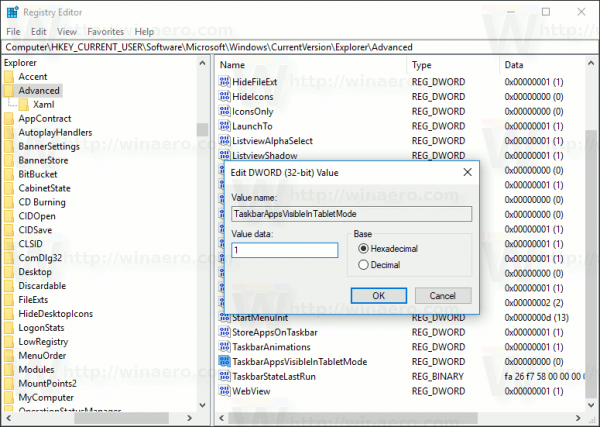
- To make the changes take effect, you need to sign out and sign in to your user account.
This change will be applied to your user account only. Other users will not be affected by this tweak.
That's it.
Support us
Winaero greatly relies on your support. You can help the site keep bringing you interesting and useful content and software by using these options:

Wow! Metro mode has come a long way!
Thanks, seems odd these dont show by default.
This was really helpful!