When you download files from the Internet, Windows adds zone information to it and stores it in the file's NTFS alternate steam. Windows 10 shows you a security warning every time you try to open it. Some file types are fully blocked from opening. SmartScreen, a security feature of Windows 10, causes this behavior. But even if SmartScreen is turned off, you still get a warning and need to unblock downloaded files. To save your time, you can add a special context menu to unblock files faster.
Advertisеment
When you try to open a file which was downloaded from the Internet, you see a warning like this: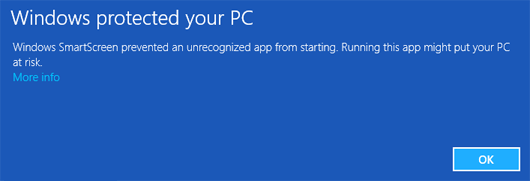
To avoid it and unblock a single file, you can use either the File Properties or PowerShell. To unblock all files in a folder in Windows 10, you need to use PowerShell.
To save your time, you can add a special context menu entries, so you will be able to unblock the selected file or all files in a folder. See the following screenshots:
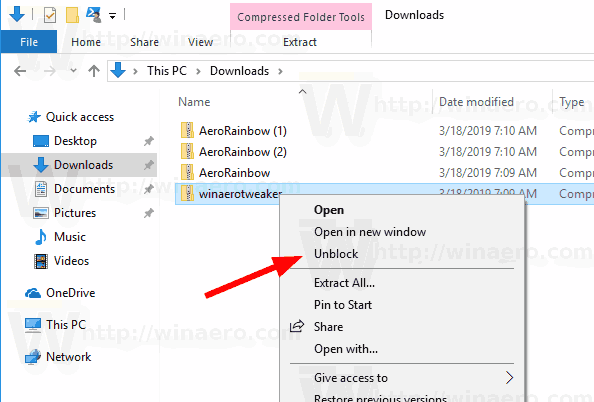
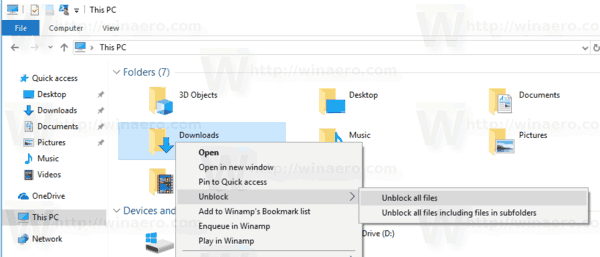
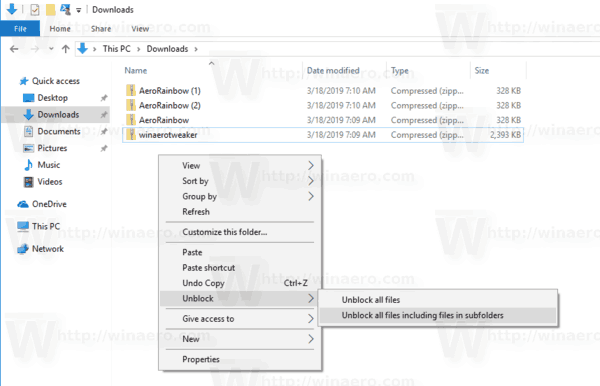
Here's how it can be done.
To Add Unblock File Context Menu in Windows 10,
- Download the following ZIP archive: Download ZIP archive.
- Extract its contents to any folder. You can place the files directly to the Desktop.
- Unblock the files.
- Double click on the Add Unblock Context Menu.reg file to merge it.

- To remove the entry from the context menu, use the provided file Remove Unblock Context Menu.reg.
You are done!
How it works
The Registry files above utilize the following PowerShell commands:
- For files:
powershell.exe Unblock-File '%1'. The command will be added to the Registry branchHKEY_CLASSES_ROOT\*\shell\unblock. - For all files in the folder (non-recursive):
powershell.exe dir '%1' | Unblock-File - For all files in the folder (recursively):
powershell.exe dir '%1' -Recurse | Unblock-File
The last two commands will be added to the HKEY_CLASSES_ROOT\Directory branch.
Tip: See how to go to a Registry key with one click.
The undo tweak removes them.
The mentioned PowerShell commands are reviewed in detail in the following articles:
- How to unblock files downloaded from Internet in Windows 10
- Batch unblock files downloaded from Internet in Windows 10
If you are interested in learning why Windows is blocking downloaded files, see
- Disable downloaded files from being blocked in Windows 10
- Beware: Chromium-based Browsers Save Download Origin URL for Files
That's it.
Support us
Winaero greatly relies on your support. You can help the site keep bringing you interesting and useful content and software by using these options:

It’s super useful! Thank you but it does not work in Windows 7
That’s because the Unblock-File cmdlet must be missing in Windows 7.
Try to update PowerShell.
Oh ok. I will update the powershell
can you please make this for PowerShell 7.1.1 too? thank you