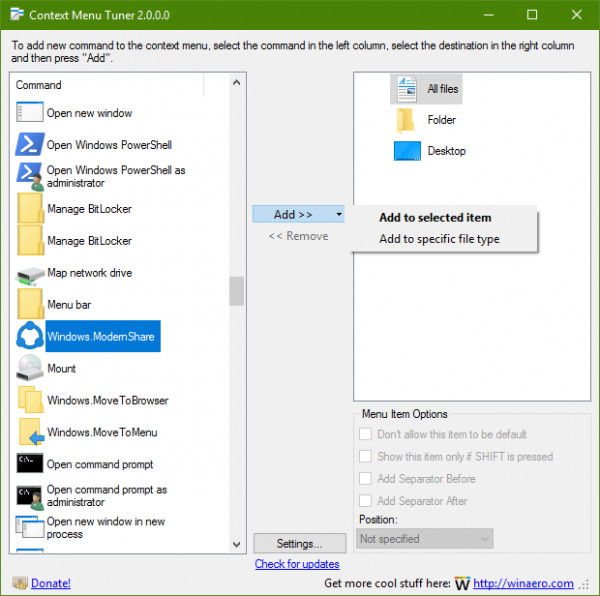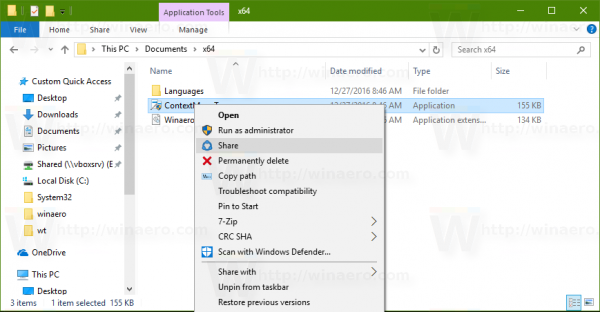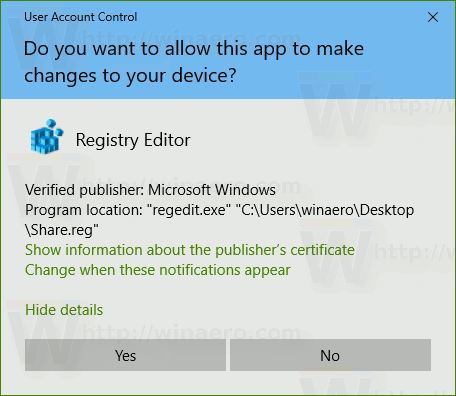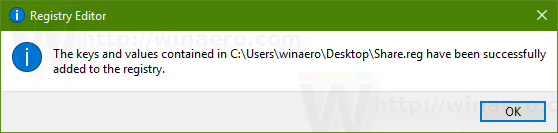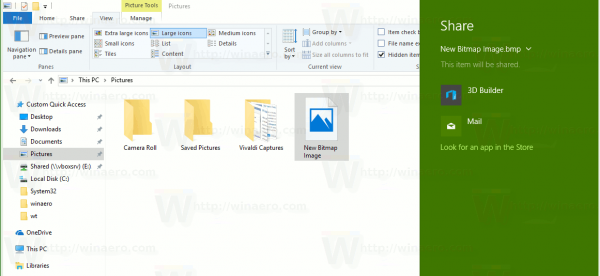You can add the Share command to the context menu in Windows 10. It will allow you to access sharing options faster. Having it in the context menu will allow you to access it instantly with just one click.
Advertisеment
In Windows 10, the Share command is available on the Share tab of the Ribbon interface:
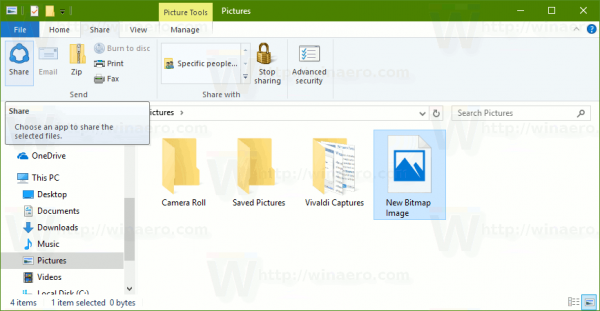 You can also add it to the Quick Access Toolbar.
You can also add it to the Quick Access Toolbar.
Add Share Context Menu Command in Windows 10
The easiest way to add any Ribbon command to the context menu is to use Winaero's Context Menu Tuner. It has an easy-to-use interface and will allow you to add any command you want to the right-click menu. The command is called "Windows.ModernShare". See the following screenshot:
If you prefer doing it manually by editing the Registry yourself, read on.
Here are the contents of the *.reg file that you need to apply.
Windows Registry Editor Version 5.00
[HKEY_CLASSES_ROOT\*\shell\Windows.ModernShare]
"CommandStateSync"=""
"ExplorerCommandHandler"="{e2bf9676-5f8f-435c-97eb-11607a5bedf7}"
"Icon"="ntshrui.dll,-123"
"ImpliedSelectionModel"=dword:00000000Run Notepad. Copy and paste the text above into a new document.
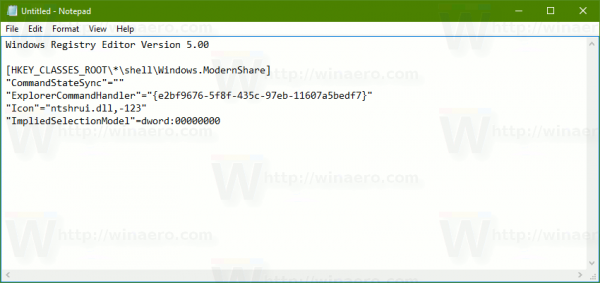 In Notepad, press Ctrl + S or execute the File - Save item in the menu. This will open the Save dialog.
In Notepad, press Ctrl + S or execute the File - Save item in the menu. This will open the Save dialog.
There, type or copy-paste the following name "Share.reg" including quotes. Double quotes are important to ensure that the file will get the "*.reg" extension and not *.reg.txt. You can save the file to any desired location, for example, you can put it in your Desktop folder.
Now, double-click the file Share.reg that you created. Confirm the UAC prompt and click Yes to merge it into the Registry.
The command will appear in the context menu instantly. See the following screenshots:
Now you can share a file between installed apps just with one click.
To save your time, I made ready-to-use Registry files. You can download them here:
The undo file is included, so you can avoid manual Registry editing completely.
If you are interested in learning how the tweak works, refer to the following article:
How to add any Ribbon command to the right click menu in Windows 10
It explains the magic behind the trick perfectly.
That's it.
Support us
Winaero greatly relies on your support. You can help the site keep bringing you interesting and useful content and software by using these options: