In a previous article, we have reviewed all ways to restart the Start menu process in Window 10. This is possible starting in Windows 10 version 1903, and can be really useful if you have issues with the Start menu or pinned tiles. To save your time, you can add a special context menu entry to the Desktop context menu to be able to restart the Start menu directly with one click.
Advertisеment
Windows 10 comes with a completely reworked Start menu, which combines Live Tiles introduced in Windows 8 with classic app shortcuts. It has an adaptive design and can be used on displays with various sizes and resolutions.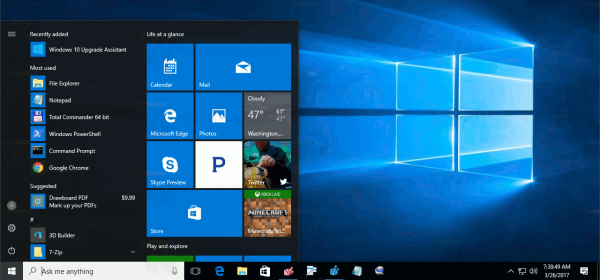 Starting in Windows 10 May 2019 Update, also known as 'version 1903' and '19H1', the Start menu has got is own process that allows it to appear faster, increases its reliability. Besides that, there are a number of usability improvements made to the Start menu.
Starting in Windows 10 May 2019 Update, also known as 'version 1903' and '19H1', the Start menu has got is own process that allows it to appear faster, increases its reliability. Besides that, there are a number of usability improvements made to the Start menu.
Windows 10 Start Menu has Live Tile support for Universal (Store) apps installed on your PC. When you pin such an app to the Start menu, its Live Tile will show dynamic content like news, weather forecast, images and so on. For example, you can add a useful data usage Live Tile.
As you may already know, the Start menu in previous Windows 10 releases has been hosted by a system process called ShellExperienceHost.exe. In Windows 10 May 2019 Update Microsoft has separated it into its own process, called StartMenuExperienceHost.exe.
This gives the Start menu a performance boost and resolves a number of issues like delays in launching some Win32 apps. Users will notice measurable improvements in Start reliability. The Start menu is now opening significantly faster.
There are a number of methods you can use to restart the Start menu process in Windows 10. Here is how to add the special 'Restart Start menu' command to the context menu of the Desktop to save your time.
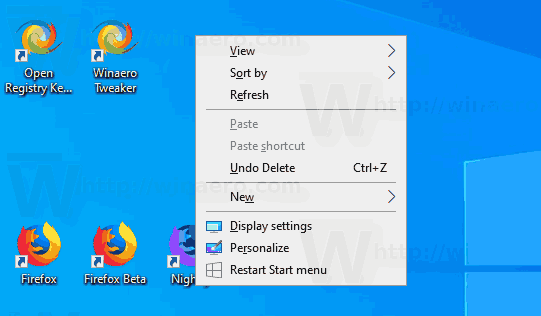
- Download the following ZIP archive: Download ZIP archive.
- Extract its contents to any folder. You can place the files directly to the Desktop.
- Unblock the files.
- Double click on the Add Restart Start Menu To Context Menu.reg file to merge it.

- To remove the entry from the context menu, use the provided file Remove Restart Start Menu From Context Menu.reg.
You are done!
How it works
The Registry files above modify the Registry branch
HKEY_CLASSES_ROOT\DesktopBackground\Shell
Tip: See how to go to a Registry key with one click.
The tweak adds a new subkey, RestartStartMenu, which calls the following command to restart the Start menu.
cmd.exe /c taskkill /im "StartMenuExperienceHost.exe" /f & start %SystemRoot%\SystemApps\Microsoft.Windows.StartMenuExperienceHost_cw5n1h2txyewy\StartMenuExperienceHost.exe
So, if you are running Windows 10 version 1903, you can use the context menu to restart the Start menu faster.
That's it.
Related articles:
- Windows 10 May 2019 Update Start Menu Improvements
- Unpin Group Of Tiles from Start Menu in Windows 10
- Create Tile Folders in Start Menu in Windows 10
- Backup and Restore Start Menu Layout in Windows 10
- Rename Start Menu Items in All Apps in Windows 10
- How To Clear Live Tile Cache in Windows 10
- Set Default Start Menu Layout for Users in Windows 10
- Backup User Folders in Start Menu in Windows 10
- Disable Live Tiles all at once in Windows 10 Start menu
- How to clear Live Tile notifications during log on in Windows 10
- Tip: Enable more tiles in Windows 10 Start menu
Support us
Winaero greatly relies on your support. You can help the site keep bringing you interesting and useful content and software by using these options:

Doesn’t work on recent build
An updated command:
cmd.exe /c “taskkill /im “StartMenuExperienceHost.exe” /f & start /B “” “%%SystemRoot%%\SystemApps\Microsoft.Windows.StartMenuExperienceHost_cw5n1h2txyewy\StartMenuExperienceHost.exe””
The changes do the following: start /B runs the script without popping up the terminal window, the extra quote marks are for setting the title of the (now-hidden) window, and the extra percent signs are to escape the SystemRoot variable such that it extracts properly, now that the command itself is enclosed inside quotation marks. The entire thing is scripted inside quotation marks to ensure that cmd.exe is the process executing the start command, instead of whatever it happens to inherit; if not, cmd only executes the taskkill section, and leaves start to be handled by whatever shell is invoked (potentially Powershell). Since start is a command built into the cmd shell, it needs to be executed there, as the same command text in Powershell is invalid (it expands to the Start-Process commandlet, which has a different invocation syntax).
Note that copy-pasting my command above directly will not work, as the website has replaced straight quotes with curly ones that will not work for enclosing strings.