In Windows 10, it possible to add the "Require a password on wakeup" option to Power Options in the classic Control Panel. It will allow you to manage your user account's security protection using a familiar way that you are used to from Windows 7 and Windows 8.1.
The option Require a password on wakeup was present in the Power Options applet of the Control Panel in Windows 7 and Windows 8. However, Microsoft decided to remove it in Windows 10. Instead, the company recommends users to refer to the Settings app as described in the following article: Disable Sleep Password in Windows 10.
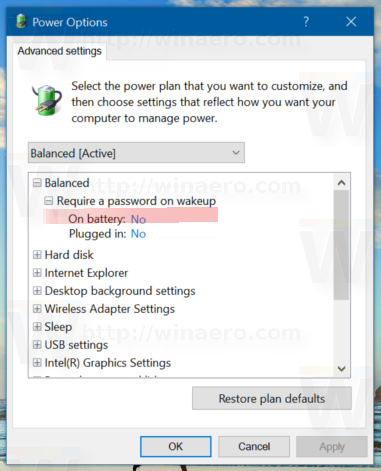 If you want to restore the option, follow the instructions below.
If you want to restore the option, follow the instructions below.
How to Add Require a password on wakeup to Power Options in Windows 10
- Open Registry Editor.
- Go to the following key:
HKEY_LOCAL_MACHINE\SYSTEM\CurrentControlSet\Control\Power\PowerSettings\0E796BDB-100D-47D6-A2D5-F7D2DAA51F51
Tip: You can access any desired Registry key with one click.
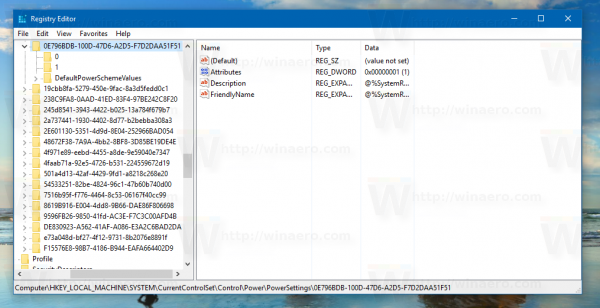
- In the right pane, change the Attributes 32-bit DWORD value from 1 to 2. See the following screenshot:
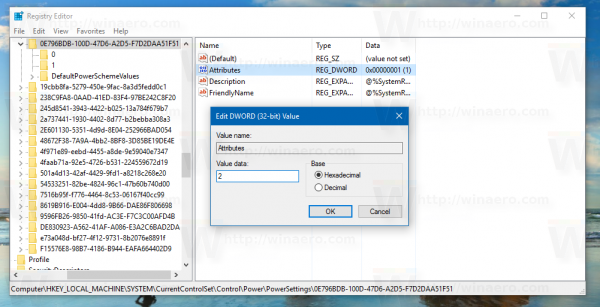
Once you make this change, "Require a password on wakeup" will appear in Power Options.
Tip: you can open advanced settings of a power plan directly in Windows 10.
Before:
To remove the option you added, set the data value of the Attributes value back to 1.
To save your time, you can download these ready-to-use Registry files:
Alternatively, you can use Winaero Tweaker. It has the appropriate option under the Behavior category: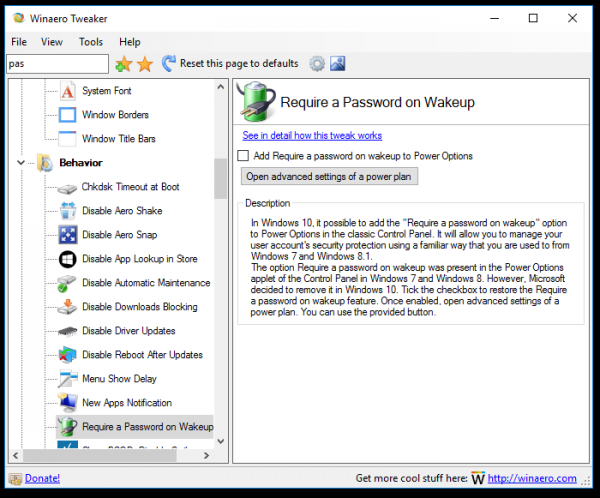 You can get the app here: Download Winaero Tweaker.
You can get the app here: Download Winaero Tweaker.
That's it.
Support us
Winaero greatly relies on your support. You can help the site keep bringing you interesting and useful content and software by using these options:
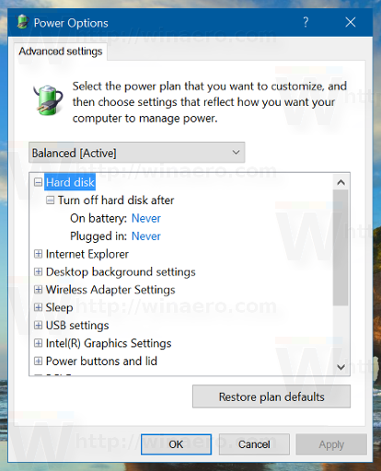

Add this hint to Tweaker.
ok
Thanks this is very useful. For some reason, morons removed it.
You are welcome Bob.
Cannot be set. The name of the registry value has been translated.