You can Add Advanced Startup Options Context Menu in Windows 10 to be able to quickly perform troubleshooting, recovery and boot configuration of your computer.
In Windows 10, there is a way to create a special Desktop context menu to reboot the OS quickly and launch the Advanced Startup Options (troubleshooting options). This is very useful if you have some issue that you cannot fix in the regular Windows 10 environment, for example, you may need to overwrite or delete some in-use files. It is really a good alternative to a bootable DVD or USB stick. Follow the simple instructions in this article to learn how to add this useful command to the Desktop context menu.
Advertisеment
Here is how the Advanced Startup Options screen looks in Windows 10.
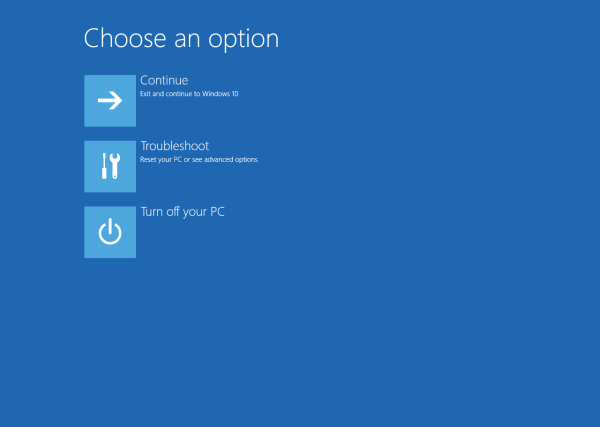
The continue item allows you to exit the screen and start the OS normally.
The "Troubleshoot" item includes a number of useful tool, e.g. command prompt, system recovery and reset, startup repair, and more.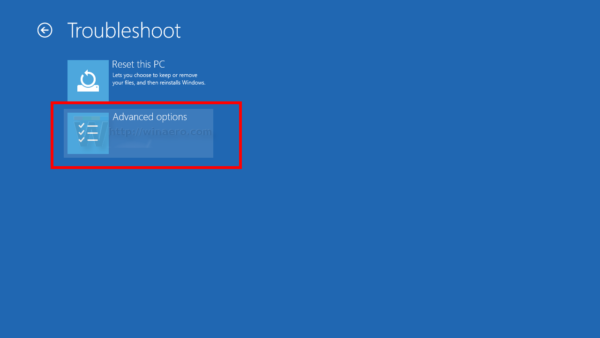
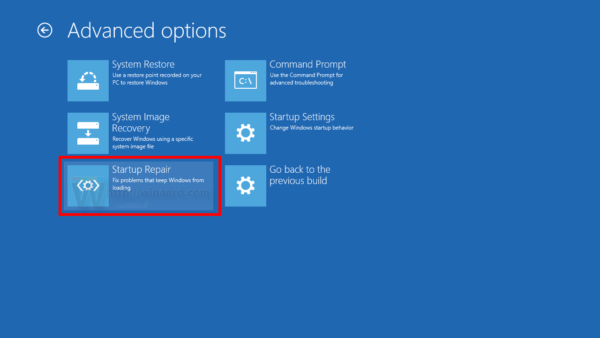
To create the context menu command, we can use the same trick as we covered in the blog post Make shortcut to Advanced Startup options in Windows 10. The command we need integrate with the context menu looks as follows:
shutdown.exe /r /o /f /t 0
The switches are:
- The /r switch after shutdown.exe means restart
- The /o switch is to enter Advanced Startup
- The /f switch force closes all running programs before Windows restarts
- The /t switch specifies the amount of time in seconds after which Windows will restart.
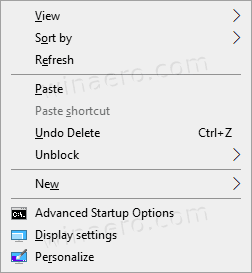
Before proceeding, ensure that your user account has administrative privileges.
To Add Advanced Startup Options Context Menu in Windows 10,
Before proceeding, ensure that your user account has administrative privileges. Now, follow the instructions below.
- Download the following ZIP archive: Download ZIP archive.
- Extract its contents to any folder. You can place the files directly to the Desktop.
- Unblock the files.
- Double click on the
Add Advanced Startup Options Context Menu.regfile to merge it.
- To remove the entry from the context menu, use the provided file
Remove Advanced Startup Options Context Menu.reg.
You are done!
How it works
The Registry files above modify the Registry branch
HKEY_CLASSES_ROOT\DesktopBackground\Shell\AdvancedStartupOptions
Tip: See how to go to a Registry key with one click.
They add or remove the mentioned AdvancedStartupOptions subkey. Under AdvancedStartupOptions\command key the you will find the shutdown command called with the arguments described above, i.e. shutdown.exe /r /o /f /t 0.
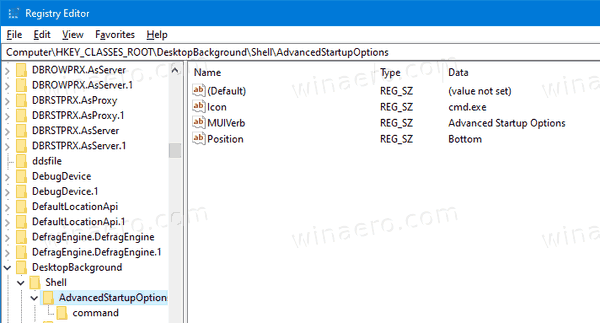
Finally, you can save your time and quickly add or remove this menu using Winaero Tweaker.
Recent versions of Winaero Tweaker include a special option in the "context menu" section. Navigate to Context Menu \ Advanced Startup Options in the left pane, and tick the checkbox on the right.
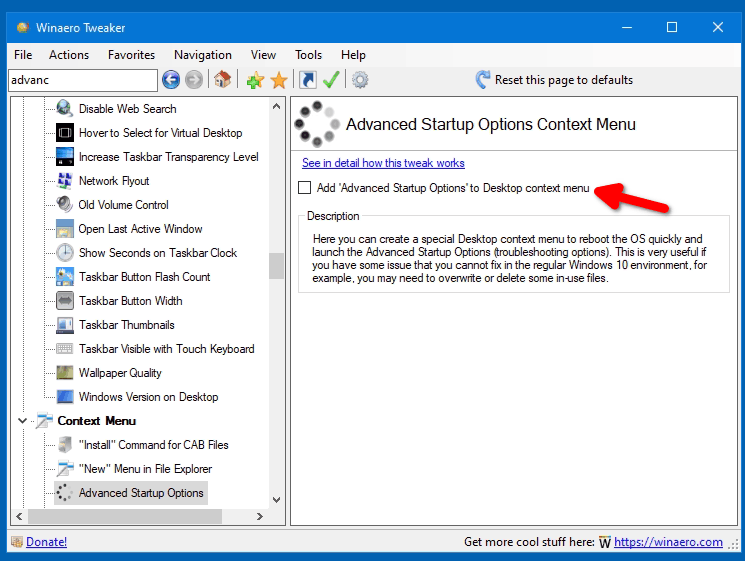
That's all you need to do to add the menu.
You can download Winaero Tweaker using any of these links:
That's it.
Related articles:
- Make shortcut to Advanced Startup options in Windows 10
- Tip: Boot Windows 10 into Advanced Startup Options quickly
- How to run Startup Repair manually in Windows 10
- Open Advanced Startup Options Automatically in Windows 10
Support us
Winaero greatly relies on your support. You can help the site keep bringing you interesting and useful content and software by using these options:

This did not work on Windows 7 x86 using WinAero Tweaker version 0.17. Works great on Windows 10.
It requires the modern bootloader. I forgot to restrict it to 8+.
Will fix with the next app update.