Groove Music is one of the built-in apps in Windows 10. It is a music streaming app created using the Universal Windows Apps platform. Microsoft is actively working on this app. It is possible to backup and restore its options. This is very useful, because you can restore them when required or transfer them to another PC or user account.
Advertisеment
The app gradually received the Fluent Design makeover and has already got Music Visualizations, an Equalizer, Spotlighted Playlists, Playlist Personalization and Auto Playlist Generation.
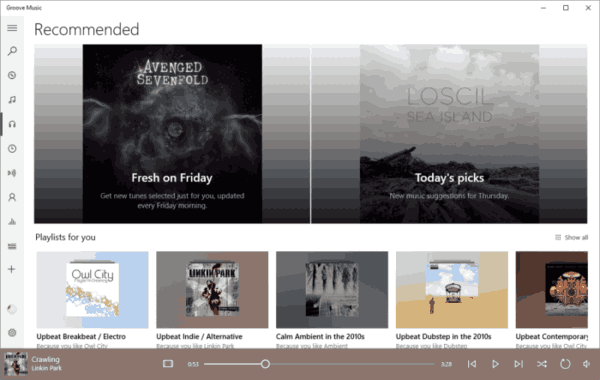
Groove Music is preinstalled in the latest versions of Windows 10, but if you uninstalled it or want to try the update version, you can download it from the Windows Store.
If you use Groove Music daily, it is a good idea to backup your settings. Here is how it can be done.
To backup Groove Music settings in Windows 10, do the following.
- Close the Groove Music app. You can terminate it in Settings.
- Open the File Explorer app.
- Go to the folder %LocalAppData%\Packages\Microsoft.ZuneMusic_8wekyb3d8bbwe. You can paste this line to the address bar of File Explorer and hit the Enter key.
- Open the Settings subfolder. There, you will see a set of files. Select them.
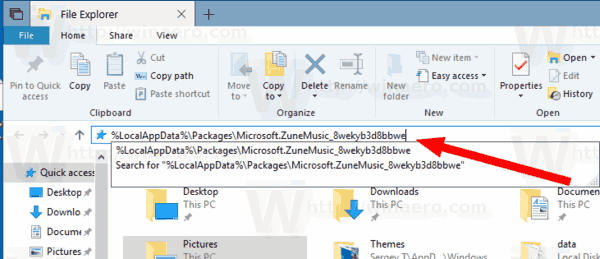
- Right-click on the selected files and select "Copy" in the context menu, or press the Ctrl + C key sequence to copy the files.
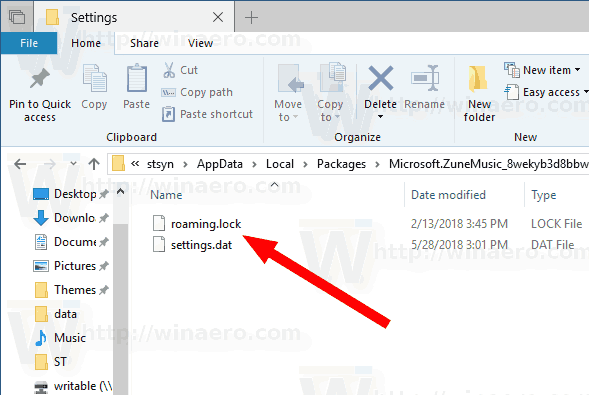
- Paste them to some safe location.
That's it. You just created a backup copy of your Groove Music app settings. To restore them or move to another PC or user account, you need to place them under the same folder.
Restore Groove Music options in Windows 10
- Close Groove Music. You can terminate it in Settings.
- Open the File Explorer app.
- Go to the folder %LocalAppData%\Packages\Microsoft.ZuneMusic_8wekyb3d8bbwe. You can paste this line to the address bar of File Explorer and hit the Enter key.
- Here, paste the files settings.dat and roaming.lock.
Now you can start the app. It should appear with all your previously saved settings.
Note: The same method can be used to backup and restore options for other Windows 10 apps. See the articles
That's it.
Support us
Winaero greatly relies on your support. You can help the site keep bringing you interesting and useful content and software by using these options:

Those 10 users of Music app will appreciate this.
It didn’t work for me…
I’m trying to transfer the music from my one computer to my other laptop, but it’s not working. Am I doing something wrong? I’ve tried copying and pasting the two files into Onedrive on my computer and accessing them on my laptop, but nothing happened (Groove Music didn’t update).
What should I do?