All Windows versions allow you to customize a specific folder's view to make it more suitable for the content in that folder. View changes are remembered by File Explorer/Windows Explorer or, all folders can be set globally to the same view via Folder Options. Once you configure the Folder View options, you may want to backup them.
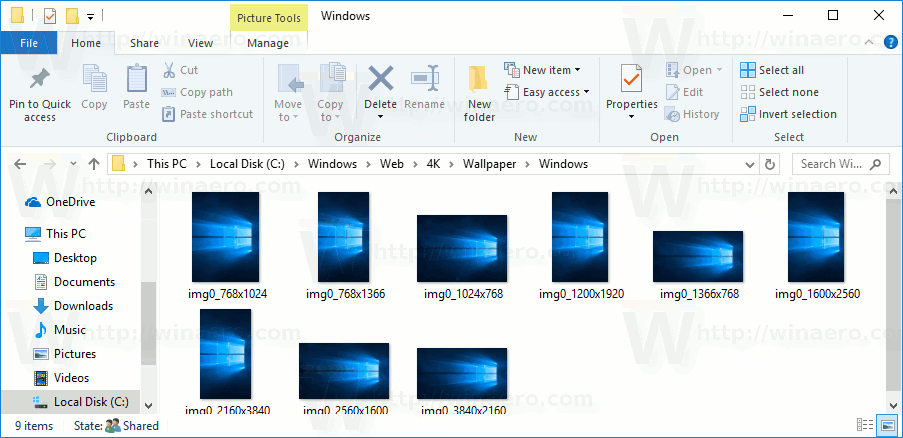
File Explorer in Windows 10 has five folder templates - General Items, Documents, Pictures, Music and Videos. When you see the Customize tab of a Library or of a folder, you will see these templates. This adds more flexibility in viewing your personal data.
Advertisеment
For instance, even if you prefer, say, List view for Documents, you may want your Music Library to be shown in Details view and you would want your Pictures and Video Libraries to be in icon-based views such as Medium, Large or Extra Large icons. So for each folder template, Explorer stores its settings individually.
👉 Tip: You can change the number of folder views to remember in Windows 10.
In addition to view templates, you can change sorting and grouping options. They will help you to reorder your files by various details like name, size, modification date and so on.
When you change the view of a folder, File Explorer remembers your preferences and the changes you made. These include sorting, grouping, and the selected view mode.
To backup the Folder View settings in Windows 10, do the following.
- Download the following ZIP archive.
- The ZIP archive includes two batch files:
backup folder view.cmdandrestore folder view.cmd. - Unblock the extracted files.
- Run the
backup folder view.cmdfile. It will create a new folder, "Folder View", on the Desktop with a number of Registry files. - To restore the folder views, run the file
restore folder view.cmd. This will restart the File Explorer app along with the taskbar and your Desktop.
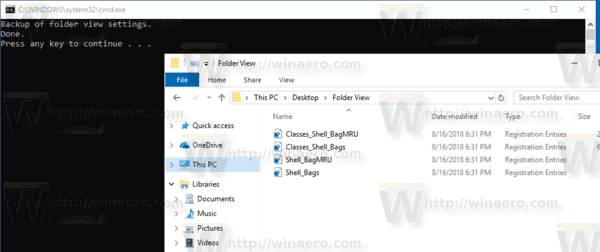
The provided batch files will export and import the following Registry branches using the built-in console utility reg.exe.
HKEY_CURRENT_USER\Software\Microsoft\Windows\CurrentVersion\Explorer\Streams\Defaults
HKEY_CURRENT_USER\Software\Microsoft\Windows\Shell\BagMRU
HKEY_CURRENT_USER\Software\Microsoft\Windows\Shell\Bags
HKEY_CURRENT_USER\Software\Microsoft\Windows\ShellNoRoam\Bags
HKEY_CURRENT_USER\Software\Microsoft\Windows\ShellNoRoam\BagMRU
HKEY_CURRENT_USER\Software\Classes\Local Settings\Software\Microsoft\Windows\Shell\BagMRU
HKEY_CURRENT_USER\Software\Classes\Local Settings\Software\Microsoft\Windows\Shell\Bags
That's it.
Related articles:
- Reset Folder View For All Folders in Windows 10
- Change Group By and Sort By Folder View in Windows 10
- Change folder view template for all folders in Windows 10
Support us
Winaero greatly relies on your support. You can help the site keep bringing you interesting and useful content and software by using these options:

Will the reg backup script also backup “This PC” view? Thank you