If you have installed Windows 10 and Windows 7 in a dual boot configuration and have set Windows 10 as the default OS to boot into, you probably noticed that the bootloader of Windows 10 performs an additional reboot every time you select Windows 7 in the boot menu. This is a really annoying behavior and just a waste of your time. In this article, I will share two simple tricks to get rid of the additional reboot required and boot to the desired OS directly.
The first option is to enable the legacy boot menu mode. Instead of the fancy new graphical bootloader, you can enable the classic text-based boot loader which shows a list of bootable OSes.
Advertisеment
Follow these simple instructions to switch the new bootloader to classic mode.
- Open the command prompt as Administrator (an elevated instance). If you have no idea how to open an elevated command prompt, please refer to the following article: Do you know all these ways to open an elevated command prompt in Windows?
- Type the following in the elevated command prompt you just opened:
bcdedit /set "{current}" bootmenupolicy legacy
That's it! To return to the default bootloader of Windows 10, type the following in the elevated command prompt:
bcdedit /set {default} bootmenupolicy standardTip: to avoid console commands, you can use Winaero Tweaker. Options located in Boot and Logon -> Boot Options will allow you to change the boot loader policy with one click: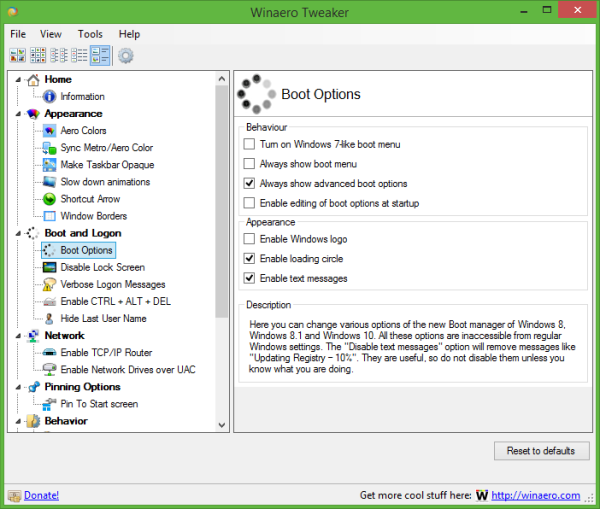 Method 2
Method 2
- Boot into Windows 7.
- Open an elevated command prompt
- Type the following command:
bcdedit /default {current}This will make Windows 7 the default boot option and will also automatically disable the graphical bootloader of Windows 10.
- To restore the Windows 10 bootloader, run the same command mentioned above but from Windows 10.
The reason for two reboots is that the Windows 10 bootloader boots into a pre-boot environment which is like a mini operating system, before it shows the boot menu. When you choose Windows 7, your PC needs to be rebooted to unload this preboot OS environment of Windows 10 and then load Windows 7. Well, now you know how to improve your dual boot experience.
Bonus tip: Even if you choose to use the graphical boot loader, there is a fast way to reboot to Windows 7 from Windows 10 or Windows 10. Hold down the Shift key while clicking on "Restart" in Windows 10 to directly take you the pre-boot OS environment which shows the list of bootable OSes. Choose Windows 7 there and your PC will also reboot only once.
Support us
Winaero greatly relies on your support. You can help the site keep bringing you interesting and useful content and software by using these options:
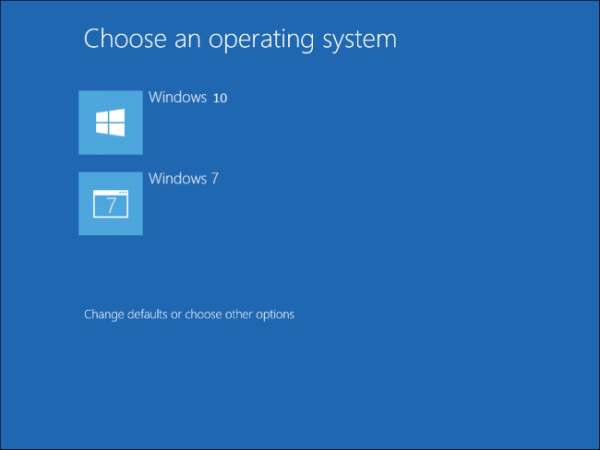

Use [Win+R] msconfig -> Boot tab, select instance and “Set as default”
Hello, I have Win 10 & 7 dual boot. After latest win 10 upgrade to (15063) my “Legacy” dual boot keeps reseting to Metro style. And that is very annoying!! Any help would be appreciated