Microsoft Edge has finally received AVIF support. It is an image format notable for the file size smaller that traditional formats like JPEG offer. The native support of the modern codec was missing in Edge, despite the fact that it exists in Chrome for long.
Advertisеment
AVIF is an abbreviation for AV1 Image File Format which is an image format that relies on AV1 and is created and managed by AOMedia.
AV1 is the latest and most advanced open video format that serves as a successor to VP9. It directly competes with the expensive and proprietary HEVC/H.265 codec. AV1 is designed to be used with the Opus audio codec in a WebM container for HTML5 web video.
The format is royalty-free and has the support of industry giants such as Amazon, AMD, Apple, Arm, Cisco, Facebook, Google, IBM, Intel, Microsoft, Mozilla, Netflix, Nvidia, and others. These companies constitute the Alliance for Open Media (AOMedia). AV1 was created to replace the VP9 codec developed by Google, without relying on any MPEG patents.
Like WebP and traditional JPG image formats, AVIF also provides excellent picture quality, but with the added benefit of smaller file sizes.
Chrome supports AVIF natively since version 103. But support for this image format exists not only in Chromium-based browsers. Mozilla Firefox supports it starting in version 77 as an experimental feature. Firefox 86 stable that included it in the stable branch.
Months later, Microsoft Edge finally brings with it support in Canary. It is currently a work-in-progress, so it is disabled by default. But you can enable it by modifying the Edge shortcut.
The support for AVIF was first introduced in the Canary channel, in Edge 114. For the instructions, I use Edge 114.0.1800.0 (Official build) canary (64-bit).
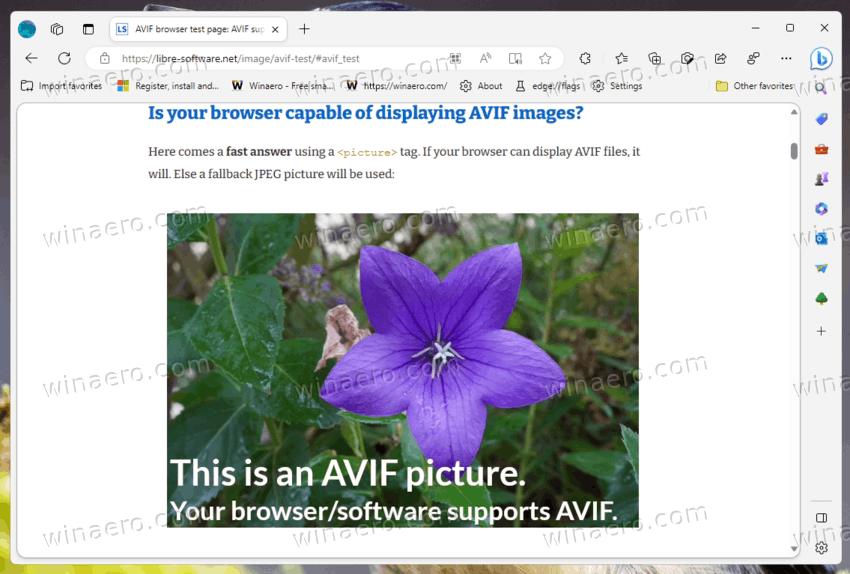
To turn on AVIF support Microsoft Edge, do the following.
Enable AVIF support in Microsoft Edge
- Right-click the Edge desktop shortcut, and select Properties.
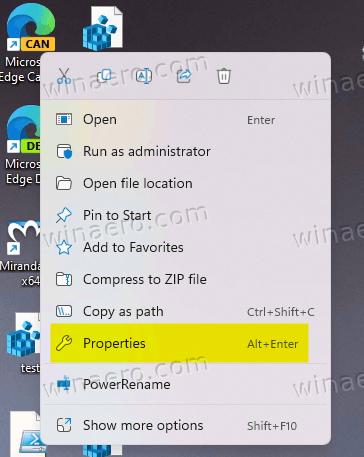
- On the Shortcut tab, modify the Target text box value by adding
--enable-features=msEdgeAVIFaftermsedge.exe.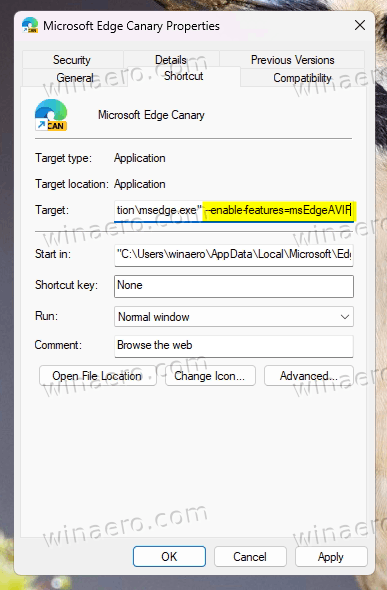
- Click Apply and OK to save the change. Note: You can combine several
enable-featuresvalues if you want to test multiple features. Check out this guide. - Sign out from your user account and sign-in back to reload all the Edge background processes.
- Finally, launch Edge using the modified shortcut, and point it to a website that contains AVIF images. This one is a good starting point.
You are done!
It is great to see AVIF image support in Edge. AVIF is a promising image format that offers significant improvements in image quality and compression efficiency. As more browsers adopt native support for AVIF, we can expect to see wider adoption of this format in web development.
Thanks to @Leopeava64!
Support us
Winaero greatly relies on your support. You can help the site keep bringing you interesting and useful content and software by using these options:
