Focus Assist (formerly Quiet Hours) is a useful feature of Windows 10. When enabled, notifications are suppressed. If you are doing something important like giving a presentation or something urgent where you don't want to be distracted, you can enable Focus Assist. Also, it is possible to enable Focus Assist automatically when you are running an app in full-screen mode. In this article, we will see how it can be done.
Advertisеment
The Focus Assist Quiet Hours feature is useful at certain times when you don’t want to be interrupted by notifications from Windows app and need to stay focused on what you’re doing.
Microsoft describes this feature as follows:
- Quiet Hours will automatically turn on when you are duplicating your display. Never get interrupted during presentations again!
- Quiet Hours will turn on automatically when you are playing a full screen exclusive DirectX game.
- You can set the schedule that works for you so that Quiet Hours are always on when you want them. Go to Settings > Quiet Hours to configure your schedule.
- Customize your own priority list so that your important people and apps always breakthrough when Quiet Hours are on. People pinned to your task bar with always break through!
- See a summary of what you missed while you were in Quiet Hours.
- If you’re using Cortana, you can also have Quiet Hours turn on while you’re at home.
Windows 10 allows you to automatically choose those times when you don’t want to be disturbed with the Focus Assist Automatic Rules feature. Starting in Windows 10 build 18277, there is a new automatic rule that allows you to stop distractions when you're using any application in full-screen mode.
To automatically turn on focus assist for Full Screen apps in Windows 10, do the following.
- Open the Settings app.
- Navigate to System - Focus Assist.
- On the right, scroll down to Automatic Rules.
- Turn on the rule When I'm using an app in full screen mode.
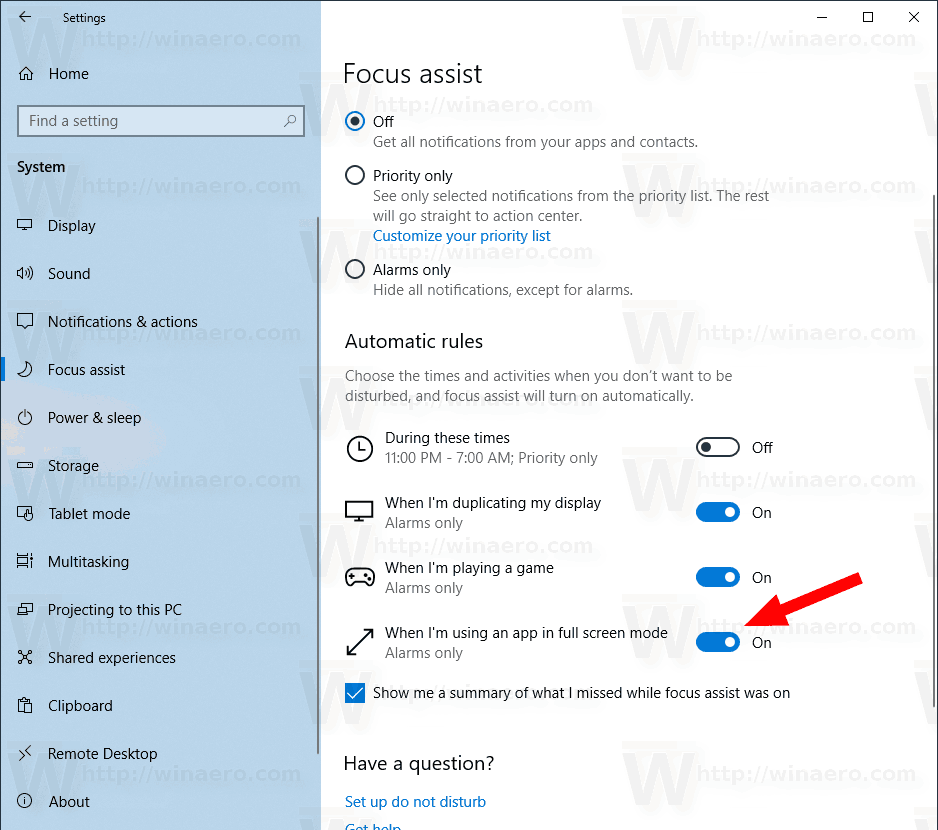
The feature is now enabled.
Related articles:
- How to Enable Focus Assist in Windows 10
- Change Focus Assist Priority List in Windows 10
- Change Focus Assist Automatic Rules in Windows 10
Support us
Winaero greatly relies on your support. You can help the site keep bringing you interesting and useful content and software by using these options:
