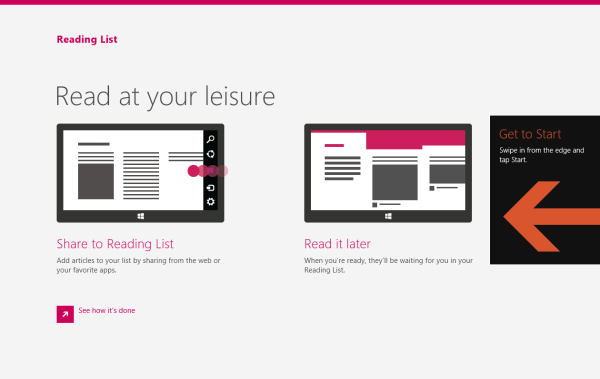Here is yet another handy tip to save your time and improve the usability of Windows 8.1 for you. Today we will exclusively share with you how to create a shortcut to open the Autoplay settings. This can be useful if you need to have quick access to the Autoplay settings in the modern Control Panel/PC Settings.
Author: Sergey Tkachenko
How to create a shortcut to open the App sizes page in Windows 8.1
In this tutorial, we will learn how to create one extremely useful shortcut! Using that shortcut, you will be able to open the App sizes page andview how much disk space is used by every Modern app you have installed. Instead of walking through PC Settings, you will be able to directly view App sizes!
How to create a shortcut to open the Change account picture applet in Windows 8.1
Change account picture applet is a page inside the PC Settings application which allows you to choose new avatar or create it using the Camera app.
In Windows 8.1, you are able to create a shortcut to open this page directly, without going through multiple clicks in PC Settings or Charms Bar. It can save your time and improve the usability of Windows 8.1 for you. Follow this simple tutorial to create it.
How to create a shortcut to open Automatic Proxy Setup in Windows 8.1
Here is yet another handy tip to save your time and improve the usability of Windows 8.1 for you. Today we will exclusively share with you how to create a shortcut to open Automatic proxy setup.
This can be extremely useful if you want quickly change the automatic proxy configuration on your PC or Tablet.
Daily Bing #23 theme for Windows 8
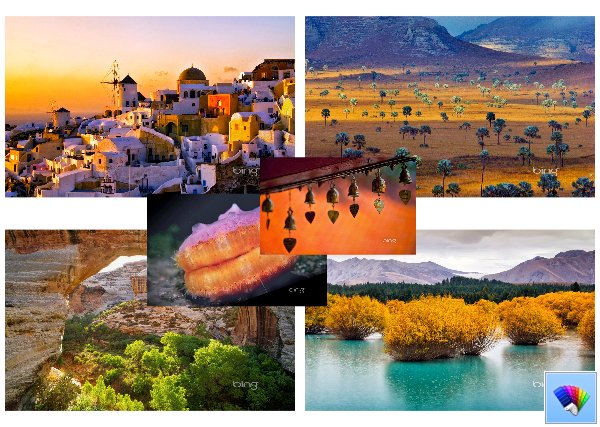
How to clean up the history of the Run command in Windows 8.1
In Windows 8/8.1 as well as in Windows 7, the user interface for Taskbar Properties changed, and with the removal of the Classic Start Menu, one useful option got removed from the settings: the ability to clean up the Run history as well as Explorer navigation history.
Let's see how we can perform the cleanup without using third party software.
How to disable help tips for the Modern UI in Windows 8.1
When you first install Windows 8.1, it shows you help tips on how to use the corners of the screen to invoke various aspects of the Modern UI. They look like this:
While such tips are quite useful for the novice user, they can become incredibly annoying for power users or for anyone who is familiar with Windows 8/8.1's corner navigation. If they annoy you, here is how you can disable them in few simple steps:
Find if You are Running 32-bit or 64-bit Windows 10
How To Find If You are Running 32-bit or 64-bit Windows 10
Almost all of my latest Winaero apps have separate builds for 32-bit and 64-bit Windows. There are several reasons to provide separate 32-bit and 64-bit builds but it's mainly due to Windows compatibility - many times a 32-bit app does not work correctly in 64-bit Windows.
Sometimes, users of modern apps get confused which version they should use, because they can't tell if they are running 32-bit Windows or 64-bit. Actually, it is very easy to detect.
Resize and move Modern apps with these useful hotkeys in Windows 8.1
Windows 7 introduced a number of hotkeys to change the size and position of desktop apps. Let me remind you those keyboard shortcuts:
Win + Up Arrow - maximize the active window
Win + Down Arrow - return the maximized window to the original size. If you press Win+Down once again, the window will be minimized .
Win + Left Arrow - snap the active window to the left edge of the Desktop.
Win + Right Arrow - snap the active window to the right edge of the Desktop.
This is very handy, right?
But do you know that Microsoft has added these features in Windows 8.1 for Modern apps too? Let's see how hotkeys can be used with Modern apps.