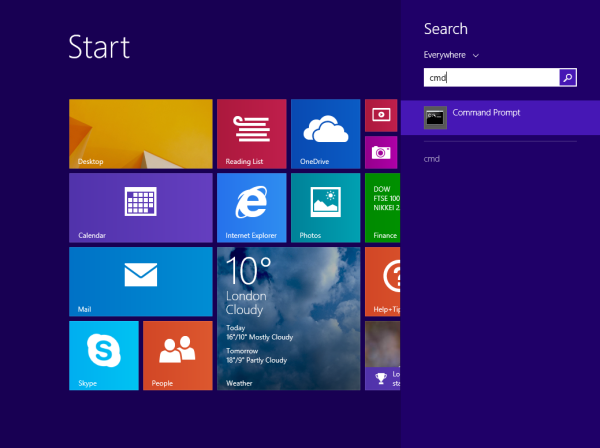In my articles, I often refer to command line tools and console utilities. Previously, I showed you how to open an elevated command prompt, but today I would like to share with you all the ways to open a regular command prompt in Windows 8.1 and Windows 8.
Advertisеment
How to open the regular command prompt in Windows 8.1 and Windows 8
Windows 8/8.1 feature a new Start screen. The Start screen comes as a replacement for the good old Start menu. While it has a completely new concept of organizing apps, you are still able to perform the usual handy Windows tricks like adding global hotkeys to launch your favorite apps. Also, it is possible to unlock the "Pin to Start screen" command for all files and folders, which can improve the usability of the Start screen.
Like the Start menu, the Start screen retains the possibility to search for an app or file. So, the first method we will take a look at, to open the command prompt in Windows 8 is from the Start screen's search results.
Method one: open the command prompt in Windows by using search
Switch to the Start screen, i.e. by pressing the "Win" key on the keyboard. Start typing "cmd.exe" right on the Start screen.
Click the search results or just press Enter to run the command prompt.
Method two: the Apps view of the Start screen
This method is quite similar to the first one. On the Start screen which shows the Tiles view, press CTRL+Tab keys on the keyboard. This will switch the Start screen to the Apps view.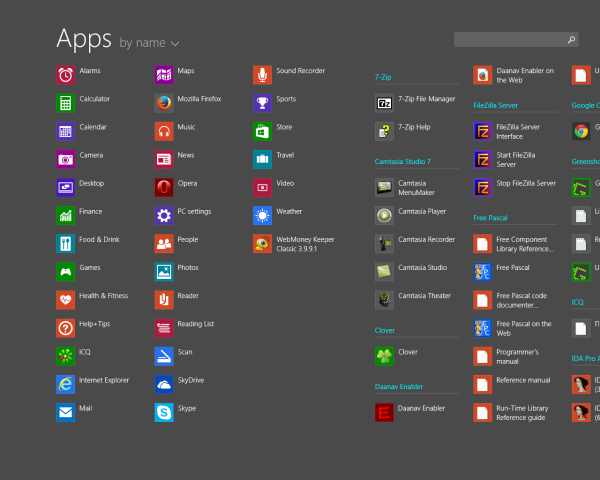
Scroll to the right until you see the Command Prompt item. Click it.
This way is the most handy in Windows 8.x. Starting with Windows 8, Microsoft has implemented the Power Users menu, which contains many useful items like Control Panel, Network Connections and so on. It also contains the "Command Prompt" item which is exactly what we need.
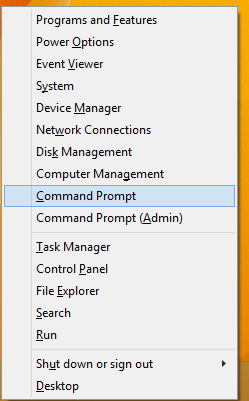
To access this menu in Windows 8/8.1, press the Win+X keys on the keyboard. An alternative way is to right click on the Start button in Windows 8.1 or right click the bottom left hot corner.
Tip: You can customize the Win+X menu with our freeware tool called Win+X Menu Editor. Check it out.
Run the command prompt from the Run dialog
Press Win + R shortcut keys together on the keyboard and type the following in the Run box:
cmd
Press Enter to open a new instance of the command prompt.
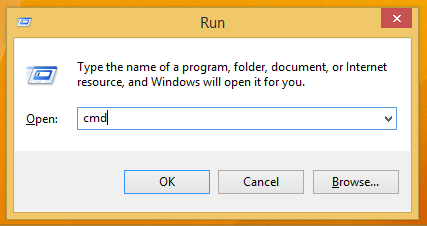
Tip: See the ultimate list of all Windows keyboard shortcuts with Win keys.
Run the command prompt directly from Explorer
Open any folder in File Explorer. Hold the Shift key on the keyboard and right click an empty space in any directory. In the context menu, you will see the "Open command window here" item.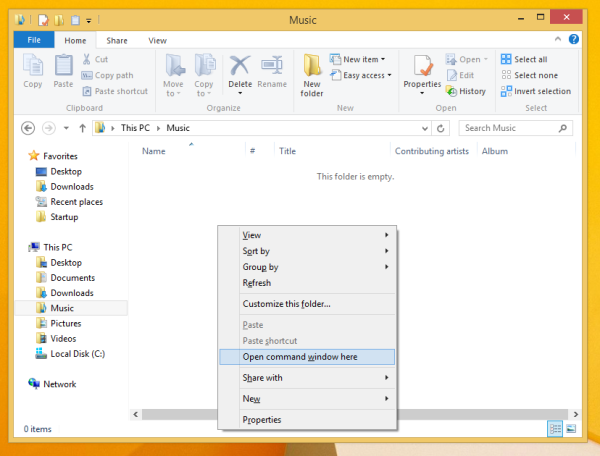
It will open a new command prompt instance at the current folder.
Alternatively, you can type cmd directly in the address bar and press Enter. It will also open the command prompt in the currently open folder: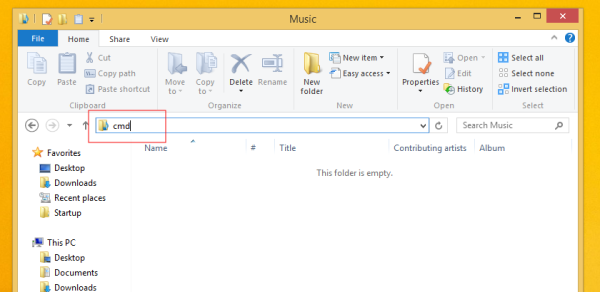
And, finally, you can run the command prompt using the Ribbon menu. Click the File -> Open Command prompt item.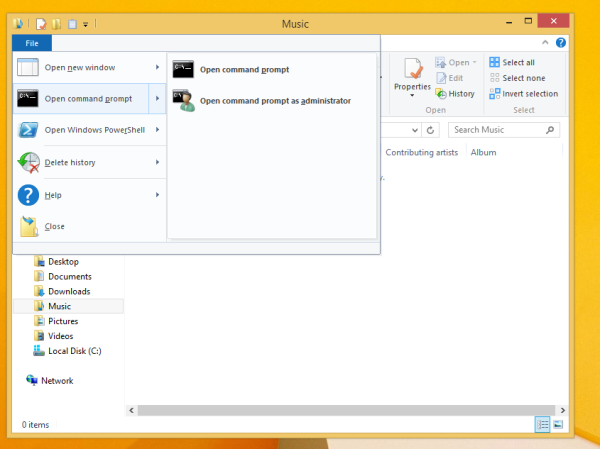
Windows 7 and Windows Vista
In Windows Vista and Windows 7 you can use the search box inside the Start menu instead. Type cmd.exe there and press Enter to launch the command prompt.
Support us
Winaero greatly relies on your support. You can help the site keep bringing you interesting and useful content and software by using these options: