In Windows 10, many users are getting confused about how to adjust the sound volume on a per-app basis. Due to user interface changes, Microsoft added new, touch-friendly audio volume controls. If you left click the Sound icon in the notification area, it is possible to change only the master volume. Here is how to adjust the sound volume per app in Windows 10.
Advertisеment
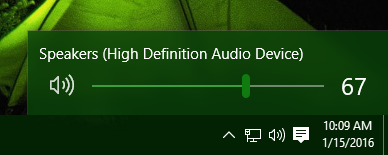
You have two options for this. The first one is quite simple.
The classic Volume Mixer app
Right-click on the speaker tray icon. In the context menu you will see the item "Volume Mixer". Click it and you will get the good old mixer with all apps that are playing audio: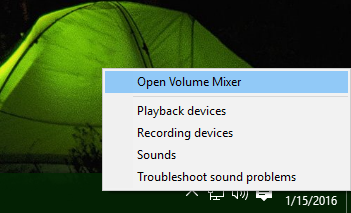
This is the good old Volume Mixer app.
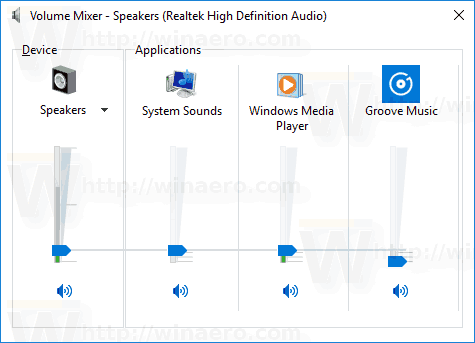
The volume mixer feature is there since Windows Vista and has always allowed the user to change the volume level for individual apps and devices.
Tip: The classic Volume Mixer is covered in the following articles:
- How to adjust sound volume per app in Windows 10
- Change Volume Level of Individual Store Apps in Windows 10
As of this writing, it is still possible to restore the good old "classic" sound volume control. This was covered in the following article: "How to enable the old Volume control in Windows 10".
The second option is available starting in Windows 10 Build 17093 and above. A new page in the Settings app allows adjusting the sound volume level for every active app. Here is how it can be done.
Adjust App Sound Individually in Windows 10
- Open the Settings app.
- Go to System -> Sound.
- On the right, click on App volume and device preferences under "Other sound options".
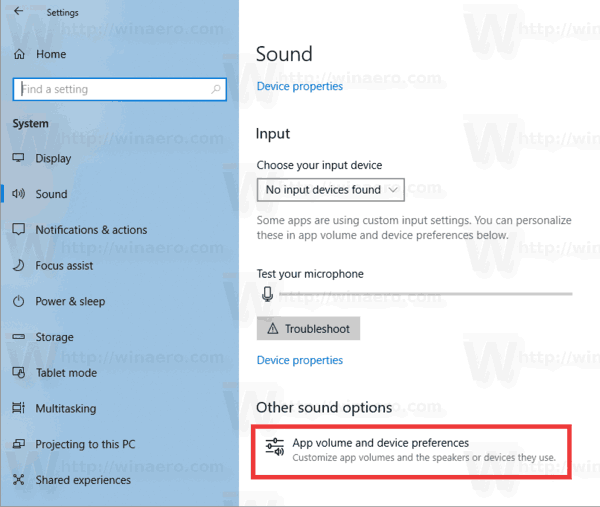
- On the next page, adjust the volume level for any of the apps that play sounds.
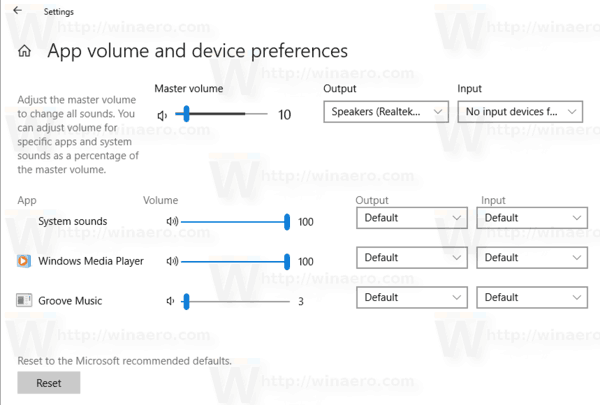
The new page in Settings also allows changing the sound level for system sounds. It includes controls to mute apps, change the "master" volume level, select output and mute devices, and more.
That's it.
Support us
Winaero greatly relies on your support. You can help the site keep bringing you interesting and useful content and software by using these options:

Per app sound is no longer working since upgrading to 1903. It worked fine before,
Under default I see 2 choices, Realtek and Realtek 2. (This is because I have it set in the Realtek sound manager to play different streams from the font and rear outputs)
In the per app settings when I change it nothing happens.
When I change the default once, it will no longer change again. As in, It works the first time but after that, changing the setting has no effect.
If I open the realtek sound manager and switch it to auto mute the back when headphones are plugged in, that works as intended.
In Windows 11, “App volume and device preferences” seems to be entirely deleted.