Sync Center is an applet of the classic Control Panel app in Windows 10. It comes with a number of useful features, including Offline Files. If you are frequently using the Offline Files feature, then you need quick access to Sync Center. To access it faster, you can add a special context menu to the Desktop.
Advertisеment
Offline Files is a special feature of Windows that allows you to access files stored on a network share locally, even when you are not connected to that network. In modern Windows version, it includes a special "Always Offline" mode, that saves your bandwidth by syncing files between your PC and the appropriate network share periodically.
What is the Offline Files Feature
Offline Files makes network files available to a user, even if the network connection to the server is unavailable or slow. When working online, file access performance is at the speed of the network and server. When working offline, files are retrieved from the Offline Files folder at local access speeds. A computer switches to Offline Mode when:
- Always Offline mode has been enabled
- The server is unavailable
- The network connection is slower than a configurable threshold
- The user manually switches to Offline Mode by using the Work offline button in File Explorer
Note: The Offline Files feature is available
- In Windows 7 in the Professional, Ultimate, and Enterprise editions.
- In Windows 8 in the Pro and Enterprise editions.
- In Windows 10 in the Pro, Enterprise, and Education editions.
Sync Center Context Menu
To save your time and quickly access the options of Sync Center, you can add the following context menu.
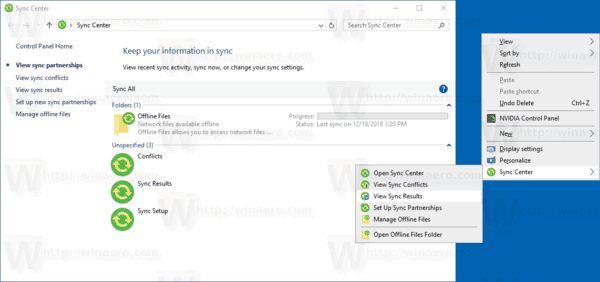
To add the Sync Center context menu in Windows 10, do the following.
- Download the following ZIP archive: Download ZIP archive.
- Extract its contents to any folder. You can place the files directly to the Desktop.
- Unblock the files.
- Double click on the
Add Sync Center Desktop Context Menu.regfile to merge it.
- To remove the entry from the context menu, use the provided file
Remove Sync Center Desktop Context Menu.reg.
You are done!
How it works
The Registry files add the following commands to the Registry, under the key
HKEY_CLASSES_ROOT\DesktopBackground\Shell\SyncCenterMenu
Open Sync Center
explorer.exe shell:::{9C73F5E5-7AE7-4E32-A8E8-8D23B85255BF}
View Sync Conflicts
explorer.exe shell:::{26EE0668-A00A-44D7-9371-BEB064C98683}\\0\\::{9C73F5E5-7AE7-4E32-A8E8-8D23B85255BF}\\::{E413D040-6788-4C22-957E-175D1C513A34}
View Sync Results
explorer.exe shell:::{26EE0668-A00A-44D7-9371-BEB064C98683}\\0\\::{9C73F5E5-7AE7-4E32-A8E8-8D23B85255BF}\\::{BC48B32F-5910-47F5-8570-5074A8A5636A}
Set Up Sync Partnerships
explorer.exe shell:::{26EE0668-A00A-44D7-9371-BEB064C98683}\\0\\::{9C73F5E5-7AE7-4E32-A8E8-8D23B85255BF}\\::{F1390A9A-A3F4-4E5D-9C5F-98F3BD8D935C}
Manage Offline Files
rundll32.exe shell32.dll,control_rundll cscui.dll,,0
Open Offline Files Folder
explorer.exe shell:::{AFDB1F70-2A4C-11d2-9039-00C04F8EEB3E}
That's it.
Support us
Winaero greatly relies on your support. You can help the site keep bringing you interesting and useful content and software by using these options:
