How to Add or Remove Always Available Offline Context Menu in Windows 10
Offline Files is a special feature of Windows that allows you to access files stored on a network share locally, even when you are not connected to that network. Some of the files you can make always available offline.
Advertisеment
In modern Windows version, it includes a special "Always Offline" mode, that saves your bandwidth by syncing files between your PC and the appropriate network share periodically.
What is the Offline Files Feature
Offline Files makes network files available to a user, even if the network connection to the server is unavailable or slow. When working online, file access performance is at the speed of the network and server. When working offline, files are retrieved from the Offline Files folder at local access speeds. A computer switches to Offline Mode when:
- Always Offline mode has been enabled
- The server is unavailable
- The network connection is slower than a configurable threshold
- The user manually switches to Offline Mode by using the Work offline button in File Explorer
Note: The Offline Files feature is available
- In Windows 7 in the Professional, Ultimate, and Enterprise editions.
- In Windows 8 in the Pro and Enterprise editions.
- In Windows 10 in the Pro, Enterprise, and Education editions.
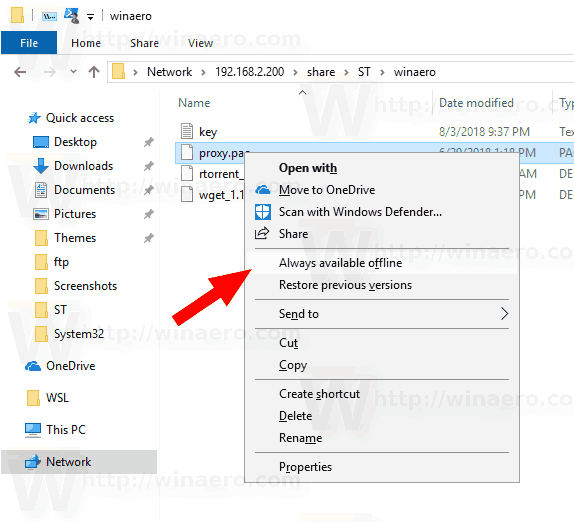
This post will show you how to add or remove the Always available offline context menu for network files and folders in Windows 10. Before proceeding, ensure that your user account has administrative privileges. Also, I assume that you have Offline Files enabled in Windows 10. Now, follow the instructions below.
To Add or Remove Always Available Offline Context Menu in Windows 10
- Download the following ZIP archive: Download ZIP archive.
- Extract its contents to any folder. You can place the files directly to the Desktop.
- Unblock the files.
- To remove the Always Available Offline menu entry, double click on the
Remove Always Available Offline Context Menu.reg.
- To add the Always Available Offline menu to the context menu, use the provided file
Add Always Available Offline Context Menu.reg.
You are done!
How it works
The Registry files above modify the following Registry branches:
[HKEY_CLASSES_ROOT\AllFilesystemObjects\shellex\ContextMenuHandlers\{474C98EE-CF3D-41f5-80E3-4AAB0AB04301}]
[HKEY_CLASSES_ROOT\Folder\shellex\ContextMenuHandlers\Offline Files]
@="{474C98EE-CF3D-41f5-80E3-4AAB0AB04301}"
[HKEY_CLASSES_ROOT\Directory\shellex\ContextMenuHandlers\Offline Files]
@="{474C98EE-CF3D-41f5-80E3-4AAB0AB04301}"
Tip: See how to go to a Registry key with one click.
If you remove the above entries, the Always Available Offline menu item will disappear from the context menu.
The Add Always Available Offline Context Menu.reg file restores them in the Registry, so the menu item becomes available again.
Related articles
- Encrypt Offline Files Cache in Windows 10
- Change Offline Files Disk Usage Limit in Windows 10
- Manually Sync Offline Files in Windows 10
- Enable Offline Files in Windows 10
- Enable Always Offline Mode for Files in Windows 10
- Create Offline Files Folder Shortcut in Windows 10
- Change Offline Files Sync Schedule in Windows 10
Support us
Winaero greatly relies on your support. You can help the site keep bringing you interesting and useful content and software by using these options:
