URL files are special Internet shortcuts which open in the default web browser in Windows 10. If this behavior is unwanted for you, here is a solution. You can add the "Open with" context menu command for URL files which will allow you to pick another browser to open the URL file with or cancel opening the URL.
Advertisеment
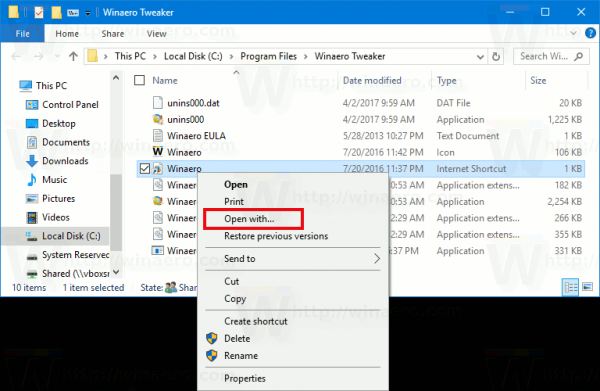
By default, URL files in Windows 10 have no support for the "Open with" context menu command. But with a simple Registry tweak, you can add it to these files and use the new option to open Internet shortcuts with the desired browser.
To add Open With to URL files in Windows 10, do the following.
Open the Registry Editor app and go to the key
HKEY_CLASSES_ROOT\IE.AssocFile.URL\ShellEx\ContextMenuHandlers\
Here, create a new subkey called "{09799AFB-AD67-11d1-ABCD-00C04FC30936}". See the screenshot below.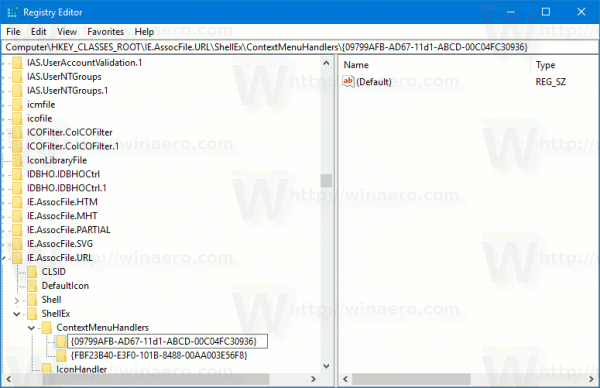
This will create a new Open with entry in the context menu. It will use the language of your operating system, i.e. it will be translated automatically.
Right click any URL file to check it in action:
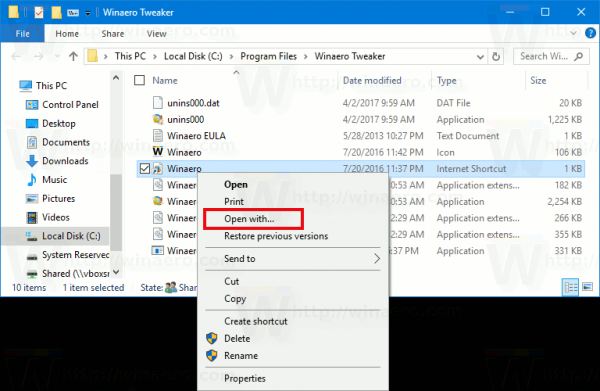
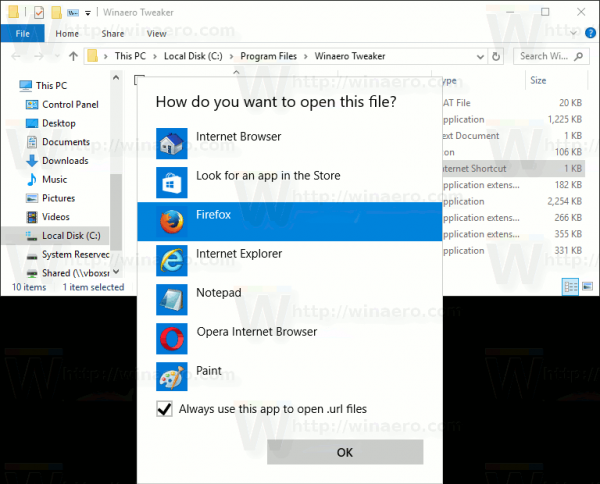
The Open With pane will be opened. There, you will be able to pick any installed browser instead of the default one.
To avoid Registry editing, you can use the following Registry file:
Windows Registry Editor Version 5.00
[HKEY_CLASSES_ROOT\IE.AssocFile.URL\ShellEx\ContextMenuHandlers\{09799AFB-AD67-11d1-ABCD-00C04FC30936}]The undo tweak is as follows:
Windows Registry Editor Version 5.00
[-HKEY_CLASSES_ROOT\IE.AssocFile.URL\ShellEx\ContextMenuHandlers\{09799AFB-AD67-11d1-ABCD-00C04FC30936}]Here you can download ready-to-use Registry files:
URL files are widely used in various software. They are often bundled with portable apps. They are a nice and fast way to tell the user about the official website of the app. Microsoft added support for URLs in Internet Explorer 4, which was the first version of the browser with the ability to open URL files. It is worth mentioning that these days, URL files are losing their popularity, because many services and apps have moved to the cloud or work as a service. Users rarely click on URL files to visit the website, and even Cortana no longer searches for them even if you will find some URL files inside the Start Menu Programs folder.
Support us
Winaero greatly relies on your support. You can help the site keep bringing you interesting and useful content and software by using these options:

WIn 10 build 1809 w/updates 2019/02
does not work. In fact, in properties for URL files, it doesn’t even show an option to find a program to open it with.
In CONRTOL panel, it redirects defaul apps to SETTINGS UI, and looking at default BY FILE , by App, and by Protocol, it only has one option to pick, which is Pick an app from MS Windows Store, and no option to pick an app from your computer. I litterally have to put EDGE DEFLECTOR app on the computer to make it open to my choice browser for URL.
In one of the Default choices, it only says, Internet Browser,
For me didn’t worked, so instead of editing: HKEY_CLASSES_ROOT\IE.AssocFile.URL\ShellEx\ContextMenuHandlers\
Try to add the same key to this folder:
HKEY_CLASSES_ROOT\InternetShortcut\shellex\ContextMenuHandlers
It worked for me.
Thanks for sharing
Thanks!!!