How to Add More Top Sites to New Tab Page in Microsoft Edge
The new tab page in Microsoft Edge comes with a search bar, top sites, news highlights and other elements. Finally, Microsoft made it possible to add more that 7 sites to the top sites section.
Advertisеment
The top sites section of the Chromium-based Microsoft Edge is a special place of the New Tab pages that hosts links to websites pre-filled by default by your location. It will change according your interests and browsing history once you start actively using the browser. The user can manually
Prior to December 2020, it was only be possible to add up to 7 sites to that section. However, Microsoft has rolled out a change that allows you to have more than 7 sites there.
This ability was announced earlier, and was included in the list of planned features for the browser. As of this writing, it gradually becomes available to everyone. Here, it is already available in all Edge channels, including Stable, Beta, Dev, and Canary.
This post will show you how to add more top sites to the New Tab page in Microsoft Edge.
To Add More Top Sites to New Tab Page in Microsoft Edge
- Open a new tab in Microsoft Edge (press
Ctrl+T). - You'll see the plus button (+) next to your existing top sites. Click on it.
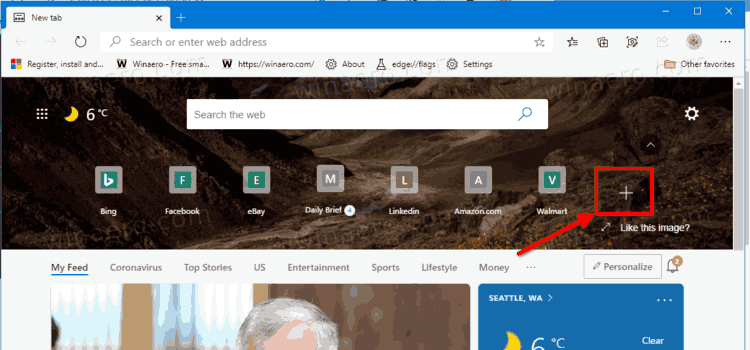
- Fill in the text fields in the next dialog. Specify the desired title and the site URL for the website you want to add.
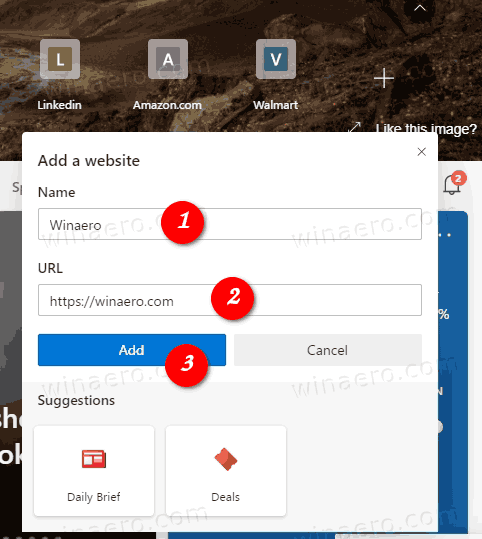
- Click the Add button to add the site.
You are done.
I would like to mention that the Top sites section doesn't appear on the New Tab page if the Quick Links option is disabled for the custom page layout.
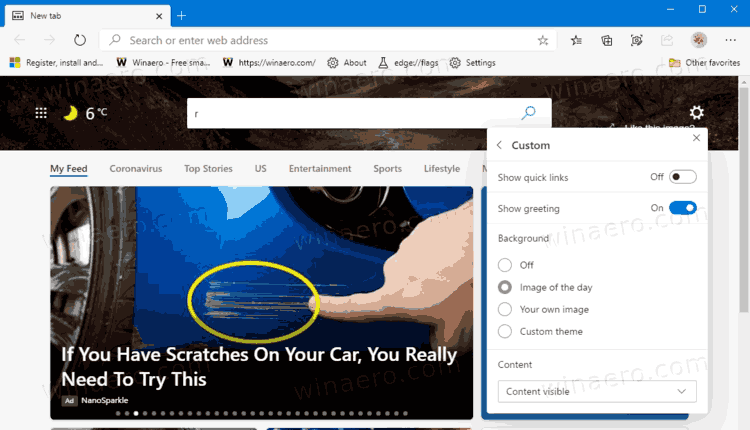
Also, the user can collapse Quick Links. In both cases you won't see the top Sites section.
Thanks to Leo for the heads-up. Via Geekermag.
Support us
Winaero greatly relies on your support. You can help the site keep bringing you interesting and useful content and software by using these options:
