Windows 10 comes with a completely reworked Start menu, which combines Live Tiles introduced in Windows 8 with classic app shortcuts. It has an adaptive design and can be used on displays with various sizes and resolutions. In this article, we'll see how to customize the All Apps area of the Start menu, where most of the app shortcuts are stored.
Advertisеment
Before you continue, it is worth mentioning that the Start menu in Windows 10 can't display more than 2048 items. To measure how many items you have in the Start menu, refer to the article How many Start menu shortcuts you have in Windows 10.
In short, you need to open PowerShell and type or copy-paste the following command:
Get-StartApps | measure
See the "Count" line in the output.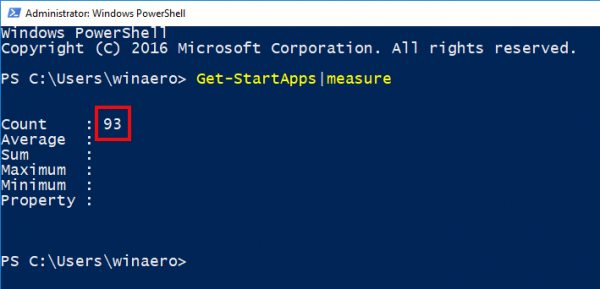
Also, some folders mentioned in the article are hidden. You need to turn on Hidden Files in File Explorer to see them.
The All Apps area can be disabled. You may need to enable it.
Traditionally, Windows allows you to customize the Start menu for all users of the PC or only for your account. Let's review how it can be done.
To add items to All Apps in the Start menu in Windows 10 for only your account, do the following.
- Type or copy-paste the following line in File Explorer's address bar:
%AppData%\Microsoft\Windows\Start Menu\Programs
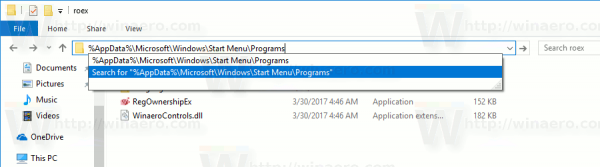
- Once you hit the Enter key, the folder containing Start menu shortcuts for your current user account will be opened. These shortcuts are visible in the Start menu when you are signed in with your own account and not visible to other users of your computer.
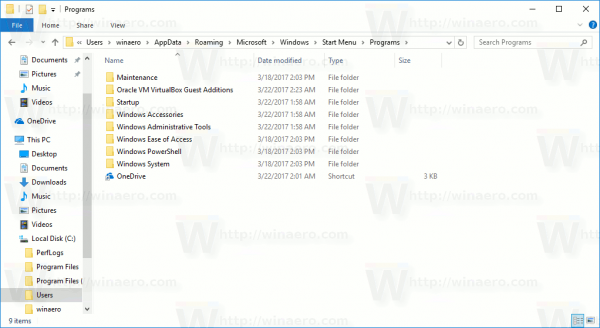
Copy shortcuts to your favorite apps to this folder. You can copy shortcuts from the desktop or create new ones. To create a new shortcut, right-click the empty (white) area of this folder and select New - Shortcut from the context menu.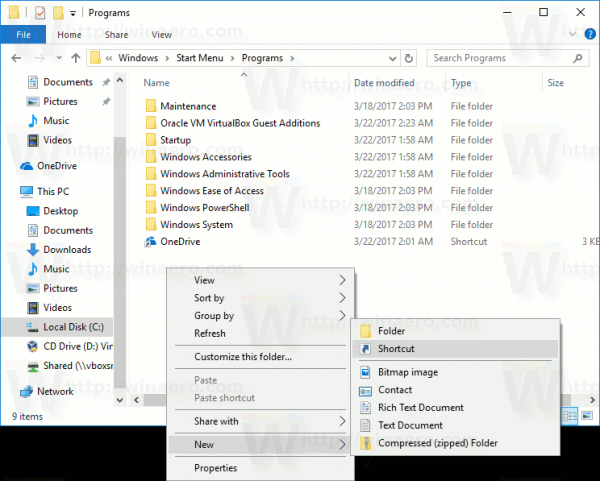
App groups in All Apps are represented by folders. To create a new group, just create a new folder with any name you wish and put your favorite shortcuts here.
In the example below, I created a new folder "Sysinternals" and put shortcuts to Process Monitor and Process Explorer there. These shortcuts will be available only for me (user account "winaero").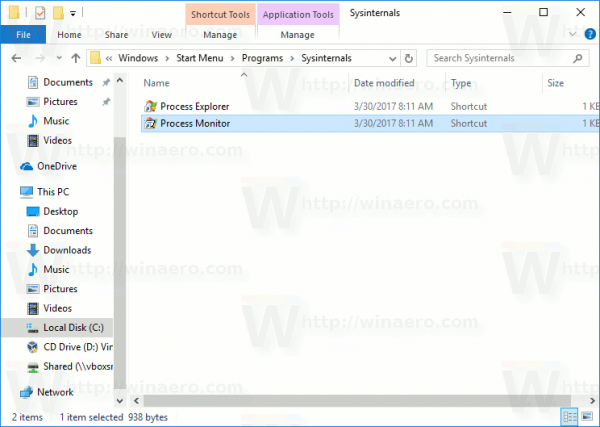
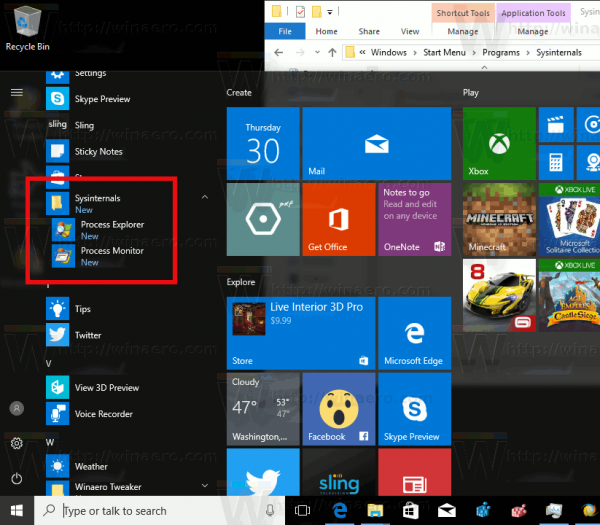
If you delete some shortcut, it will disappear from the Start menu from your user account only.
To add items to All Apps in the Start menu in Windows 10 for all users, do the following.
- Type or copy-paste the following line to File Explorer's address bar:
%ALLUSERSPROFILE%\Microsoft\Windows\Start Menu\Programs
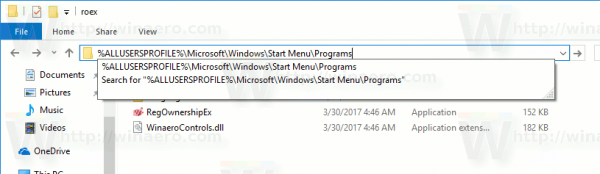
- Once you press the Enter key, the folder containing Start menu shortcuts for all users will be opened. These shortcuts are visible in the Start menu for all users of your computer.
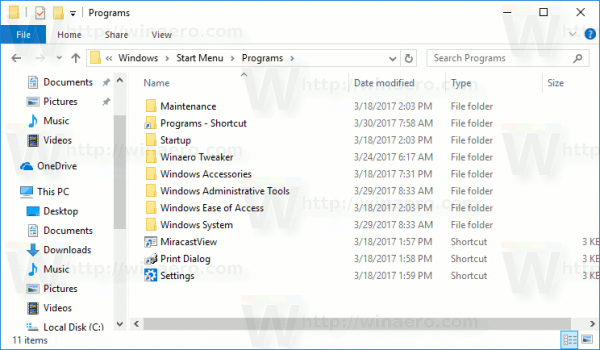
Again, here you can place some shortcuts and create subfolders which will be visible for all users. For example, I created a new folder called "winaero" and put a shortcut to RegOwnershipEx there.
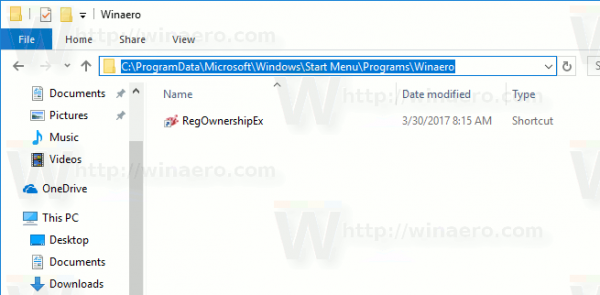
It is now accessible to all users of my PC.
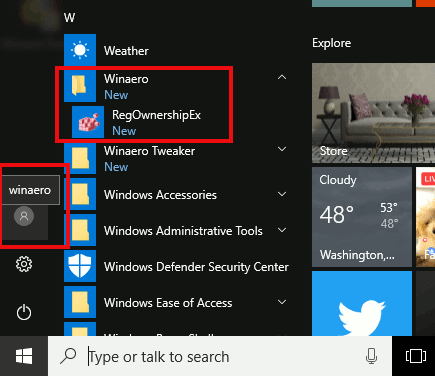
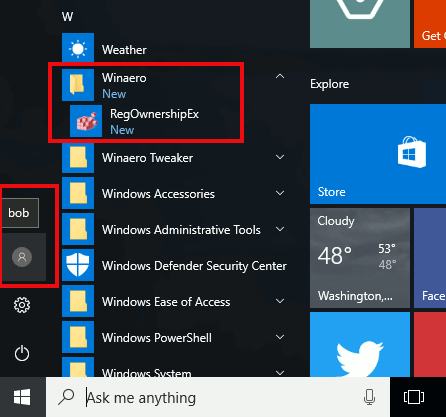
Note that you may be not able to right click in an empty area of this folder and create a new shortcut due to User Account Control so you will have to copy shortcuts to this folder which have been created somewhere else.
If you delete some shortcut, it will disappear from the Start menu from all users.
Tip: It is possible to create shortcuts which will be copied to all new user accounts created on your PC in future. You need to create them under the following location:
C:\Users\Default\AppData\Roaming\Microsoft\Windows\Start Menu\Programs
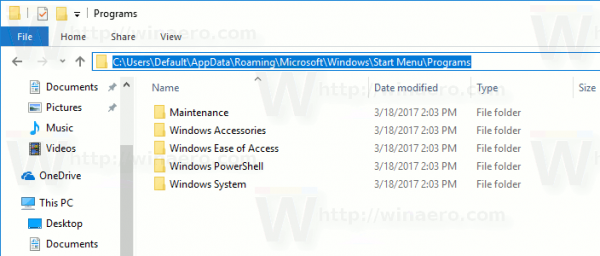
There, you can create any shortcuts or folders you like. All of them will be copied to the personal Start menu location of new users.
For example, if you create a new user "Macbeth", your custom shortcuts will be placed into the following folder:
C:\Users\Macbeth\AppData\Roaming\Microsoft\Windows\Start Menu\Programs
That's it.
Support us
Winaero greatly relies on your support. You can help the site keep bringing you interesting and useful content and software by using these options:

I ALWAYS place Registry Editor shortcut into C:\ProgramData\Microsoft\Windows\Start Menu\Programs\System Tools on all machines. I really don’t understand why it’s nowhere in the Start Menu by default…
They (Microsoft) think the Registry editor app can be very destructive in newbie’s hands. So it is “hidden”.
I went to Kingston with Sophie and I am inside the train station and I am in the phone booth
Good for you.
About a year ago I found a bug with this process where if you pin a shortcut to the start menu via a simple context menu > Pin to Start, without having added it in the all app list first, it will no longer be possible to add it to the all app list.
For example let’s take Registry Editor as an example, as it does not appear in All App list by default.
If you create a shortcut to regedit on your desktop or wherever, right click and select pin to start, you will no longer be able to place it in the All app list. You “can” put it in the programs folder, but it simply won’t show up in the all app list. If you try to unpin the tile, it’ll simply remove the shortcut from the programs folder. If you try to add it back to the Program folder, it’ll just pin it as a tile again… aaaand there’s no way to fix it other than reinstall the whole OS as far as I know.
If you add it to the programs folder FIRST and THEN pin it, it’ll act all normal with no issues and won’t disappear when unpinned. MAYBE they fixed it in creator’s update, I haven’t checked because it’s too risky. Maybe I’ll give it a try in a virtual machine.
hello, i’m wondering if there is a way to not sort alphabetical the items from All Apps in the Start Menu ?
thanks
Hi
There is no way. It is not customizable.
What Sargon says about the bug is true. To date it has not been corrected. If you delete the tile and the shortcut in all applications sometimes when creating a new shortcut appears and sometimes does not appear, without apparent justification.
In addition, I have been testing and find the fact that subfolders cannot be created irritating and useless.
You install a program that creates a folder with several icons and a subfolder with others, and they appear mixed, with no way to solve it, whether you create the subfolders manually or if a program creates them when you install it.
The subfolders are in the corresponding folder of the programs folder, but they are not used to sort the shortcuts.
A clear example is the “Windows Accessories” folder, created by the operating system itself. It contains a “System Tools” subfolder with at least one shortcut, but does not display the “System Tools” subfolder, and mixes its shortcuts with those outside.
What’s the point of having them in subfolders if they don’t allow you to organize the shortcuts?