Previously, I showed you how to remove all bundled Windows 10 apps at once, or remove them individually. You can also remove all except the Store using my PowerShell script or reinstall the Windows Store app if you removed it. In this article, I will cover an additional way to get rid of all bundled apps but keep the Windows Store installed. A single PowerShell command is all you need to perform this task. Let's see how it can be easily done.
- Open an elevated PowerShell instance. To run it, open the Start menu (press Win key on the keyboard) and type Powershell. When it comes up in the search results, right click on it and choose "Run as administrator". Or you can also press Ctrl + Shift + Enter to open it as administrator. Opening PowerShell as administrator is important, otherwise, the script you run will fail.
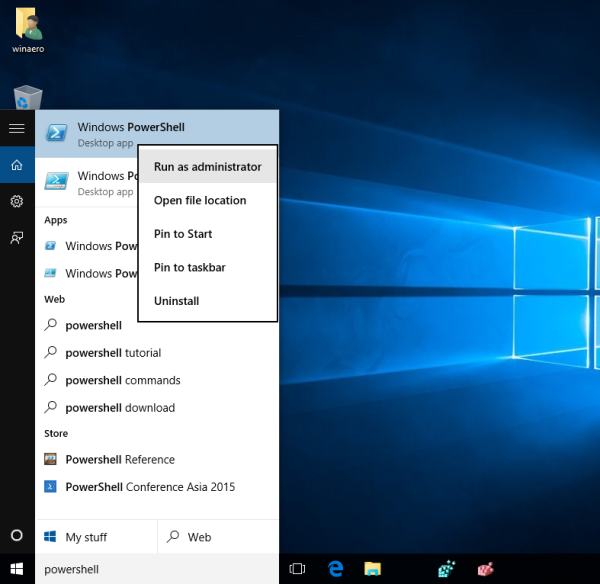
- Type or paste the following command:
Get-AppxPackage -AllUsers | where-object {$_.name –notlike "*store*"} | Remove-AppxPackageIf you copied the line above, look for double quotes around the text "*Store*". They can get converted to curved double quotes in the browser, so the command will fail and remove the Store too! If you are about to copy the command, I suggest you to type the quotes manually.
- Press Enter and you are done. All bundled apps except Windows Store will be removed.
That's it. You can re-install any of the bundled apps later from the Store, as all of them are listed in there. If your Store app is removed and you cannot reinstall it for some reason, you can simply upgrade to Windows 10 build in-place to restore all the built-in apps.
Support us
Winaero greatly relies on your support. You can help the site keep bringing you interesting and useful content and software by using these options:

Have any instabilities been noticed when you run this command? You previously gave a way to uninstall the xbox app but this one seems a bit more….invasive…..
I get the feeling you’ll have to re-run this command every so often as I’ve noticed apps I’ve removed manually have come back later, often through major Windows updates such as TH2. I imagine the Anniversary update will also reinstall all these apps.
Yep, with every build upgrade they become reinstalled.
The Anniversary Update will re-install them and install few more.
I do not necessarily want to remove the apps from my computer, mainly cuz I don’t know what they are and what is needed…I would like to remove the list down left side of alphabetical listing of apps when I click on start button…it is most annoying…I have any icons I need on desktop or task bar…is there a way to remove these annoying boxes???
The Windows 10 Start Menu is highly limited in terms of customization. Try Classic Shell Start Menu and you can have the user interface exactly as you want.